
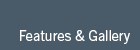
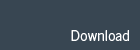
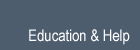
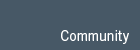


This script shows simple operator which prints a message.
Since the operator only has an Operator.execute function it takes no user input.
Note
Operator subclasses must be registered before accessing them from blender.
import bpy
class HelloWorldOperator(bpy.types.Operator):
bl_idname = "wm.hello_world"
bl_label = "Minimal Operator"
def execute(self, context):
print("Hello World")
return {'FINISHED'}
bpy.utils.register_class(SimpleOperator)
# test call to the newly defined operator
bpy.ops.wm.hello_world()
Operator.invoke is used to initialize the operator from the context at the moment the operator is called. invoke() is typically used to assign properties which are then used by execute(). Some operators don’t have an execute() function, removing the ability to be repeated from a script or macro.
This example shows how to define an operator which gets mouse input to execute a function and that this operator can be invoked or executed from the python api.
Also notice this operator defines its own properties, these are different to typical class properties because blender registers them with the operator, to use as arguments when called, saved for operator undo/redo and automatically added into the user interface.
import bpy
class SimpleMouseOperator(bpy.types.Operator):
""" This operator shows the mouse location,
this string is used for the tooltip and API docs
"""
bl_idname = "wm.mouse_position"
bl_label = "Invoke Mouse Operator"
x = bpy.props.IntProperty()
y = bpy.props.IntProperty()
def execute(self, context):
# rather then printing, use the report function,
# this way the messag appiers in the header,
self.report({'INFO'}, "Mouse coords are %d %d" % (self.x, self.y))
return {'FINISHED'}
def invoke(self, context, event):
self.x = event.mouse_x
self.y = event.mouse_y
return self.execute(context)
bpy.utils.register_class(SimpleMouseOperator)
# Test call to the newly defined operator.
# Here we call the operator and invoke it, meaning that the settings are taken
# from the mouse.
bpy.ops.wm.mouse_position('INVOKE_DEFAULT')
# Another test call, this time call execute() directly with pre-defined settings.
bpy.ops.wm.mouse_position('EXEC_DEFAULT', x=20, y=66)
This example shows how an operator can use the file selector.
Notice the invoke function calls a window manager method and returns RUNNING_MODAL, this means the file selector stays open and the operator does not exit immediately after invoke finishes.
The file selector runs the operator, calling Operator.execute when the user confirms.
The Operator.poll function is optional, used to check if the operator can run.
import bpy
class ExportSomeData(bpy.types.Operator):
"""Test exporter which just writes hello world"""
bl_idname = "export.some_data"
bl_label = "Export Some Data"
filepath = bpy.props.StringProperty(subtype="FILE_PATH")
@classmethod
def poll(cls, context):
return context.object is not None
def execute(self, context):
file = open(self.filepath, 'w')
file.write("Hello World " + context.object.name)
return {'FINISHED'}
def invoke(self, context, event):
context.window_manager.fileselect_add(self)
return {'RUNNING_MODAL'}
# Only needed if you want to add into a dynamic menu
def menu_func(self, context):
self.layout.operator_context = 'INVOKE_DEFAULT'
self.layout.operator(ExportSomeData.bl_idname, text="Text Export Operator")
# Register and add to the file selector
bpy.utils.register_class(ExportSomeData)
bpy.types.INFO_MT_file_export.append(menu_func)
# test call
bpy.ops.export.some_data('INVOKE_DEFAULT')
This operator uses its Operator.invoke function to call a popup.
import bpy
class DialogOperator(bpy.types.Operator):
bl_idname = "object.dialog_operator"
bl_label = "Simple Dialog Operator"
my_float = bpy.props.FloatProperty(name="Some Floating Point")
my_bool = bpy.props.BoolProperty(name="Toggle Option")
my_string = bpy.props.StringProperty(name="String Value")
def execute(self, context):
message = "Popup Values: %f, %d, '%s'" % \
(self.my_float, self.my_bool, self.my_string)
self.report({'INFO'}, message)
return {'FINISHED'}
def invoke(self, context, event):
wm = context.window_manager
return wm.invoke_props_dialog(self)
bpy.utils.register_class(DialogOperator)
# test call
bpy.ops.object.dialog_operator('INVOKE_DEFAULT')
By default operator properties use an automatic user interface layout. If you need more control you can create your own layout with a Operator.draw function.
This works like the Panel and Menu draw functions, its used for dialogs and file selectors.
import bpy
class CustomDrawOperator(bpy.types.Operator):
bl_idname = "object.custom_draw"
bl_label = "Simple Modal Operator"
filepath = bpy.props.StringProperty(subtype="FILE_PATH")
my_float = bpy.props.FloatProperty(name="Float")
my_bool = bpy.props.BoolProperty(name="Toggle Option")
my_string = bpy.props.StringProperty(name="String Value")
def execute(self, context):
print()
return {'FINISHED'}
def invoke(self, context, event):
context.window_manager.fileselect_add(self)
return {'RUNNING_MODAL'}
def draw(self, context):
layout = self.layout
col = layout.column()
col.label(text="Custom Interface!")
row = col.row()
row.prop(self, "my_float")
row.prop(self, "my_bool")
col.prop(self, "my_string")
bpy.utils.register_class(CustomDrawOperator)
# test call
bpy.ops.object.custom_draw('INVOKE_DEFAULT')
This operator defines a Operator.modal function which running, handling events until it returns {‘FINISHED’} or {‘CANCELLED’}.
Grab, Rotate, Scale and Fly-Mode are examples of modal operators. They are especially useful for interactive tools, your operator can have its own state where keys toggle options as the operator runs.
Operator.invoke is used to initialize the operator as being by returning {‘RUNNING_MODAL’}, initializing the modal loop.
Notice __init__() and __del__() are declared. For other operator types they are not useful but for modal operators they will be called before the Operator.invoke and after the operator finishes.
import bpy
class ModalOperator(bpy.types.Operator):
bl_idname = "object.modal_operator"
bl_label = "Simple Modal Operator"
def __init__(self):
print("Start")
def __del__(self):
print("End")
def execute(self, context):
context.object.location.x = self.value / 100.0
def modal(self, context, event):
if event.type == 'MOUSEMOVE': # Apply
self.value = event.mouse_x
self.execute(context)
elif event.type == 'LEFTMOUSE': # Confirm
return {'FINISHED'}
elif event.type in ('RIGHTMOUSE', 'ESC'): # Cancel
return {'CANCELLED'}
return {'RUNNING_MODAL'}
def invoke(self, context, event):
self.value = event.mouse_x
self.execute(context)
print(context.window_manager.modal_handler_add(self))
return {'RUNNING_MODAL'}
bpy.utils.register_class(ModalOperator)
# test call
bpy.ops.object.modal_operator('INVOKE_DEFAULT')
base class — bpy_struct
Storage of an operator being executed, or registered after execution
| Type : | string, default “” |
|---|
| Type : | string, default “” |
|---|
| Type : | string, default “” |
|---|
Options for this operator type
| Type : | enum set in {‘REGISTER’, ‘UNDO’, ‘BLOCKING’, ‘MACRO’, ‘GRAB_POINTER’, ‘PRESET’}, default {‘REGISTER’} |
|---|
Operator has a set of reports (warnings and errors) from last execution
| Type : | boolean, default False, (readonly) |
|---|
| Type : | string, default “”, (readonly) |
|---|
| Type : | OperatorProperties, (readonly, never None) |
|---|
report
| Parameters: |
|
|---|
Test if the operator can be called or not.
| Return type: | boolean |
|---|
Execute the operator.
| Returns: | result |
|---|---|
| Return type: | enum set in {‘RUNNING_MODAL’, ‘CANCELLED’, ‘FINISHED’, ‘PASS_THROUGH’} |
Check the operator settings.
| Returns: | result |
|---|---|
| Return type: | boolean |
Invoke the operator.
| Returns: | result |
|---|---|
| Return type: | enum set in {‘RUNNING_MODAL’, ‘CANCELLED’, ‘FINISHED’, ‘PASS_THROUGH’} |
Modal operator function.
| Returns: | result |
|---|---|
| Return type: | enum set in {‘RUNNING_MODAL’, ‘CANCELLED’, ‘FINISHED’, ‘PASS_THROUGH’} |
Draw function for the operator.
Called when the operator is cancelled.
| Returns: | result |
|---|---|
| Return type: | enum set in {‘RUNNING_MODAL’, ‘CANCELLED’, ‘FINISHED’, ‘PASS_THROUGH’} |
Return a copy of the properties as a dictionary.
Inherited Properties
Inherited Functions
|
References