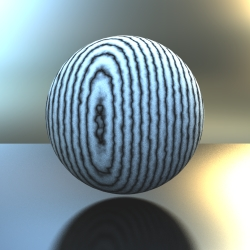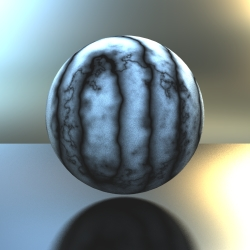Shaders
Relevant to Blender v2.31
Base Shaders
These shader blocks determine the BiDirectional Reflectivity Function (BDRF) or Illumination Model that the object is shaded with. Each different base shader type has various inputs that can receive the outputs from other shader blocks, altering the surface characteristics.
Constant
A uniformly constant shader
<shader type = "constant" name = "Sphere.mat">
<attributes>
<color r="15.000000" g="15.000000" b="15.000000" />
</attributes>
</shader>
|
Generic
The most versatile shader
<shader type = "generic" name = "Sphere.mat">
<attributes>
<color r="0.800000" g="0.800000" b="0.800000" />
<specular r="1.000000" g="1.000000" b="1.000000" />
<reflected r="0.000000" g="0.000000" b="0.000000" />
<reflected2 r="1.000000" g="1.000000" b="1.000000" />
<transmitted r="0.197183" g="0.197183" b="0.225352" />
<transmitted2 r="1.000000" g="1.000000" b="1.000000" />
<hard value = "25.000000"/>
<IOR value = "1.592105"/>
<min_refle value = "0.200000"/>
<fast_fresnel value = "off"/>
</attributes>
</shader>
|
Procedural
These Shading blocks create various procedural patterns with inline values. No inputs are needed.
Marble
<shader type="marble" name="Marble" size="4.00" depth="4" hard="off" turbulence="5" sharpness="5.00">
<attributes>
</attributes>
</shader>
|
size: Size of the marble effect, lower numbers = less veins, higher numbers = more veins.
depth: Controls the number of iterations (number of noise frequencies added to the swirl).
hard: Controls the noise type, when set to 'off' the noise varies smoothly while setting it to 'on' will show more abrupt changes in color.
turbulence: Controls the amount of noise turbulence.
sharpness: Controls the sharpness of color 1 compared to color 2, the higher this value, the thinner the color band of color1. This effect is similar to the soft/sharp/sharper switches of the Blender marble texture, the difference is that it is more controlable here. The value must be at least 1 or higher.
Wood
<shader type="wood" name="Wood" size="5.00" depth="5" hard="off" turbulence="40">
<attributes>
<ringscale_x value="5" />
<ringscale_y value="5" />
</attributes>
</shader>
|
size: Size of the wood effect, lower numbers = less wood grain, higher numbers = more wood grain.
depth: Controls the number of iterations (number of noise frequencies added to the swirl).
hard: Controls the noise type, when set to 'off' the noise varies smoothly while setting it to 'on' will show more abrupt changes in color.
turbulence: Controls the amount of noise turbulence.
ringscale_x: Controls the width of the wood rings in the x axis.
ringscale_y: Controls the width of the wood rings in the y axis.
Meta Shaders
These allow the modification of other shaders and the building of "chains" of simple shaders to build a complex shader.
Color2float shading block
Takes a color as input and outputs a float
<shader type="color2float" name="c2f" input="input" >
<attributes>
</attributes>
</shader>
|
input: Input (color) to convert to float.
Colorband shading block
Builds a color from a value input and a gradient. An unlimited number of modulators add nodes to the gradient. The shader interpolates the color values of the nodes at the given input value. In the example below, an input value of 0.12 would generate a colour between the first and second node, which are black and orange. So a dark orange would be the result.
<shader type="colorband" name="Colorband" >
<attributes>
<input value="Wood" />
</attributes>
<modulator value="0.00"><color r="0.00" g="0.00" b="0.00" /></modulator>
<modulator value="0.26"><color r="1.00" g="0.36" b="0.00" /></modulator>
<modulator value="0.66"><color r="1.00" g="1.00" b="0.00" /></modulator>
<modulator value="1.00"><color r="1.00" g="1.00" b="1.00" /></modulator>
</shader>
|
Conetrace block
It can be used to get reflections or transmitted color from environment. But it could also be used to get blurry ones.
<shader type="conetrace" name="env1" reflect="on/off" angle="number"
samples="number" IOR="number">
<attributes>
<color ... />
</attributes>
</shader>
|
reflect: 'on' will reflect the ray, 'off' will refract the ray.
angle: Angle of the cone (around the ray) to be sampled, 0 for a simple sharp reflection/refraction.
samples: Number of samples to take inside the cone.
IOR: Index of Refraction.
color: Color to filter the incoming light.
Spheres with varying levels of blurry reflections and refractions and an HDRI background.
Coords shading block
Outputs a float based on object coords.
<shader type="coords" name="PosY" coord="Y" >
<attributes>
</attributes>
</shader>
|
coord: Coordinate to use, either X, Y or Z.
Clouds shader and coords shader (z) into multiply shader.
Float2color shading block
Takes a float as input and outputs a color.
<shader type="float2color" name="f2c" input="input" >
<attributes>
</attributes>
</shader>
|
input: Input (float) to convert to color.
Fresnel shading block
Can be used to get realistic reflections/refractions based on the angle of incidence.
<shader type="fresnel" name="fresnel1" reflected="..." transmitted="..."
IOR="number" min_refle="number">
<attributes>
</attributes>
</shader>
|
reflected: The input to use as reflected color (usually the conetrace output).
transmitted: The input to use as transmitted color (usually another conetrace output).
IOR: Index of Refraction.
min_refle: Minimal reflection amount.
Mixing fresnel and conetrace blocks.
HSV shading block
Builds a color from either any inputs or inline values for HSV components.
<shader type="HSV" inputhue="..." inputsaturation="..." inputvalue="..."
hue="number" saturation="number" value="number" >
</shader>
|
As in the RGB color, if the inputs are omitted, inline hue/saturation/value values are used.
Image shading block
Assigns a bitmap image to the object according to its UV co-ordinates (outputs Color).
<shader type = "image" name = "bitmap">
<attributes>
<filename value = "c:\filename.tga" />
</attributes>
</shader>
|
filename: Path and name of bitmap to apply.
Mix shading block
Mixes x2 inputs in different ways, depending on the mode used.
<shader type="mix" name="mixMode" input1="Colorband0" input2="Colorband" mode="add">
<attributes>
</attributes>
</shader>
|
input1: First input to mix.
input2: Second input to mix.
mode: Possible mix modes (note, some modes output different results depending on the order of the inputs).
These are: Add, Average, Color Burn, Color Dodge, Darken, Difference, Exclusion, Freeze, Hard Light, Lighten, Multiply, Negation, Overlay, Reflect, Screen, Soft light, Stamp, Subtractive.
Multiply shading block
Multiplies (float) input values or input value and const value, outputs a float.
<shader type="mul" name="Multiply" input1="input" input2="null" value="5.30">
<attributes>
</attributes>
</shader>
|
input1: First input to multiply.
input2: Second input to multiply (if null, input1 is multiplied with the inline 'value' setting).
value: Value to multiply if input2 is null.
Multiply shader with wood and marble as input.