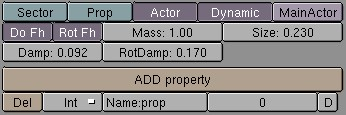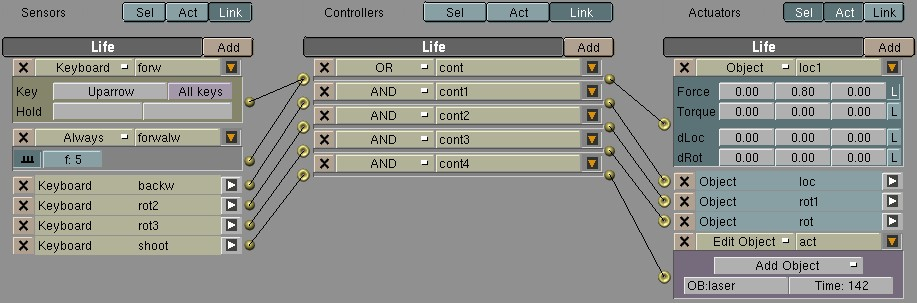Logic Context
The Logic Context is meant for making interactive 3D-animations in Blender. Blender then acts as a complete development tool for interactive worlds including a gameEngine to play the worlds. All is done without compiling the game or interactive world. Just press PKEY and it runs in realtime. This Book does not cover the realtime part of Blender, because it is a complex process which has the full attention of a separate Book. Furthermore going Open Source Blender had to discard some of its libraries which were closed sourced by third parties, hence Open Source Blender does not have a full Game Engine (Yet) and you must use Blender 2.25. However we'd like to give you an overview of what can be done now with Blender. Visit our website www.blender.org to see the latest developments of the gameEngine and find tutorials giving you a start in interactive 3D-graphics.
The Logic Context buttons are the only ones not yet divided into Panels, mainly because they are mostly unused in 2.30. They can be logical separated into parts. The left part contains global settings for elements of the game.
This includes settings for general physics, like damping or mass. Here you also define if an object should be calculated with the built in physics or should be handled static or forming a level. Here you can also define properties of game objects, these properties can carry values which describe attributes of the object like variables in a programming language.
The right part of the RealtimeButtons is the command center to add game logic to your objects and worlds. It consists of the sensors, controllers and actuators.
Sensors are like the senses of a lifeform, they react on keypresses, collisions, contact with materials, timer events or values of properties.
The controllers collect events from the sensors and are able to calculate a result. Simple actuators just do an AND, for example, to test if a key is pressed and a certain time is over. There are also OR actuators and you also can use python-scripting to do more complex stuff.
The actuator then actually do things to the objects. This can be applying forces to objects to move or rotate them, playing predefined animations (via IPOs) or adding new objects.
The logic is connected (wired) with the mouse amongst the sensors, controllers and actuators. After that you are immediately able to play the game! If you discover something in the game you don't like, just stop, edit and restart. This way you get fantastic turnaround times in your development.