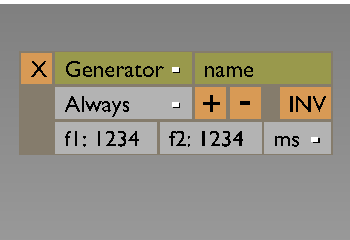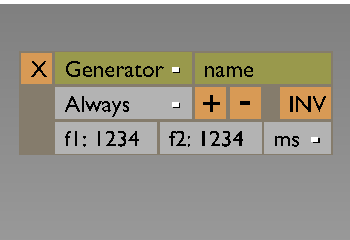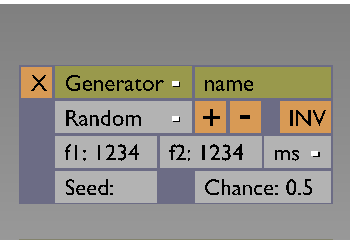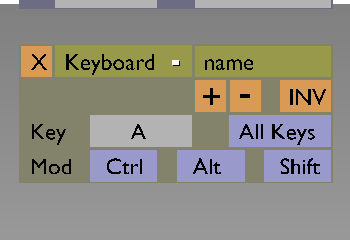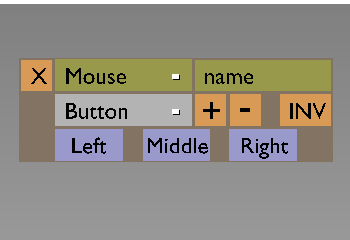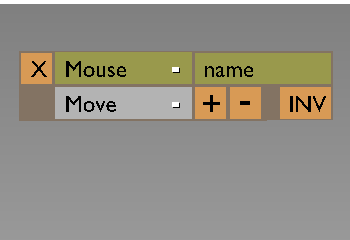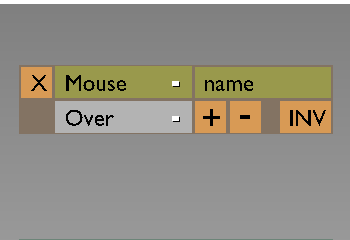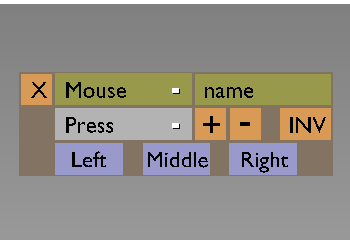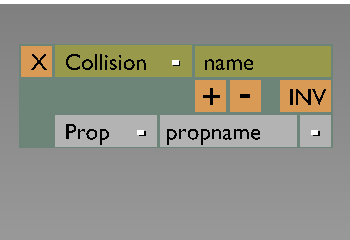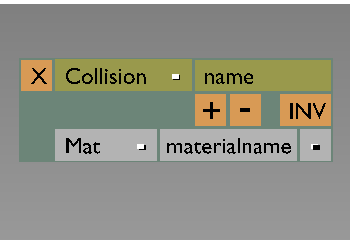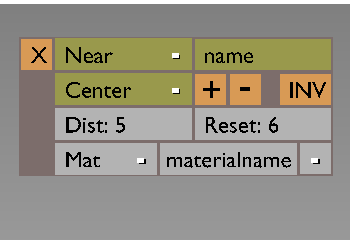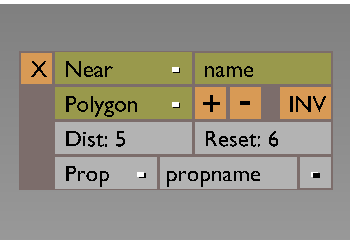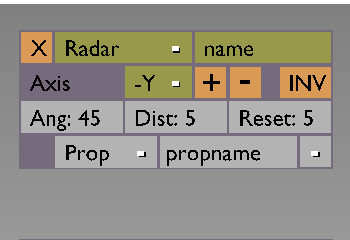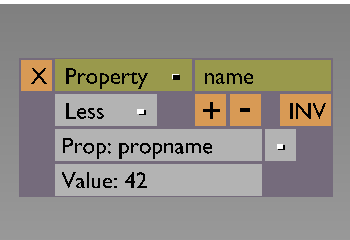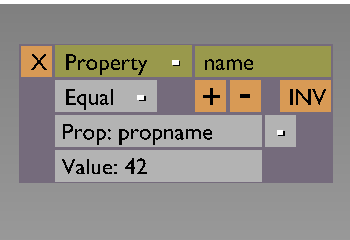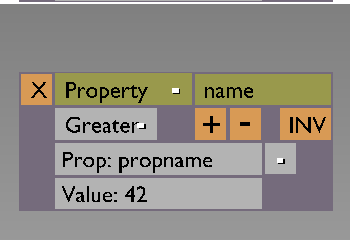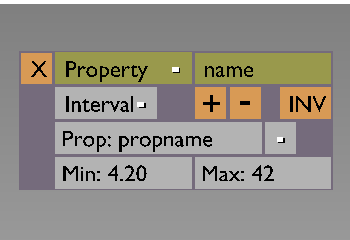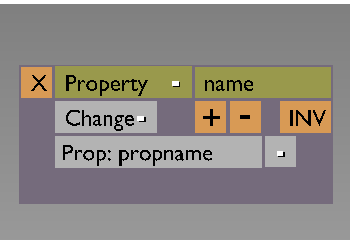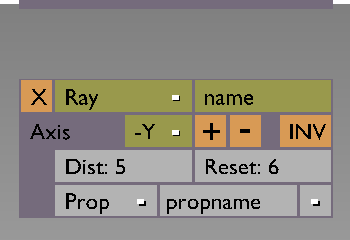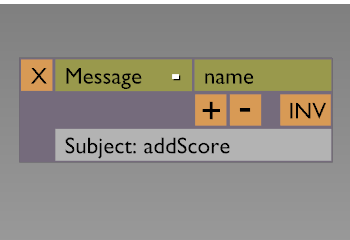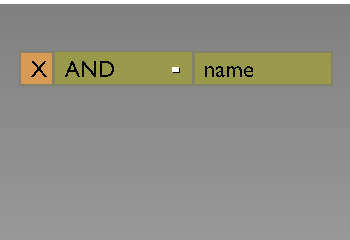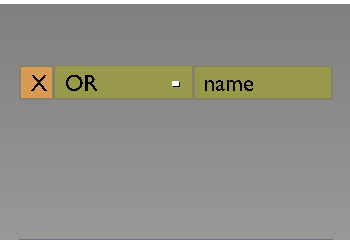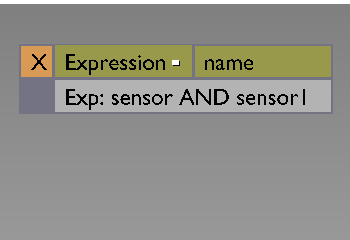sca V1.0 - V1.3 Janco Verduin
tca V1.3 - Vx.x Carsten Wartmann 28.01.2002
General
A cycle is one run of the logicsystem.
A frame is a value in Hertz which can be set in the renderbuttons
(like 25 frames per second).
The physicssytem will run at a fixed speed.
The logicsystem will run as fast as possible (high end machines will have a
higher logic grid than low end machines: user respons will be better)
The engine will render a frame every cycle.
Dependend on the refresh rate of the screen, the framerate may appear lower
than rendered. It will always be equal to or lower than the cyclerate.
Where applicable, logicbricks will use a realtime clock for logic or use
cycles if specified. The artist can decide whether the logic runs the same on
all machines or cyclerate dependend.
After each logic cycle there will be one subcycle where objects that where
added in the maincycle will be evaluated.
Triggers, artist formerly known as Sensors
Pulse generator
A trigger/pulse/random generator. Using this LogicBrick
you can generate timely defined triggering events. Use this LogicBrick ANDed
with other Triggers to pulse them.
Modes (dropdown menu)
Always (default)
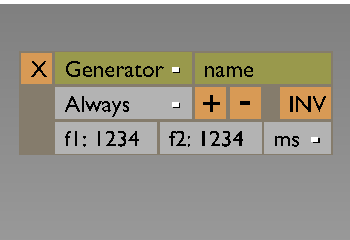
When
in always mode, the generator generates an upflank on creation. The amount of
cycles, frames or (milli)seconds afterwards a downflank will be generated can be
specified. Default is 1 cycle.
Random
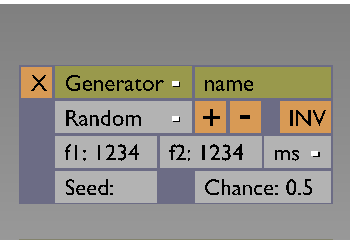
When
in random mode, the generator might generate an upflank when triggered. This is
dependend on the specified chance. The amount of cycles, frames or
(milli)seconds afterwards a downflank will be generated can be specified.
Default is 1 cycle.
Chance
A percentage can be specified whether the trigger is true or
false. 100% is true, 0% is false.
Seed
An initial value with which the random generator gets initialized.
If no value is specified, a random seed will be chosen (generated with
systemtime).
Frequency f: x
This value is the frequency of the pulse at which an
upflank gets generated. The value can be specified relative (in cycles (f:25
means once every 25 cycles)) or absolute (seconds, milliseconds or frames (f:25
means once every 25 s/ms/fr). A zero means only once (default).
Downflank duration d: x
Specify the duration between upflank and
downflank (in cycles, (milli)seconds or frames). Default is 1 (cycle).
Filter
The filter filters out the upflank, the downflank, or none.
Invert
Inverts the output of the generator. Upflanks will become
downflanks, downflanks will become upflanks. When inverted it will generate an
upflank on creation.
Keyboard trigger
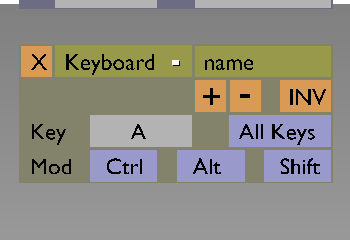
A
trigger that will generate an upflank when the user presses the specified keys
on the keyboard, and a downflank when the user releases the specified key.
Key
The key that triggers the generation of an upflank.
All keys
The 'any' key. No matter what key (except for the ESC key) is
pressed, it will generate an upflank.
Ctrl
A modifier key. The user had to press both this key and the
specified key to generate an upflank. Will be greyed out when 'All keys' is
selected.
Alt
A modifier key. The user had to press both this key and the
specified key to generate an upflank. Will be greyed out when 'All keys' is
selected.
Shift
A modifier key. The user had to press both this key and the
specified key to generate an upflank. Will be greyed out when 'All keys' is
selected. There will be no difference between left and right shift.
Filter [+][-]
The filter filters out the upflank, the downflank, or
none.
Invert
Inverts the output of the trigger. Upflanks will become
downflanks, downflanks will become upflanks. When inverted it will generate an
upflank on creation.
Mouse
A trigger that will generate an upflank when the user uses the
mouse in the specified way, and a downflank when the user stops his action
(release a button, stop moving, get out of the 'focus' of the object).
Modes (dropdown menu)
Mouse button (default)
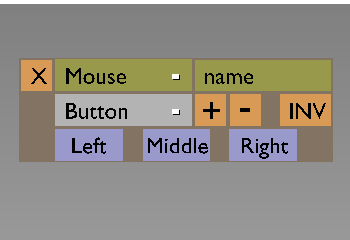
When
the user presses the specified button, it will generate an upflank. On release
it will generate a downflank.
Move mouse
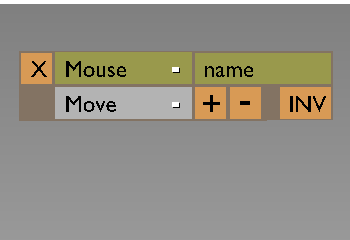
When
the user moves the mouse, it will generate an upflank. When the user stops
moving the mouse, it will generate a downflank.
Mouse over
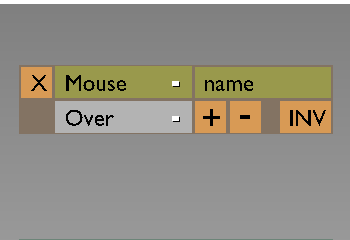
When
the user moves the mousecursor over the object, it will generate an upflank.
When the mousecursor is no longer over the object it will generate a downflank.
Mouse over and press button
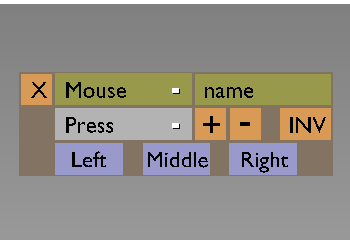
When
the user presses the specified button when the mousecursor over the object, it
will generate an upflank. On release and/or no longer over the object it will
generate a downflank.
L (left mousebutton)
Pressing this button generates the upflank. Will be
greyed out in 'Move mouse' and 'Mouse over' mode.
M (middle mousebutton)
Pressing this button generates the upflank. Will
be greyed out in 'Move mouse' and 'Mouse over' mode.
R (right mousebutton)
Pressing this button generates the upflank. Will
be greyed out in 'Move mouse' and 'Mouse over' mode.
Filter
The filter filters out the upflank, the downflank, or none.
Invert
Inverts the output of the trigger. Upflanks will become
downflanks, downflanks will become upflanks. When inverted it will generate an
upflank on creation.
Touch sensor (depreciated)
The touch sensor will converted into a
collisiontrigger.
Collision
A trigger that will generate an upflank when the object
collides with an object with the specified property or material, and a downflank
when it stops colliding.
Modes (dropdown menu)
Property (default)
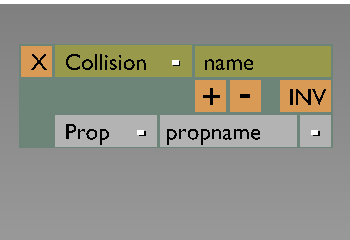
The
signal is only generated when the object collides with objects with this
property.
Material
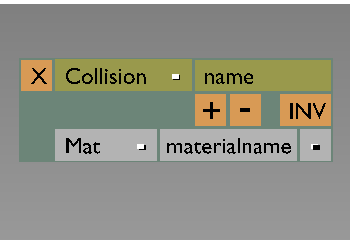
The
signal is only generated when the object collides with objects with this
material.
Property / Materialname
Type in the Property or Material the Collision
Trigger should react to. Leaving empty means all Properties/Materials
[-] Browse
Browse existing Properties or Materials (in the Scene)
Filter
The filter filters out the upflank, the downflank, or none.
Invert
Inverts the output of the trigger. Upflanks will become
downflanks, downflanks will become upflanks. When inverted it will generate an
upflank on creation.
Near
A trigger that will generate an upflank when the object is with the
specified distance of an object with the specified property or material, and a
downflank when this distance exceeds the reset distance.
Modes (dropdown menu)
Center to Center (default)
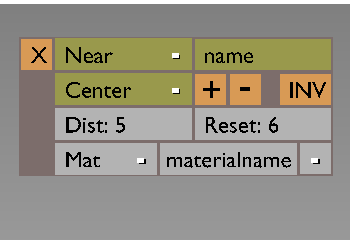
The
distance will be calculated between the object's center and target object's
center.
Center to polygon
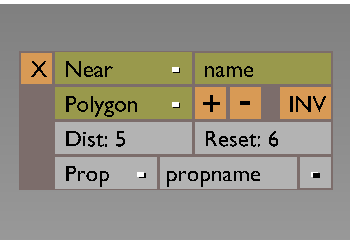
The
distance will be calculated between the object's center and target object's
closest polygon.
Modes (dropdown menu)
Property (default)
The signal is only generated when the object collides
with objects with this property.
Material
The signal is only generated when the object collides with
objects with this material.
[-] Browse
Browse existing Properties or Materials (in the Scene)
Dist
The specified distance. (closer than this distance will generate an
upflank)
Reset
The specified reset distance. (further away than this distance
will generate a downflank)
Filter
The filter filters out the upflank, the downflank, or none.
Invert
Inverts the output of the trigger. Upflanks will become
downflanks, downflanks will become upflanks. When inverted it will generate an
upflank on creation.
Radar
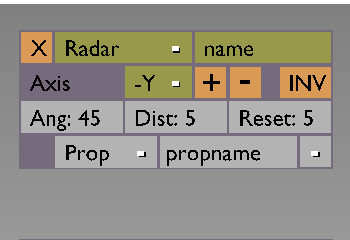
A
trigger that will generate an upflank when an object with the specified property
or material is within the visibility cone of the object for the first time, and
a downflank when the last object with the specified property or material leaves
the visibility cone of the object. The visibility cone must be specified with an
angle and a distance.
Should it be like this or every time an object is within the visibility cone?
Radar is not blocked by objects.
Axis (dropdown menu)
X, Y, Z, -X, -Y (default), -Z
The visibility cone points in the
indicated direction based on the local coordinate system of the Trigger carrying
object.
Modes (dropdown menu)
Property (default)
The signal is only generated when the object collides
with objects with this property.
Material
The signal is only generated when the object collides with
objects with this material.
[-] Browse
Browse existing Properties or Materials (in the Scene)
Angle
The specified opening angle in degrees of the Radar cone. (being
within this angle will generate an upflank)
Dist
The specified distance. (being closer than this distance will
generate an upflank)
Reset
The specified reset distance. (being further away than this
distance will generate a downflank)
Filter
The filter filters out the upflank, the downflank, or none.
Invert
Inverts the output of the trigger. Upflanks will become
downflanks, downflanks will become upflanks. When inverted it will generate an
upflank on creation.
Property
Generates a signal when the specified property meets certain
conditions. As soon as the specified conditions are met, it generates an
upflank. As soon as it no longer meets these conditions it generates a
downflank.
Modes (dropdown menu)
Less than
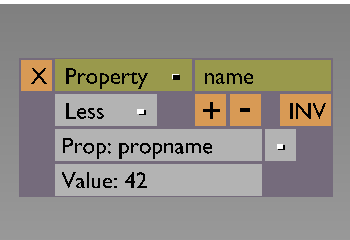
The
upflank is generated as soon as the specified property is less than the
specified value.
Equal (default)
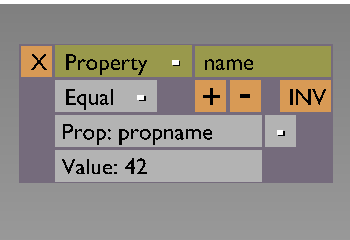
The
upflank is generated as soon as the specified property is equal to the specified
value.
Greater than
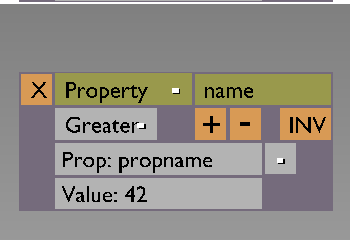
The
upflank is generated as soon as the specified property is greater than the
specified value.
Interval
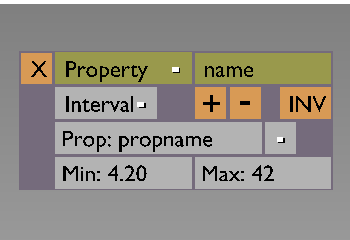
The
upflank is generated as soon as the specified property is within the specified
range.
Changed
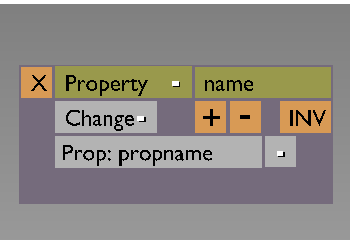
The
upflank is generated as soon as the specified property is changed.
Prop
The property to be evaluated. This will be a combination of a
dropdown menu and editable box. On the right it will show a - which implies the
dropdown menu with selectable properties. A property can also be typed in. This
implies that non existent properties can be entered. Therefore changing the name
of an existing property in this box will not change the name of the (already
existing) property but will be evaluated as if a property with another name was
entered.
Value
The value to evaluate the property to when in less than, equal to
or greater than mode. When in 'interval' or 'changed' mode it will be greyed
out.
Min
The lower end of the interval to evaluate the property to. When not
in 'interval' mode it will be greyed out.
Max
The higher end of the interval to evaluate the property to. When not
in 'interval' mode it will be greyed out.
Filter
The filter filters out the upflank, the downflank, or none.
Invert
Inverts the output of the trigger. Upflanks will become
downflanks, downflanks will become upflanks. When inverted it will generate an
upflank on creation.
Ray
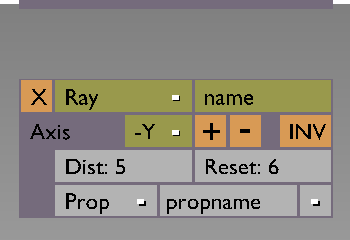
Generates
a signal when an object hits the ray. As soon as an object with the specified
property/material hits the ray an upflank gets generated. As soon as no objects
with the specified property/material are hit anymore it will generate a
downflank.
Rays are blocked by objects (unlike the Radar).
Axis (dropdown menu)
X, Y, Z, -X, -Y (default), -Z
The ray points in the indicated
direction based on the local coordinate system of the Trigger carrying object.
Modes (dropdown menu)
Property (default)
The signal is only generated when the object collides
with objects with this property.
Material
The signal is only generated when the object collides with
objects with this material.
Range
The length of the ray.
Dist
The specified distance. (being closer than this distance will
generate an upflank when hit by the ray)
Reset
The specified reset distance. (being further away than this
distance will generate a downflank when hit by the ray)
Filter
The filter filters out the upflank, the downflank, or none.
Invert
Inverts the output of the trigger. Upflanks will become
downflanks, downflanks will become upflanks. When inverted it will generate an
upflank on creation.
Message
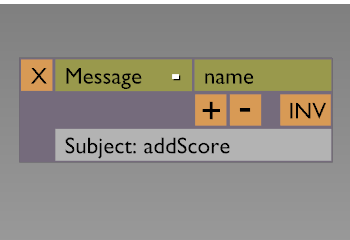
Generates
a signal when receiving a message. As soon as the message is received an upflank
is generated, and a downflank will be generated 1 cycle after.
Subject
The sensor gets only triggered when the received message has the
specified subject. Wildcards can be entered.
Filter
The filter filters out the upflank, the downflank, or none.
Invert
Inverts the output of the trigger. Upflanks will become
downflanks, downflanks will become upflanks. When inverted it will generate an
upflank on creation.
Controllers
AND
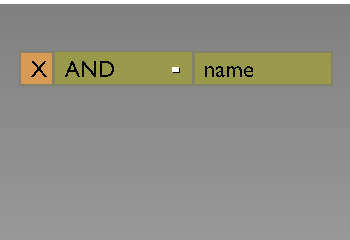
This
controller checks to see if it gets input from all the connected sensors and
only passes the signal if the former is the case.
OR
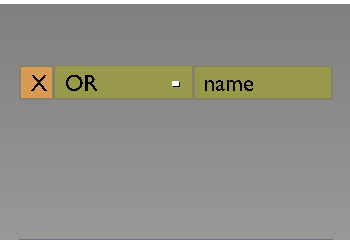
This
controller checks to see if it gets any input from all the connected sensors and
passes the signal if the former is the case.
Expression
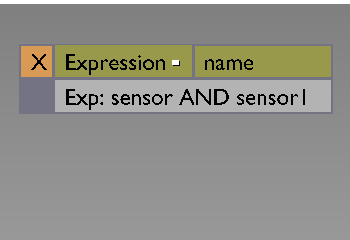
This
controller checks to see if it gets input from the connected sensors and
evaluates the given expression. If the expression returns TRUE, it passes the
signal.
Change into Python syntax or emulate Expressions by Python?
Python controller

This
controller checks to see if it gets input from the connected sensors and runs
the given python script. The script may pass the signal, but then again, it may
not.
Script:
A scriptname type in. This implies that non existent scriptnames
can be entered. Therefore changing the name of an existing scriptname in this
box will not change the name of the (already existing) scriptname but will be
evaluated as if another scriptname was entered.
[-] Browse
Browse existing Script names
Actuators
An acturator can be seen as a little machine that can be triggered (turned on), and runs untill it gets turned off or when it is finished doing its thing.
If an actuator is connected to multiple controllers, the last (bottom of the GUI list) contoller will have the winning vote. So if an actuator will receive conflicting triggers (positive and negative), the trigger the bottom actuator sends, will be the one that will be used.
If multiple actuators have conflicting results the actuator on the last (bottom of the GUI list) will have the winning vote.
Motion actuator
Description
This is an actuator that applies motion and rotation onto an object.
Modes (dropdown menu)
Force
Sets the forces that are applied to the object. This works only for dynamic objects (actors).
Torque
Sets the rotational forces (Torque) that are applied to the object. This works only for dynamic objects. Positive values rotate counter-clock-wise.
DLoc
Sets the movements that are applied to the object in a non-dynamical, non-physical way.
DRot
Sets the rotations that are applied to the object for the given angle (36 is a full rotation) in a non-dynamical, non-physical way. Positive values rotate clock-wise.
LinV
Sets the linear velocities that are applied to the object.
AngV
Sets the angular velocities that are applied to the object. Positive values rotate counter-clock-wise
? (Delta) (default on)
The specified motion/rotation will be added/subtracted to the present motion/rotation, instead of being used as the new value.
L (Local) (default on)
The specified motion/rotation will be added/subtracted/set to the object in local coordinates, instead of world coordinates.
X
The motion/rotation aplied on this axis. For rotation it will be in degrees. Will be blank by default. Properties can also be entered. The value of the property will be used as the amount of aplied motion/rotation.
Y
The motion/rotation aplied on this axis. For rotation it will be in degrees. Will be blank by default.
Properties can also be entered. The value of the property will be used as the amount of aplied motion/rotation.
Z
The motion/rotation aplied on this axis. For rotation it will be in degrees. Will be blank by default.
Properties can also be entered. The value of the property will be used as the amount of aplied motion/rotation.
Constraint actuator
The constraint actuator will be removed.
Ipo actuator
Description
This actuator plays back an IPO.
Modes (dropdown menu)
Play (default)
Plays the IPO from the specified starting frame to the specified endframe. Any during playback received upflanks will be ignored.
Ping pong
Plays the IPO from the specified starting frame to the specified endframe. Any during playback received upflanks will be ignored. If the actuator receives an upflank after first playback, it will play the IPO backwards. Any during (reversed) playback received upflanks will be ignored.
Flipper
Plays the IPO from the specified starting frame to the specified endframe. If the actuator receives an upflank during playback, it will play the IPO backwards from the current frame to the specified starting frame. Any during (reversed) playback received upflanks will be ignored.
Loop stop
Plays the IPO in a loop as long as the actuator does not receive a downflank. It stops at the current position when the actuator receives the downflank.
Loop end
Plays the IPO in a loop as long as the actuator does not receive a downflank. When it receives a downflank it will play the current IPO to the end and stop.
Property
Plays the IPO for the frame specified in the property.
Child
Toggle for passing the parent's frame number to the children. If the child has an active IPO actuator it will ignore this input.
Sta
The frame at which the IPO starts. If the startframe is higher than the endframe, the IPO will be played in reverse. Default is 1.
End
The frame at which the IPO ends. If the startframe is higher than the endframe, the IPO will be played in reverse. Default is ?
Force
Convert the IPO to a force.
Prop
The specified property. In this field the expression language can be used. Only visible when 'Property' mode has been selected. If no property has been specified it will use the connected IPO (if present).
Specify channel (dropdown menu)
Specify which channel of the IPO will take the valueof the property as input. Only visible when 'Property' mode has been selected.
Speed
Specifies the playback speed of the animation in % (with an option to switch to seconds). Default is 100%. It will use the value of frames/second in the renderbuttons window.
Reset
Toggle for reseting the actuator when it receives an upflank.
Camera actuator
Description
This actuator controls the camera.
OB
Specify the object to be followed by this object.
Height
Specify the height the camera stays above the specified object.
The height is relative to shadow of the specified object.
The specifeid object must be kept in sight.
The camera will not move through walls.
Min
The lower bounds of the distance from the object in which the camera is allowed to move.
Max
The upper bounds of the distance from the object in which the camera is allowed to move.
Axis (dropdown menu)
X
The camera tries to stay behind the X axis of the specified object.
Y
The camera tries to stay behind the Y axis of the specified object.
Z
The camera tries to stay behind the Z axis of the specified object.
-X
The camera tries to stay behind the X axis of the specified object.
-Y
The camera tries to stay behind the Y axis of the specified object.
-Z
The camera tries to stay behind the Z axis of the specified object.
Sound actuator
Description
This actuator plays a soundobject loaded with the soundbuttons.
Soundobject
The specified sound. The first sound will be selected as the default sound. If no sound has been specified an empty box will be shown. If more than 20 sounds have been loaded it will show a filebrowser.
This field will be a pop-up-list with all available sounds (with a '-' on the right), in which the name of the sound can also be typed. If the name gets changed the link will not be changed.
Modes (dropdown menu)
Play stop
Upon receiving an upflank this mode will start playing the sound until it receives a downflank or when the sample has reached the end, whichever comes first. If it receives an upflank while already playing, it will restart.
Play end
Upon receiving an upflank this mode will start playing the sound until it has reached the end. It does not react on a downflank (fire and forget). As soon as the end of the sample has been reached it will be stop. If it receives an upflank while already playing, it will restart.
Loop stop
Upon receiving an upflank this mode will start playing and looping the sound until it receives a downflank. If it receives an upflank while already playing, it will restart.
Loop end
Upon receiving an upflank this mode will start playing and looping the sound until it receives a downflank. When receiving the downflank it will finish the current loop and play until the sample reaches the end. If it receives an upflank while already playing, it will restart.
Volume
Sets the volume.
Pitch
Sets the pitch (in %).
Property actuator
Description
This actuator manipulates properties of objects.
Modes (dropdown menu)
Assign
In this mode the actuator assigns the specified value to the specified property.
A messagebody can also be selected. (?)
Add
In this mode the actuator adds the specified value to the specified property.
Copy
In this mode the actuator copies the value of the specified property to the (other) specified property of the specified object.
Prop
The property the value gets assigned to, added to or copied from (dependend on the mode).
This field will be a pop-up-list with all available objects (with a '-' on the right), in which the name of the property can also be typed. If the name gets changed the link will not be changed.
Value
The value which gets assigned to or added to (dependend on the mode).
Ob
The object which property gets copied to when in copy mode.
This field will be a pop-up-list with all available objects (with a '-' on the right). If the name gets changed the link will not be changed.
Prop
The property of the specified object to which the value of the (first) specified property gets copied to when in copy mode.
Action actuator
Description
This actuator plays back a aspecified action on the armature.
AC
Specifies the action. The first action (if present) will be the default action.
Modes (dropdown menu)
Play (default)
Plays the action from the specified starting frame to the specified endframe. Any during playback received upflanks will be ignored.
Ping pong
Plays the action from the specified starting frame to the specified endframe. Any during playback received upflanks will be ignored. If the actuator receives an upflank after first playback, it will play the action backwards. Any during (reversed) playback received upflanks will be ignored.
Flipper
Plays the action from the specified starting frame to the specified endframe. If the actuator receives an upflank during playback, it will play the action backwards from the current frame to the specified starting frame. Any during (reversed) playback received upflanks will be ignored.
Loop stop
Plays the action in a loop as long as the actuator does not receive a downflank. It stops at the current position when the actuator receives the downflank.
Loop end
Plays the action in a loop as long as the actuator does not receive a downflank. When it receives a downflank it will play the current action to the end and stop.
Property
Plays the action for the frame specified in the property.
Sta
The frame at which the action starts. If the startframe is higher than the endframe, the action will be played in reverse. Default is 1.
End
The frame at which the action ends. If the startframe is higher than the endframe, the action will be played in reverse. Default is ?
Prop
The specified property. In this field the expression language can be used. Only visible when 'Property' mode has been selected. If no property has been specified it will use the connected action (if present).
Duration
Specifies the playback duration of the action in % (with an option to switch to seconds). Default is 100%. It will use the value of frames/second in the renderbuttons window.
Blendin
Creates a crossfade between the current action and the specified action (in cycles, frames or seconds).
Reset
Toggle for reseting the actuator when it receives an upflank. When in property mode this option is not available.
Edit object actuator
Description
This actuator manipulates objects. Added objects will be evaluated in an extra logic subcycle.
Modes (dropdown menu)
Add object
When receiving an upflank it adds the specified object.
End object
When triggered it destroys the object.
Replace mesh
When triggered it replaces the mesh of the current object with the specified mesh. The physics mesh will also be replaced.
Track to
When triggered it rotates the object around the Z axis in such a way that the Y axis points in the direction of the specified object.
Ob
The object specified.
This field will be a pop-up-list with all available objects (with a '-' on the right). The available objects will be all objects in hidden layers in this scene.
Time
The lifespan of the added object (in cycles, frames or seconds).
Linv
The initial linear velocity the added object gets.
L
Switch between applying the linear velocity locally and in world settings.
Me
The mesh specified.
This field will be a pop-up-list with all available meshes (with a '-' on the right). If the name gets changed the link will not be changed.
Ob
The object to track to.
Time
This value delays the motion (in cycles, frames or seconds).
3D
When activated the rotation will be applied on all axis necessary, not just the Z axis.
Scene actuator
Description
This actuator manipulates scene settings.
Modes (dropdown menu)
Restart
When triggered the specified scene restarts. A dropdown menu will show all available scenes. This scene will be the default scene.
Replace scene
When triggered the first specified scene gets replaced with the second specified scene.
Set camera
When triggered the specified camera will be set as the active camera in the specified scene. A dropdown menu will show all available cameras. A dropdown menu will show all available scenes.
Add scene
When triggered the first specified scene (selectable from a dropdown menu) will be added 1. on top 2. in front of the second specified scene 3. behind the second specified scene 4. at the bottom.
Remove scene
When triggered the specified scene will be removed. A dropdown menu will show all available scenes. This scene will be the default scene. If the last scene is deleted, the game will quit.
Suspend scene
When triggered the specified scene will be suspended if not already suspended. If the specified scene is the last scene present, it cannot be suspended.
Resume scene
When triggered the specified scene will be resumed if suspended. The specified scene cannot be the current scene.
Sce
The specified scene.
Ob
The specified camera.
Random actuator
Description
This actuator creates a random value.
Seed
The initial seed of the random generator. Setting it to a zero means no random (the minimum value (if present) will be taken). Default it will take a random seed. If no seed is specified, it will selfseed.
Modes (dropdown menu)
Bool constant
When triggered it returns the specified boolean value.
Bool uniform (default)
When triggered it returns a random boolean value.
Bool bernoulli
When triggered it returns a random boolean value. The outcome is dependend on whether or not the random value is above or below the specified chance value.
Int constant
When triggered it returns the specified integer value.
Int uniform
When triggered it returns a random integer value in the specified range.
Int poisson
When triggered it returns a random integer value value in a standard deviation from the specified mean.
Float constant
When triggered it returns the specified floating point value.
Float uniform
When triggered it returns a random floating point value in the specified range.
Float normal
When triggered it returns a random floating point value in a standard deviation from the specified mean.
Float neg. exp.
When triggered it returns a random floating point value calculated from some halflife algorithm.
Always true
Always return TRUE or FALSE (whatever is specified).
Chance
The specified chance.
Property
Assign the random value to this property.
Value
The specified constant value.
Min
The lower bounds of the range. Default 1.
Max
The upper bounds of the range. Default 10.
Mean
Specifies the average of a standard deviation distribution.
SD
The standard deviation range factor.
Half-life time
The specified half life time used in the float neg. exp.
Message actuator
Description
This actuator sends messages to specified objects or broadcasts them around.
To
If left empty the message will be broadcast, if a property is specified it will be send to objects with this property only.
Subject
This is an optional field on which can be filtered.
Body
Optional body text.
Exp
Sends the value of the specified property. Will be expression field with dropdown box.
Carsten WartmannLast
modified: Tue Jan 29 23:37:01 CET 2002