Data-Blocks
The base unit for any Blender project is the data-block. Examples of data-blocks include: meshes, objects, materials, textures, node trees, scenes, texts, brushes, and even Workspaces.
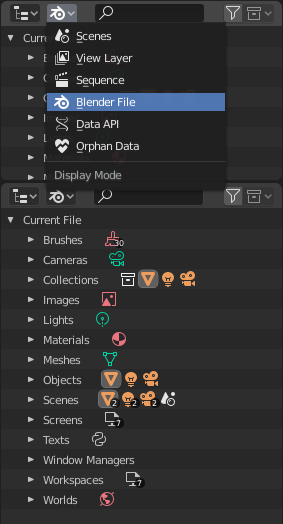
Blender File view of the Outliner.
A data-block is a generic abstraction of very different kinds of data, which features a common set of basic features, properties and behaviors.
Some common characteristics:
They are the primary contents of the blend-file.
They can reference each other, for reuse and instancing. (Child/parent, object/object-data, materials/images, in modifiers or constraints too...)
Their names are unique within a blend-file, for a given type.
They can be added/removed/edited/duplicated.
They can be linked between files (only enabled for a limited set of data-blocks).
They can have their own animation data.
They can have Custom Properties.
User will typically interact with the higher level data types (objects, meshes, etc.). When doing more complex projects, managing data-blocks becomes more important, especially when inter-linking blend-files. The main editor for that is the Outliner.
Not all data in Blender is a data-block, bones, sequence strips or vertex groups e.g. are not, they belong to armature, scene and mesh types respectively.
Data-Block Types

Data-blocks types with their icon.
For reference, here is a table of data-blocks types stored in blend-files.
- Link
Library Linking, supports being linked into other blend-files.
- Pack
File Packing, supports file contents being packed into the blend-file (not applicable for most data-blocks which have no file reference).
Type |
Link |
Pack |
Description |
|---|---|---|---|
✓ |
— |
Stores animation F-Curves.
Used as data-block animation data,
and the Nonlinear Animation editor.
|
|
✓ |
— |
Skeleton used to deform meshes.
Used as data of armature objects, and by the Armature Modifier.
|
|
✓ |
— |
Used by paint tools.
|
|
✓ |
— |
Used as data by camera objects.
|
|
✓ |
— |
Used by Mesh Cache modifiers.
|
|
✓ |
— |
Used as data by curve, font & surface objects.
|
|
✓ |
✓ |
References font files.
Used by curve object-data of text objects.
|
|
✓ |
— |
2D/3D sketch data used by Grease Pencil objects.
Used as overlay helper info, by the
3D Viewport, Image, Sequencer & Movie Clip editors.
|
|
✓ |
— |
Group and organize objects in scenes.
Used to instance objects, and in library linking.
|
|
✓ |
✓ |
Image files.
Used by shader nodes and textures.
|
|
✗ |
— |
Geometry shape storage, which can be animated.
Used by mesh, curve, and lattice objects.
|
|
✓ |
— |
Used as object data by light objects.
|
|
✗ |
✓ |
References to an external blend-file.
Access from the Outliner's Blender File view.
|
|
✓ |
— |
Used by the Freestyle renderer.
|
|
✓ |
— |
Grid based lattice deformation.
Used as data of lattice objects, and by the Lattice Modifier.
|
|
✓ |
— |
2D animated mask curves.
Used by compositing nodes & sequencer strip.
|
|
✓ |
— |
Set shading and texturing render properties.
Used by objects, meshes & curves.
|
|
✓ |
— |
An isosurface in 3D space.
Used as data of metaball objects.
|
|
✓ |
— |
Geometry made of vertices/edges/faces.
Used as data of mesh objects.
|
|
✓ |
✗ |
Reference to an image sequence or video file.
Used in the Movie Clip editor.
|
|
✓ |
— |
Groups of re-usable nodes.
Used in the node editors.
|
|
✓ |
— |
An entity in the scene with location,
scale, rotation.
Used by scenes & collections.
|
|
✓ |
— |
Stores a paint or sculpt stroke.
Access from the paint tools.
|
|
✓ |
— |
Store color presets.
Access from the paint tools.
|
|
✓ |
— |
Particle settings.
Used by particle systems.
|
|
✓ |
— |
Help achieve complex real-time lighting in EEVEE.
|
|
✓ |
— |
Primary store of all data displayed and animated.
Used as top-level storage for objects & animation.
|
|
✓ |
✓ |
Reference to sound files.
Used as data of speaker objects.
|
|
✓ |
— |
Sound sources for a 3D scene.
Used as data of speaker object.
|
|
✓ |
✗ |
Text data.
Used by Python scripts and OSL shaders.
|
|
✓ |
— |
2D/3D textures.
Used by brushes and modifiers.
|
|
✗ |
— |
The overarching manager for all of Blender's user interface.
Includes Workspaces, notification system, operators, and keymaps.
|
|
✓ |
— |
Define global render environment settings.
|
|
✗ |
— |
UI layout.
Used by each window, which has its own workspace.
|
Life Time
Every data-block has its usage counted (reference count), when there is more than one, you can see the number of current users of a data-block to the right of its name in the interface. Blender follows the general rule that unused data is eventually removed.
Since it is common to add and remove a lot of data while working, this has the advantage of not having to manually manage every single data-block. This works by skipping zero user data-blocks when writing blend-files.
Protected
Since zero user data-blocks are not saved, there are times when you want to force the data to be kept irrespective of its users.
If you are building a blend-file to serve as a library of assets that you intend to link to and from other files, you will need to make sure that they do not accidentally get deleted from the library file.
To protect a data-block, use the button with the shield icon next to its name. The data-block will then never be silently deleted by Blender, but you can still manually remove it if needed.
Making Single User
When a data-block is shared between several users, you can make a copy of it for a given user. To do so, click on the user count button to the right of its name. This will duplicate that data-block and assign the newly created copy to that usage only.
ملاحظة
Objects have a set of more advanced actions to become single-user, see their documentation.
Removing Data-Blocks
As covered in Life Time, data-blocks are typically removed when they are no longer used. They can also be manually unlinked or deleted.
Unlinking a data-block means that its user won't use it anymore. This can be achieved by clicking on the "X" icon next to a data-block's name. If you unlink a data-block from all of its users, it will eventually be deleted by Blender as described above (unless it is a protected one).
Deleting a data-block directly erases it from the blend-file, automatically unlinking it from all of its users. This can be achieved by Shift-LMB on the "X" icon next to its name.
تحذير
Deleting some data-blocks can lead to deletion of some of its users, which would become invalid without them. The main example is that object-data deletion (like mesh, curve, camera...) will also delete all objects using it.
Those two operations are also available in the context menu when RMB-clicking on a data-block in the Outliner.