Input¶
In the Input preferences, you can customize how Blender reacts to the mouse and keyboard as well as define your own keymap.
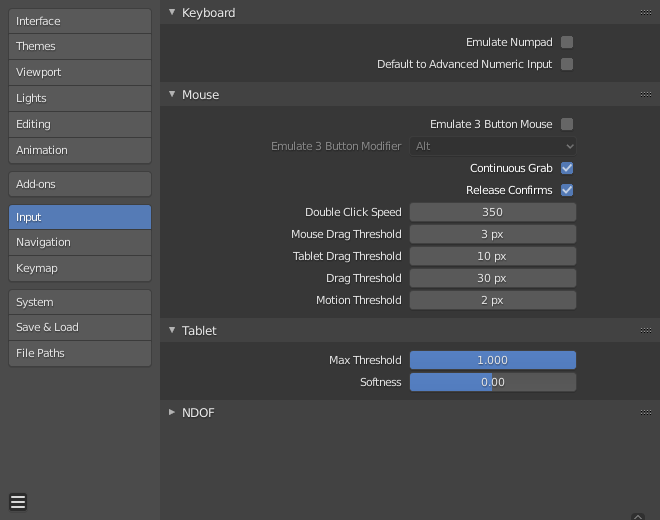
Keyboard¶
- Emulate Numpad
The Numpad keys are used quite often in Blender and are not assigned to the same action as the regular number keys. If you have a keyboard without a Numpad (e.g. on a laptop), you can tell Blender to treat the standard number keys as Numpad keys by checking Emulate Numpad.
- Default to Advanced Numeric Input
For transform mode, default to Advanced Mode, otherwise Simple Mode is used.
Mouse¶
- Emulate 3 Button Mouse
Blender can be configured to work with pointing devices which do not have a MMB. The functionality of the three mouse buttons by holding Alt-LMB.
Mouse/Keyboard combinations referenced in this manual can be expressed with the combinations shown in the table. For example:
MMB drag becomes Alt-LMB drag for example.
Warnung
This option prevents certain features from being accessed, since Alt-LMB is used for some operations.
Modifying multiple items values at once (objects, bones… etc).
Deselecting edge/face rings in Edit Mode.
Detaching node links.
Moving the Compositor background image.
Some touchpads support three-finger tap for middle mouse, which may be an alternative to using this option.
- Modifier (unsupported on Microsoft Windows)
- Alt
Use the Alt key to emulate the middle mouse button.
- OSKey
Use the OSKey to emulate the middle mouse button.
This has the advantage that it doesn’t conflict with existing Alt-MMB shortcuts, noted above.
- Continuous Grab
This feature is used to prevent the problem where an action such as moving objects or panning a view, is limited by your screen bounds.
This is done by warping the mouse within the view.
Bemerkung
Cursor warping is only supported by relative input devices (mouse, trackball, trackpad).
Graphics tablets, however, typically use absolute positioning, this feature is disabled when a tablet is being used.
This is detected for each action, so the presence of a tablet will not disable Continuous Grab for mouse cursor input.
- Release Confirms
Dragging LMB on an object will move it. To confirm this (and other) transform, an LMB is necessary by default. When this option is activated, the release of LMB acts as confirmation of the transform.
- Mouse Drag Threshold
The number of pixels that a User Interface element has to be moved before it is recognized by Blender, values below this will be detected as click events.
- Tablet Drag Threshold
The drag threshold for tablet events.
- Drag Threshold
The drag threshold for non mouse/tablet events (keyboard or NDOF for example).
This affects Pie Menu on Drag keymap preference.
- Motion Threshold
The number of pixels the cursor must be moved before the movement is registered. This is helpful for tablet pens that are a lot more difficult to keep still, then this could help to reduce stuttering of the cursor position.
Bemerkung
Unlike the click/drag distinction, this is used to detect small movements for example, picking selection cycles through elements near the cursor. Once the cursor moves past this threshold, selection stops cycling and picks the closest item.
- Double Click Speed
The time in ms for a double-click to be recognized.
Tablet¶
- Tablet API (Windows Only)
Select the native Windows Ink or older Wintab system for pressure sensitivity. Blender automatically selects the API for your operating system and tablet, however in case of problems this can be set manually.
- Max Threshold
Amount of pressure required to achieve full intensity.
- Softness
Controls how the softness of the low pressure response onset using a gamma curve.
NDOF¶
- Pan Sensitivity
The overall sensitivity for panning in the 3D View.
- Orbit Sensitivity
The overall sensitivity for orbiting in the 3D View.
- Deadzone
The threshold for the amount of movement needed from the device’s rest position for Blender to interrupt that movement.
- NDOF View Navigate
Navigation style for the viewport.
- Free
Uses the full 6-degrees of freedom.
- Orbit
Orbit about the view center.
- NDOF View Rotation
Rotation style for the viewport.
- Turntable
Rotates the view keeping the horizon horizontal.
- Trackball
Is less restrictive, allowing any orientation.