Erase Brush¶
Erase brushes are the special types of brushes that uses Grease Pencil for Erase tools. The brush can be changed in the Tool Settings.
Soft and hard eraser brushes are settings variations of the same Erase Brush. You can create many brushes, each with unique settings to get different effects while erasing.
The Erase Brush has also other two special eraser types: point and stroke.
Tool Settings¶
Brushes¶
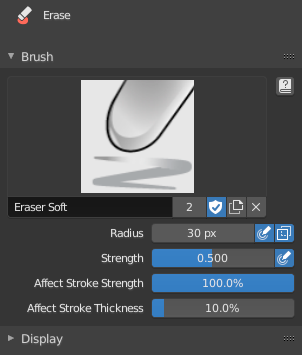
Brush data-block panel.¶
- Brush
The Data-Block Menu to select a preset brush type or a custom brush.
- Add Brush
When you add a brush, the new brush is a clone of the current one.
- Custom Icon
Allows definition of a custom brush icon.
- Image Path
Defines the path to the image to use as custom icon.
Bemerkung
In order to save in a blend-user a custom brush, tick Fake User.
Brush Settings¶
- Radius
The radius of the brush in pixels.
F allows you to change the brush size interactively by dragging the mouse/pen or by typing a number then confirm.
- Use Pressure (pressure sensitivity icon)
Uses stylus pressure to control how strong the effect is.
- Occlude Eraser (overlapping squares icon)
Erase only strokes visible and not occluded by geometry.
- Mode
Determines how the erase tool behaves.
- Soft/Hard
To simulate a raster type eraser, this eraser type affects the strength and thickness of the strokes before actually delete a point.
- Strength
Control how much will affect the eraser the stroke transparency (alpha).
You can change the brush strength interactively by pressing Shift-F in the 3D View and then moving the mouse/pen and then LMB. You can also enter the size numerically.
- Use Pressure (pressure sensitivity icon)
Uses stylus pressure to control how strong the effect is.
- Affect Stroke Strength
The amount of deletion of the stroke strength (alpha) while erasing.
- Affect Stroke Thickness
The amount of deletion of the stroke thickness while erasing.
- Point
Delete one point at a time.
- Stroke
Delete an entire stroke.
- Display Cursor
Shows the brush shape in the viewport.