View Layers¶
Renders can be separated into layers, to composite them back together afterwards.
Some example usages are applying compositing effects to characters separately, blurring the background and foreground layers separately for depth of field, or rendering different lighting variations of the same scene.
Using View Layers can also save you from having to re-render your entire image each time you change something, allowing you to instead re-render only the layer(s) that you need.
View Layers¶

View Layers.¶
In the top of the screen there is a list of all the View Layers in the active scene.
- Add View Layer
Will add a new view layer to the active scene.
- Remove View Layer
Will remove the selected view layer from the active scene.
Bemerkung
A scene must at least have a single view layer.
View Layer Panel¶
Reference
- Panel
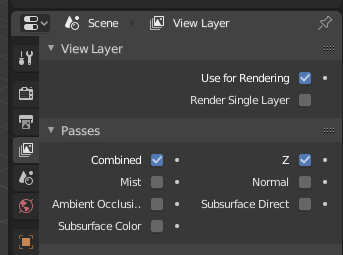
View Layer panel (shown here for the Eevee render engine)¶
The Layer Panel shows the settings of the active View Layer.
- Use for Rendering
The active view layer will be used during rendering.
- Render Single Layer
Only render the active view layer.
Bemerkung
This option is ignored when rendering from the command line.
Siehe auch
Additional options shown in this panel are different for each render engine. See Render Passes for the options per render engine.
Usage¶
Each Render Layer has an associated set of Collections. Objects which are on one of the associated collections are shown in that Render Layer, as long as that collection is also visible.
Warnung
Only the objects in visible Scene Layers will be rendered. So, if only Collection 1 is visible and your Render Layer set specifies to render only Collections 2 and 3, nothing will be rendered.
Collections¶
Per collection you can adjust the way how the render engine needs to render the objects inside. Based on the render engine different options can be set.
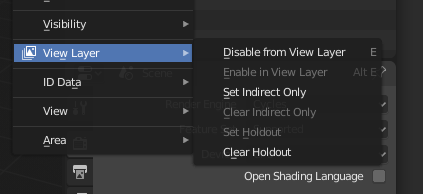
Collection/View layer settings¶
- Disable from View Layer
Remove this collection from the active view layer. Objects that are only in this collection will not be rendered for the active view layer.
- Enable in View Layer
Add this collection to the active view layer. Objects inside the collection will be rendered with the active view layer.
- Set Indirect Only
Objects inside this collection will only contribute to the final image indirectly through shadows and reflections.
- Clear Indirect Only
Clear the Set Indirect Only flag. Objects inside this collection will contribute normal to the final image.
- Set Holdout
Objects inside this collection will generate a holdout/mask in the active view layer.
- Clear Holdout
Clear the Set Holdout flag.
Cycles¶
Reference
- Panel
This section covers only the Render Layer settings appropriate for the Cycles renderer. For the engine-independent settings, see this section.
View Layer¶
- Exclude
Scene layers are shared between all render layers; however, sometimes it is useful to leave out some object influence for a particular render layer.
Filter¶
- Use Environment
Disables rendering the Environment render pass in the final render.
- Use Ambient Occlusion
Disables rendering the Ambient Occlusion render pass in the final render.
- Use Surfaces
Disables rendering object materials in the final render.
- Use Hair
Disables rendering hair strands in the final render.
- Use Freestyle
Disables freestyle rendering in the final render.
Override¶
- Material Override
Overrides all materials in the render layer.
- Samples
View layer samples to override the scene samples. Controlled by the layer samples in the sampling panel.