3D View¶
Rendering¶
Depth Buffer Glitches¶
Sometimes when setting a large clipping range will allow you to see both near and far objects, but reduces the depth precision resulting in artifacts.
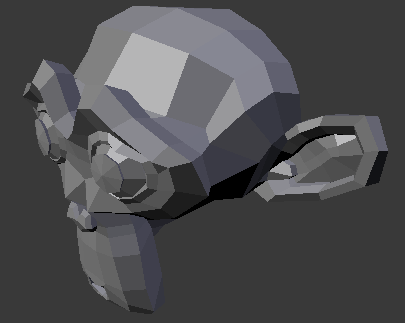
Model with no clipping artifacts.¶ |
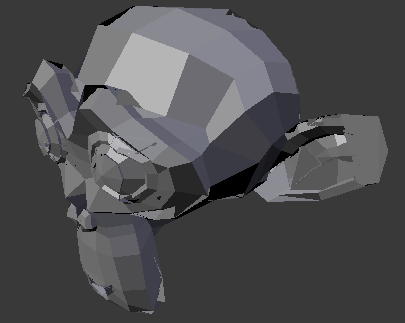
Model with clipping artifacts.¶ |
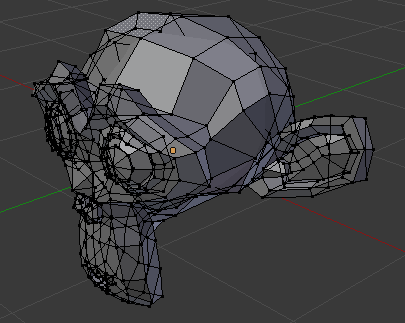
Mesh with artifacts in Edit Mode.¶ |
To avoid this:
Increase the near clipping when working on large scenes.
Decrease the far clipping when objects are not viewed at a distance.
When perspective is disabled only the far Clip End is used, very high values can still give artifacts.
This is not specific to Blender, all OpenGL/DirectX graphics applications have these same limitations.
Objekte sind unsichtbar in der Kamera Ansicht¶
If you have a large scene, viewing it through Camera View may not display all of the objects in the scene. One possibility may be that the clipping distance of the camera is too low. The camera will only show objects that fall within the clipping range.
Performance¶
Slow Rendering¶
There are a couple of reasons why you may be experiencing a slow viewport.
- Old Hardware
Sometimes your hardware, mainly your graphics card, may be too slow to keep up with your model.
- Upgrade Graphics Driver
In some cases, slow selection is resolved by using updated drivers.
Langsame Auswahl¶
Blender uses OpenGL for selection, some graphics card drivers are slow at performing this operation.
Das ist besonders bei einer hohen sogenannten Density ein Problem.
Mögliche Lösungen:
- OpenGL Depth Picking (Preferences)
See .
This option is enabled by default, disabling it may give a better performance at the cost of selection accuracy.
- Upgrade Graphics Driver
In some cases, slow selection is resolved by using updated drivers. It is generally good to use recent drivers when using 3D software.
- Select Centers (Übergangslösung)
In Object Mode, holding Ctrl while selecting uses the object center point. While this can be useful on its own, it has the side effect of not relying on OpenGL selection.
- Change Display Mode (Workaround)
Using Wireframe display mode can be used to more quickly select different objects.
Bemerkung
Obviously, the workarounds listed here are not long term solutions, but it is handy to know if you are stuck using a system with poor OpenGL support.
Im Endeffekt kann es sich aber auch lohnen die Hardware aufzurüsten, wenn keine dieser Optionen funktioniert.
Werkzeuge¶
Falsche Selektion¶
Es kommt vor, dass die Selektion bei manchen Konfigurationen fehlschlägt, bemerkbar macht sich das vor allem im Edit Mode, wo bei der Selektion von Vertices, Edges oder Faces zufällige Elemente selektiert werden.
Internally Blender uses OpenGL for selection, so the graphics card driver relies on giving correct results.
Mögliche Lösungen:
- Disable Multisampling
Das ist der weit geläufigste Grund für Fehler bei der Selektion.
There are known problems with some graphics cards when using multisampling.
You can disable this option by turning multisampling off in your graphics card driver options.
- Die Anti-Aliasing Standardeinstellungen ändern
Depending on your OpenGL configuration, some specific sample settings may work while others fail.
Leider lässt sich aber nur durch Herumprobieren herausfinden, welche das sind.
- Upgrade Graphics Driver
As with any OpenGL-related issues, using recent drivers can resolve problems.
However, it should be noted that this is a fairly common problem and remains unresolved with many drivers.