Installation unter Windows
Diese Anleitung deckt folgende Themen ab:
Installation von Python (wird benutzt um die Quelldateien in HTML zu „konvertieren“)
Python installieren
Download the Python installation package for Windows. In this guide version 3.9.x is used.
Installieren Sie Python mit dem Assistenten. Bitte stellen Sie sicher, dass die Option „Add Python to PATH“ aktiviert ist:
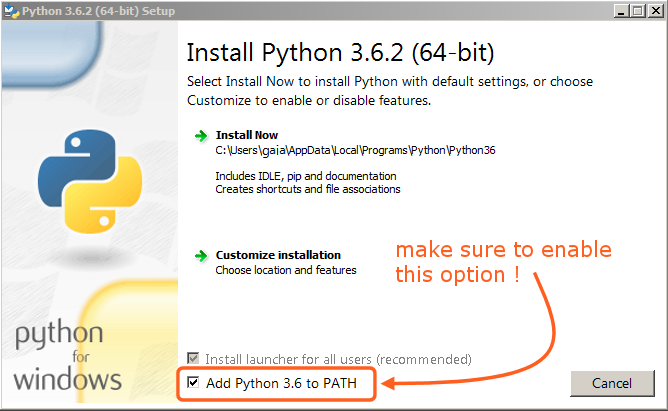
Die Option muss aktiviert sein, damit Sie das Handbuch mithilfe des „make-Skripts“ erstellen können.
Alle anderen Einstellungen können bei ihren Standardwerten belassen werden.
Installing SVN and Downloading the Repository
In this guide, we will use TortoiseSVN though any Subversion client will do.
Download TortoiseSVN for Windows.
Install TortoiseSVN with the installation wizard. When choosing which features will be installed, it is recommended that you enable command line client tools to give you access to SVN from the command line (there is no harm in doing this, and it may be helpful if you ever run into any trouble).
Once the installation has finished, create a new folder that will contain everything related to the Blender Manual. In this guide, we will use
C:\blender_docs.Open the new folder, right-click and choose SVN Checkout… from the context menu.
In the URL of repository field, enter:
https://svn.blender.org/svnroot/bf-manual/trunk/blender_docs.In the Checkout directory field, enter:
C:\blender_docs.Click OK – the repository will now be downloaded which may take a few minutes depending on your internet connection.
Die Erstellungs-Umgebung einrichten
Öffnen Sie eine Kommandozeile. (als Administrator ausführen)
Enter the
blender_docsfolder which was just added by the SVN checkout:cd C:\blender_docs
In diesem Ordner befindet sich eine Datei namens
requirements.txt, welche eine Auflistung all der benötigten „Unterdateien“ (dependencies) enthält. Installieren Sie alle diese Unterdateien mithilfe von Pythonspip-Befehl:pip install -r requirements.txt
Wenn alles funktioniert, sollten Sie nach dem Abschluss folgende Meldung sehen:
Successfully installed Jinja2 MarkupSafe Pygments Sphinx docutils sphinx-rtd-theme Cleaning up...
Währens des Setups können einige Warnungen angezeigt werden; diese können Sie ignorieren. Falls jedoch Fehler auftauchen sollten, können daraus Probleme entstehen.
Bemerkung
Every now and then you may want to make sure your dependencies are up to date using:
pip install -r requirements.txt --upgrade