Drivers Panel
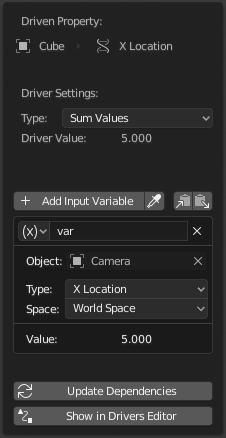
Edit Driver popover.
Referenz
- Editor:
Graph editor
- Modus:
Drivers
- Panel:
- Tastenkürzel:
N
Referenz
- Menü:
- Tastenkürzel:
Ctrl-D
This panel is visible in Sidebar of the Drivers Editor or as a popover when adding a driver to a property.
It shows the property that is being driven, followed by a series of settings that determine how the driver works.
Driver Settings
Type
There are two categories of drivers:
Built-in functions (Average, Sum, Min and Max)
The driven property will have the value of the average, sum, lowest or highest (respectively) of the values of the referenced Driver Variables. If there is only one driver variable, these functions will yield the same result.
Custom (Scripted Expression).
An arbitrary Python expression that can refer to the Driver Variables by name. See Expressions.
Driver Value
The current result of the driver setup. Useful for debug purposes.
Variables
See Driver Variables.
Update Dependencies
Forces an update for the Driver Value dependencies.
Show in Drivers Editor
Opens the fully featured Drivers Editor. This button only appears in the popover version of the Drivers panel.
Driver Variables
Variables are references to properties, transformation channels, or the result of a comparison between transformations of two objects.
Drivers should access object data via Driver Variables, rather than direct references in the Python expression, in order for dependencies to be correctly tracked.

Add, Copy, Paste buttons.
- Add Input Variable
Adds a new Driver Variable.
- Copy/Paste Variables
Copies the current variable list so it can be pasted into another driver’s variable list.
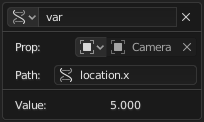
Single property. |
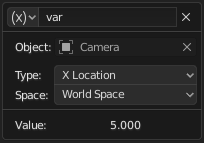
Transform channel. |
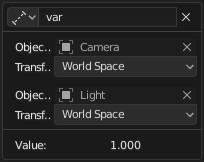
Distance. |
- Name
Name for use in scripted expressions. The name must start with a letter, and only contain letters, digits, or underscores.
- Variable Type
The type of variable to use.
- Single Property
Retrieves the value of an RNA property, specified by a data-block reference and a path string.
In case of transform properties, this will return the exact value of the UI property, while Transform Channel will take parenting and/or constraints into account as needed.
See also Custom Properties.
- ID Type
The ID-block type. For example: Key, Image, Object, Material.
- ID
The ID of the ID-block type. For example: „Material.001“.
- RNA Path
The RNA name of the property, based on a subset of Python attribute access syntax. For example:
location.xorlocation[0]for the X location animation channel value (before parenting or constraints), or["prop_name"]for a custom property.
Tipp
The easiest way to create a variable of this type is to use the Copy As New Driver context menu option of the input property, and paste the result into the driver via Paste Driver Variables.
- Transform Channel
Retrieves the value of a Transform channel from an object or bone.
- ID
ID of the object. For example: Cube, Armature, Camera.
- Bone
ID of the Armature bone. For example: „Bone“, „Bone.002“, „Arm.r“. This option is for armatures.
- Type
For example, X Location, X Rotation, X Scale.
The Average Scale option retrieves the combined scale value, computed as the cubic root of the total change in volume. Unlike X/Y/Z Scale, this value can be negative if the object is flipped by negative scaling.
- Mode (Rotation)
For rotation channels, specifies the type of rotation data to use, including different explicit Euler orders. Defaults to using the Euler order of the target. See Rotation Channel Modes.
- Space
World Space, Transform Space, Local Space.
- Rotational Difference
Provides the value of the rotational difference between two objects or bones, in radians.
- Distance
Provides the value of the distance between two objects or bones.
- Context Property
Provides the value of a property that is implicitly referring to either a scene or a view layer of the currently evaluating animation system. This is a weak reference which does not lead to the scene or view layer referenced from the driver to be linked when linking animation data.
An example when such properties comes in play is referring to a transformation of the active camera. It is possible to setup driver in a character file, and make the driver use the set camera when the character is linked into a set.
- RNA Path
The RNA name of the property, based on a subset of Python attribute access syntax. For example:
camera.location.xorcamera.location[0]for the camera X location animation channel value (before parenting or constraints), or["prop_name"]for a custom property.
Tipp
Although the values of the x/y/z animation channels for the camera location can be accessed via
camera.location[0/1/2], retrieving its world space location and orientation after parenting and constraints currently requires usingcamera.matrix_world. This property can be understood easily by viewing the matrix as an array of four vectors in World space:matrix_world[0][0/1/2]is the Screen Right direction vector (camera local X).matrix_world[1][0/1/2]is the Screen Up direction vector (camera local Y).matrix_world[2][0/1/2]is the opposite of the direction the camera is pointing.matrix_world[3][0/1/2]is the location of the camera.
- Wert
Shows the value of the variable.
Rotation Channel Modes
Rotation Transform Channels support a number of operation modes, including:
- Auto Euler
Uses the Euler order of the target to decompose rotation into channels.
- XYZ Euler, …
Explicitly specifies the Euler rotation order to use.
- Quaternion
Provides the Quaternion representation of the rotation.
- Swing and X/Y/Z Twist
Decomposes the rotation into two parts: a Swing rotation that aims the specified axis in its final direction, followed by a Twist rotation around that axis. This is often necessary for driving corrective Shape Keys and bones for organic joint rotation.
This decomposition is often produced in rigs by using a helper bone with a Damped Track Constraint to extract the swing part, and its child with Copy Transforms to extract the twist component.
The channels values for Swing and Y Twist are:
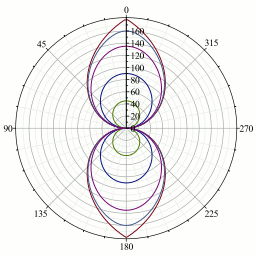
Falloff curves for weighted angles.
- Y Rotation
True angle of the twist rotation.
- W Rotation
True angle of the swing rotation, independent of its direction.
- X Rotation, Z Rotation
Weighted angles that represent the amount of swing around the X/Z axis.
The magnitude of the angle equals W Rotation when the rotation is purely around that axis, and fades out to zero as the direction changes toward the other axis, following the falloff curves from the graph on the right.
Mathematically, the swing angles are computed from quaternion components, using \(2 \arccos(w)\) for W and \(2 \arcsin(x)\) etc. for the others. The component of the swing rotation that corresponds to the twist axis is always 0, and is replaced by the twist angle.
Ausdrücke
- Expression
A text field where you can enter an arbitrary Python expression that refers to Driver Variables by their names.
The expression has access to a set of standard constants and math functions from
math,bl_mathand other modules, provided in the Driver Namespace. For an example of adding a custom function to the namespace, see the driver namespace example.For performance reasons it is best to use the Simple Expressions subset as much as possible.
- Use Self
If this option is enabled, the variable
selfcan be used for drivers to reference their own data. Useful for objects and bones to avoid having creating a Driver Variable pointing to itself.Example:
self.location.xapplied to the Y rotation property of the same object will make the object tumble when moving.Note that dependencies for properties accessed via
selfmay not be fully tracked.
Simple Expressions
Blender can evaluate a useful subset of Python driver expressions directly, which significantly improves performance, especially on multi-core systems. To take advantage of this, the driver expression must only use the following features:
- Variable Names
Use only ASCII characters.
- Literals
Floating-point and decimal integer.
- Globals
frame- Constants
pi,True,False- Operators
+,-,*,/,==,!=,<,<=,>,>=,and,or,not, conditional operator/ ternary if- Standard Functions
min,max,radians,degrees,abs,fabs,floor,ceil,trunc,round,int,sin,cos,tan,asin,acos,atan,atan2,exp,log,sqrt,pow,fmod- Blender Provided Functions
lerp,clamp,smoothstep
Simple expressions are evaluated even when Python script execution is disabled.
When an expression outside of this subset is used, Blender displays a „Slow Python expression“ warning. However, as long as the majority of drivers use simple expressions, using a complex expression in select few is OK.
Siehe auch