Curve Editing
Curve Editing allows you to edit Grease Pencil strokes using Bézier curves.
Nutzung
Select the desired strokes to edit as curves.
Activate curve editing in the 3D Viewport’s header with the toggle button (Bézier curve icon).
Once activated you can:
Edit the curves with the curve handles.
Select strokes to automatically convert them to curves.
Bemerkung
Selecting points in between is disabled while in curve editing is active.
Siehe auch
The curve editing handles display can be tweaked in the Overlays popover.
Curve Editing Popover
Referenz
- Modus:
Edit Mode
- Panel:
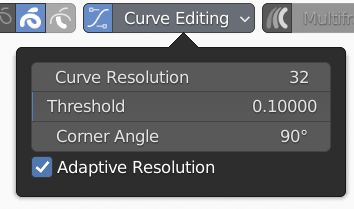
Curve Editing popover.
- Curve Resolution
Number of points generated along each curve segment (between two handles) if Adaptive Resolution is disabled.
- Threshold
Threshold used for curve fitting. Maximum distance the fitted curve can deviate from the target stroke. A threshold of 0.0 will generate a curve point for every stroke point. Higher thresholds will result in higher approximations of the target stroke but also smoother curve.
- Corner Angle
Any detected corner with an angle above the specified amount will create a sharp (non-aligned) handle.
- Adaptive Resolution
When activated, the Curve Resolution is no longer constant for all curve segments but calculated dynamically. The length of each segment is approximated, then multiplied by the Curve Resolution and rounded down. This will be the number of points to generate for that segment. With Adaptive Resolution the points will be distribute more evenly across all the strokes. The Curve Resolution option will change the point density.
Adaptive Resolution. 
Off.

On.
Curve Data
Once a stroke has been converted to a curve, the data will be saved to the file. When Curve Editing is deactivated and the curve is changed, for example using Sculpt Mode, then the curve will be refitted once Curve Editing is activated again.
Operators
Curve editing is currently more limited than stroke editing. Every operation in Edit Mode for strokes and stroke points work for curves as well except for the following:
Duplizieren
Copy and Paste
Snap to Cursor and Cursor to selected
Flip
Simplify and Simplify Fixed
Trim
Separate
Split
Interpolate