Fill Brush¶
Fill brushes are the special type of brushes that uses Grease Pencil for the Fill tools. The brush can be changed in the Tool Settings.
The different fill brushes are settings variations of the same Fill Brush. you can create many brushes, each with unique settings to obtain different result when filling areas.
Common Options¶
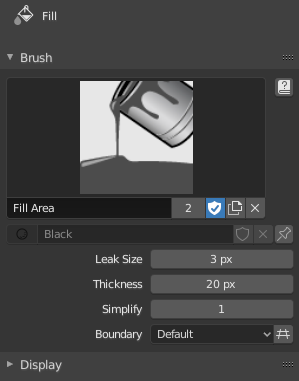
Brush data-block panel.
- Brush
The Data-Block Menu to select a preset brush type or a custom brush.
- Add Brush
- When you add a brush, the new brush is a clone of the current one.
Note
In order to save in a blend-user a custom brush, tick Fake User.
- Leak Size
- Size in pixel to consider the leak as closed.
- Thickness
- The thickness radius of the boundary stroke in pixels.
- Simplify
- Number of simplify steps to apply to the boundary line. Higher values reduce the final filled area’s accuracy.
- Boundary
Sets the type of fill boundary limits calculation to perform.
- Default
- Use the thickness of the strokes and the editing lines together.
- Stroke
- Use only the thickness of the strokes (ignore edit lines).
- Line
- Use only the edit lines (ignore strokes).
- Show lines (grid icon)
- Toggle show help lines to see the fill boundary.
Display¶
- Icon
- Sets a predefined icon to use.
- Custom Icon
Allows definition of a custom brush icon.
- Image Path
- Defines the path to the image to use as custom icon.
- Show Brush
- Shows the brush shape in the viewport.
- Color
- Set the color of the brush ring.