Splash Screen¶
When starting Blender, the splash screen appears in the center of the window. It contains options create new projects or open recently opened blend-files. A more detailed description can be found below.
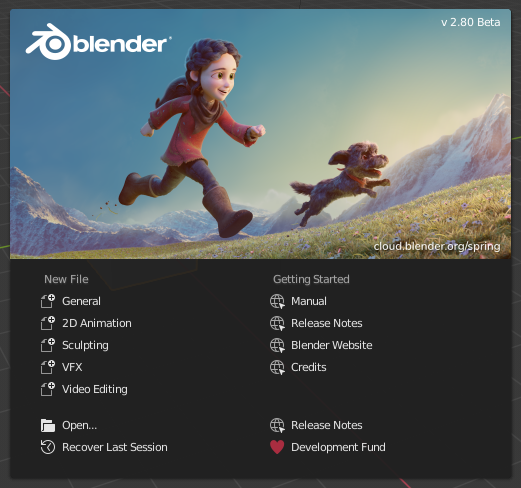
Blender Splash Screen.
To close the splash screen and start a new project, click anywhere outside the splash screen (but inside the Blender Window) or press Esc. The splash screen will disappear revealing the default screen.
To reopen the splash click on the Blender icon in the Top bar and select Splash Screen.
- Information Region
The upper part of the splash screen contains the splash image with a lot of key information overlaid.
- Title
- Besides the Blender icon and text, it shows the Blender version. e.g. the current version is 2.80.
- Date
- At the top-right corner, you can see the date on that Blender version was compiled.
- Hash
- The Git Hash. This can be useful to give to support personnel, when diagnosing a problem.
- Branch
- Optional branch name.
- Interactive Region
The interactive region is the bottom half of the splash screen.
- New File
- Start a new project based on a template.
- Recent Files
- Your most recently opened blend-files. This gives quick and easy access to your recent projects.
- Open
- Allows opening an existing blend-file.
- Recover Last Session
- Blender will try to recover the last session based on temporary files. See Recovering Data.
- Links
- Links official web pages, the same could be found in the Help Menu of the Topbar. See Help Menu.
Note
When starting Blender for the first time the Interactive Region contains a Quick Set Up Process.