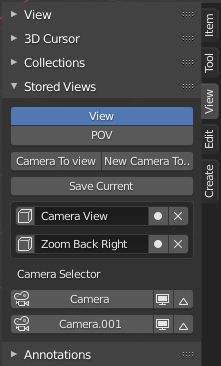Stored Views¶
Introduction¶
Stored Views has three modes of operation, depending on which the following are saved or restored. Save stored views to your blend-file to easily have access to saved views later.
Activation¶
- Open Blender and go to Preferences then the Add-ons tab.
- Click 3D View then Stored Views to enable the script.
Interface¶
Located in the .
- View
- Save multiple view locations for easy navigation between views.
- POV
- Save Point of View –> Perspective and Local modes.
- Camera to View
- Move the selected camera to current view.
- New Camera to View
- Create a new camera to current view.
- Save Current
- Save the View or POV.
- Camera Selector
- Tools for camera selection and management.
- Camera
- Make the camera active.
- Preview Camera
- Make the camera active, selected and Camera to View in one button.
- Add Camera Marker
- Add a camera marker to help animating between cameras.
Instructions¶
- First Activate the user interface and storage by pressing Initialize.
- With the View button active, Zoom, move or rotate the camera into a position you like. (Useful setting up camera locations and modeling specific areas of a mesh.)
- Or with the POV button active, change the user perspective or local views.
- Press Save Current to create a list of each stored view or point of view.
- You can move selected camera or create a new camera to the stored view. (Useful for setting up camera shots to different views.)
- The camera selector works in a similar way. Each camera is listed and you can make a camera active by pressing the camera icon.
- You can view each camera pressing the screen icon and also add camera markers using the arrow icon. (Useful for setting up camera switching during animations.)
As all stored definitions are saved in the blend-file, you can save the file and the next time you use it, the stored views or point of view will be ready.
Reference
| Category: | 3D View |
|---|---|
| Description: | Save and restore user defined views, POV and camera locations. |
| Location: | |
| File: | space_view3d_stored_views.py |
| Author: | nfloyd, Francesco Siddi |
| Maintainer: | Brendon Murphy (meta-androcto) |
| Contributors: | ramboblender |
| License: | GPL |
| Support Level: | Community |
| Note: | This add-on is bundled with Blender. |