Tool System¶
Tools are accessed from the Toolbar.
This is a general introduction to tools, individual tools have their own documentation.
There can only be one active tool which is stored for each space & mode.
Tools may set their own keys which override other keys although typically they use the LMB, sometimes with modifier keys. Keymaps can be edited from the preferences.
Some tools define gizmos (Shear and Spin for example) to help control the tool.
Toolbar¶
Reference
| Hotkey: | T |
|---|
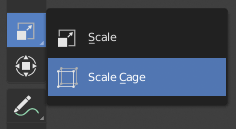
Button with pop-up menu indicator.
The Toolbar shows buttons for each tool. For tool buttons which have a small triangle in their bottom right corner, a pop-up menu will be revealed when you LMB drag so that you can select other tools of the same group.
Hovering your cursor over a tool for a short time will show its name, while hovering longer will show the full tooltip.
Resizing the Toolbar horizontally will display the icons with two columns. Expanding it further will display the icon and its text.
The accelerator keys are displayed in the tooltip.
Pop-Up Toolbar¶
Reference
| Hotkey: | Spacebar |
|---|
Keyboard tool switching is not enabled by default. To enable it, set the Keymap preferences Spacebar Action to Tools, and then you’ll be able use Spacebar like a modifier key (similar to pressing Ctrl or Shift).
Spacebar T for Transform, Spacebar D for Annotate, Spacebar M for measure, etc.
Cycling Tools¶
If you bind a key to a tool which is part of a group, you can enable the Cycle option in the keymap editor. Successive presses will cycle through the tools in that group.
Properties¶
Tools can have their own settings, which are available from multiple places:
- The panel.
- The Active Tool tab in the Properties editor.
- The Tool Settings region.