Brush¶
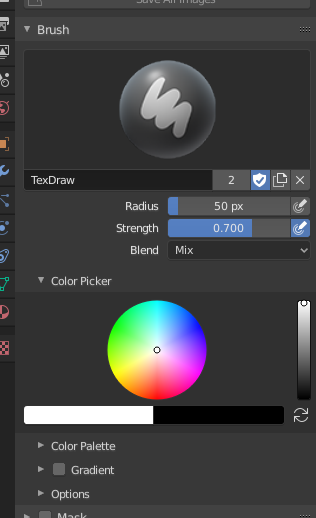
Brush settings.
- Radius
- The radius of the brush in pixels.
- Strength
- How powerful the brush is when applied.
- Pressure Sensitivity (hand and bulged in blue line icon)
- The toggle to the right of the following three settings will enable or disable tablet pressure sensitivity to control how strong the effect is.
- Blend
Set the way the paint is applied over the underlying color. See Color Blend Modes.
- Add Alpha: makes the image more opaque where painted.
- Erase Alpha: makes the image transparent where painted, allowing background colors and lower-level textures to show through. As you “paint”, the false checkerboard background will be revealed. Using a table pen’s eraser end will toggle on this mode.
Tip
In order to see the effects of the Erase and Add Alpha mix modes in the Image Editor, you must enable the alpha channel display by clicking the Display Alpha or the Alpha-Only button. Transparent (no alpha) areas will then show a checkered background.
Color Picker¶
Color¶
The color of the brush. See Color Picker.
Press S on any part of the image to sample that color and set it as the brush color. Hold Ctrl while painting to temporally paint with the secondary color.
- Flip (cycle icon) X
- Swaps the primary and secondary colors.
Gradient¶
A gradient can be used as a color source.
- Gradient Colors
- The Color Ramp Widget to define the gradient colors.
- Mode
- Pressure
- Will choose a color from the color ramp according to the stylus pressure.
- Clamp
- Will alter the color along the stroke and as specified by Gradient Spacing option. With Clamp it uses the last color of the color ramp after the specified gradient.
- Repeat
- Similar to Clamp. After the last color it resets the color to the first color in the color ramp and repeats the pattern.
Color Palette¶
Color Palettes are a way of storing a brush’s color so that it can be used at a later time. This is useful when working with several colors at once.
- Palette
- A Data-Block Menu to select a palette.
- New
+ - Adds the current brush’s primary Color to the palette.
- Delete
- - Removes the currently selected color from the palette.
- Color List
- Each color that belongs to the palette is presented in a list. Clicking on a color will change the brush’s primary Color to that color.
Options¶
- Accumulate
- This will allow a stroke to accumulate on itself, just like an airbrush would do.
- Adjust Strength for Spacing
- Attenuate the brush strength according to spacing.
- Affect Alpha
- When this is disabled, it locks (prevents changes to) the alpha channel while painting (3D only).
Tiling¶
Reference
| Editor: | Image Editor |
|---|---|
| Mode: | Paint Mode |
| Menu: |
Wraps the stroke to the other side of the image as your brush moves off the opposite side of the canvas. Very handy for making seamless textures.
- X
- left/right
- Y
- top/bottom