Movie Strips¶
To add a movie (with or without audio) select a movie file(s) in the File Browser
e.g. in the Audio-Video Interleaved format (*.avi file).
Note
Clips can be Huge
A three minute Quicktime .mov file can be 140Megs.
Loading it, even over a high-speed LAN can take some time.
Do not assume your computer or Blender has locked up if nothing happens for awhile.
Example¶
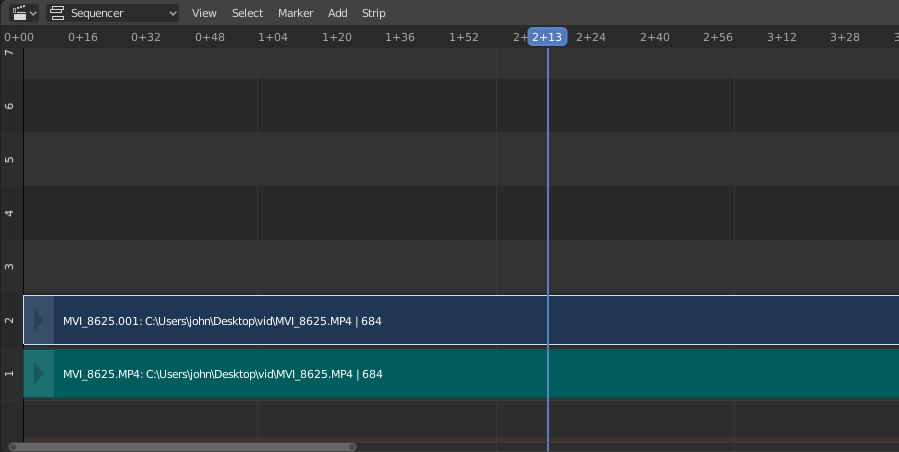
Imported movie strip with audio track underneath.
In the strip itself, you can see strip name, path to source file, and strip length.
Image/Sequence Strips¶
Single Image¶
When you add a single still image (*.jpg, *.png, etc.),
Blender creates a 25 frames long strip which will show this image along the strips range.
Image Sequence¶
In the case of (numbered) image sequences
(e.g. *-0001.jpg, *-0002.jpg, *-0003.jpg, etc, of any image format), you have a choice:
- Range
- Navigate into the directory and LMB click and drag over a range of names to highlight multiple files. You can page down and continue Shift-LMB click-dragging to add more to the selection.
- Batch
- Shift-LMB click selected non-related stills for batch processing; each image will be one frame,
in sort order, and can be a mix of file types (
jpg,png,exr, etc.). - All
- Press A to select/deselect all files in the directory.
Tip
Dealing with Different Sizes
Dealing with different sized images and different sized outputs is tricky. If you have a mismatch between the size of the input image and the render output size, the VSE will try to auto-scale the image to fit it entirely in the output. This may result in clipping. If you do not want that, use Crop and/or Offset in the Input panel to move and select a region of the image within the output. When you use Crop or Offset, the auto-scaling will be disabled and you can manually re-scale by adding the Transform effect.
Add Image Strip¶
Placeholder Images¶
Image sequences can use placeholder files.
This works by enabling Use placeholders checkbox when adding an image strip.
The option detects the frame range of opened images using Blender’s frame naming scheme
(filename + frame number + .extension) and makes an image sequence
with all files in between even if they are missing.
This allows you to render an image sequence with a few frames missing and
still the image strip will have the correct range to account for the missing frames displayed as black.
When the missing frames are rendered or placed in the same folder,
you can refresh
the Sequencer and get the missing frames in the strip.
The option is also available when using the Change Data/File operator and
allows you to add more images to the range.