Grease Pencil¶
This Mode allows you adjust the timing of the Grease Pencil object’s animation frames. It is especially useful for animators blocking out shots, where the ability to re-time blocking is one of the main purposes of the whole exercise.
This mode can be accessed by changing the Dope Sheet editor’s Mode selector (found in the header to the far left) to Grease Pencil.
To use this editor mode, make sure you have a Grease Pencil object selected.
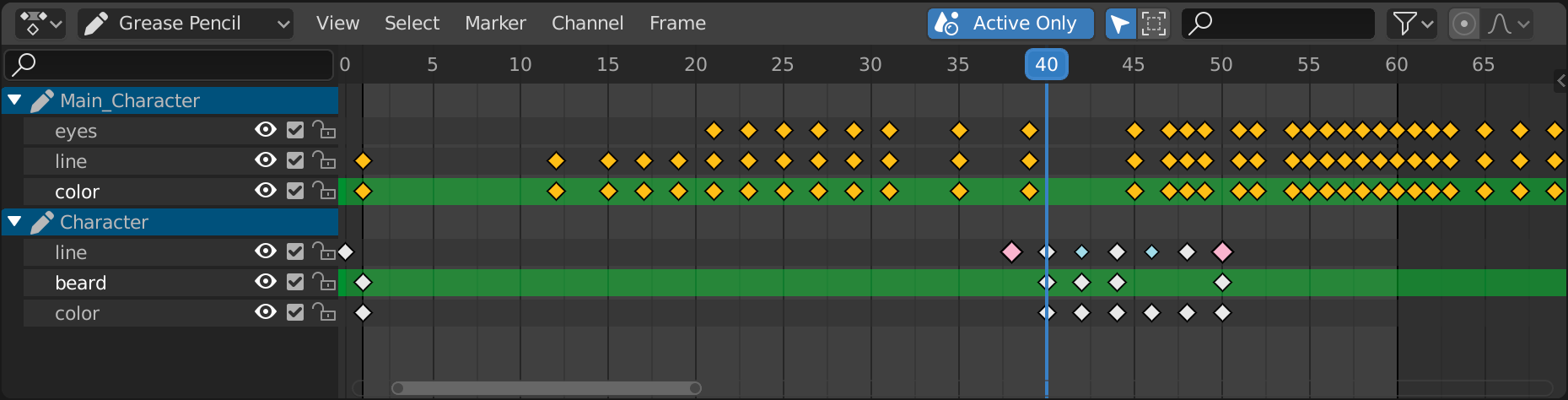
Channels Region¶
- Grease Pencil (light blue)
The channels’ region shows the Grease Pencil data-blocks containing the layers. Multiple blocks are used for each area (e.g. one for the 3D View and the Image editor).
- Layers (gray)
These channels contain the keyframes to which the layers are bound.
- Opacity
Controls the layers Opacity.
- Mask (mask icon)
When the mask is enabled, all the layers below the current one function as a single mask. This mask hide any pixel in the current layer outside the mask created by the underlying layers.
- Onion Skinning (onion skin icon)
Toggle the use the layer for Onion Skinning.
- Lock Animation (checkbox icon)
Toggles playback of animation or keep the channel static.
- Viewport/Render Visibility (eye icon)
Toggle layer visibility in the viewport and in render.
- Lock (padlock icon)
Toggle layer from being editable.
Header¶
- Layer Move
Moves the selected layer/channel up or down in the evaluation stack.
- Layer Add/Remove
Adds/removes Grease Pencil layers/channels.
- Active Only
Only show the Grease Pencil data-blocks attached to the current scene and the objects within it.
Insert Keyframe¶
Insert Keyframe I can be used for creating blank Grease Pencil frames at a particular frame. It will create blank frames if Additive Drawing is disabled, otherwise it will make a copy of the active frame on that layer, and use that.
Copying Frames¶
It is possible to copy frames from one layer to another, or from object to object, using the Copy and Paste tools in the Key menu. Note that keyframes will be pasted into selected layers, so make sure you have a destination layer selected.
Main View¶
The keyframes can be manipulated like any other data in the Dope Sheet. Interpolated keyframes (alias breakdowns) are visualized as smaller light blue points.
Sidebar¶
The Sidebar contains a copy of the Grease Pencil Layer Properties.