Fill Tool¶
Reference
- Mode
Draw Mode
- Tool
The Fill tool is used to automatically fill closed strokes areas.
Usage¶
Selecting a Brush and Material¶
In the Tool Settings select the brush and material to use with the tool. The Fill tool uses Fill Brush types. See Common Options for more information.
Common Brush Options¶
You can also configure the brush main settings exposed on the Tool Settings for convenience. For the fill brushes configuration and settings see: Fill Brush.
Filling Areas¶
Click LMB in a closed stroke area. The tool will automatically calculate the boundary and create a new closed stroke filled with the material selected.
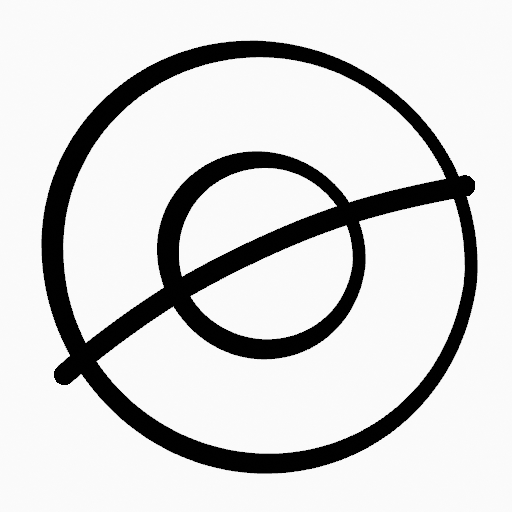
Original Drawing.¶ |
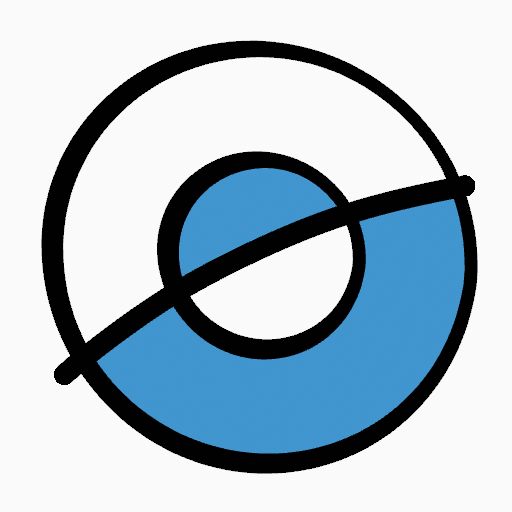
Use the fill tool to leak materials on closed areas.¶ |
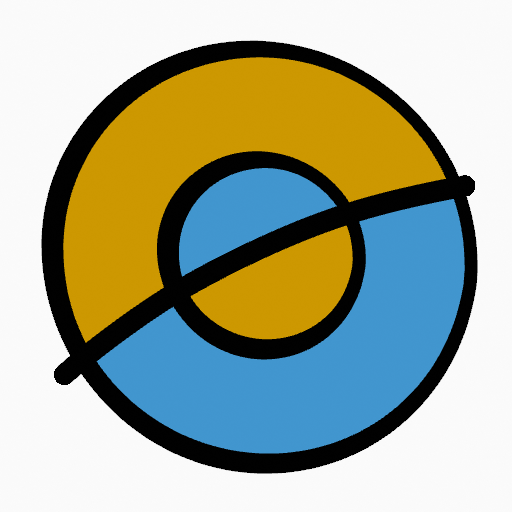
Final filled drawing.¶ |
Boundary Strokes¶
If you have a large gap in an area that you want fill, you can use Boundary Strokes, a temporary help lines for closing open shapes. To create a Boundary Strokes use Alt-LMB and draw a line to close the desired area.
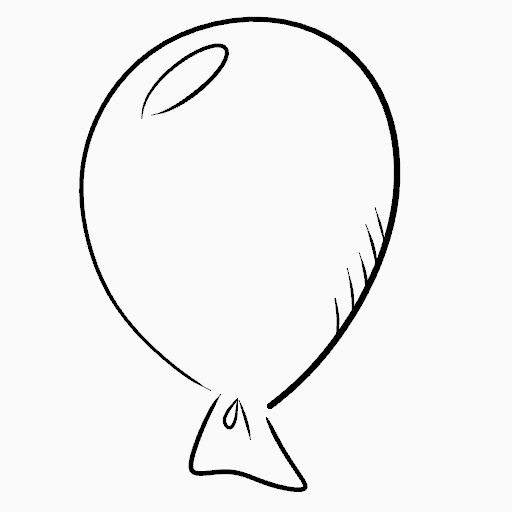
Original Drawing.¶ |
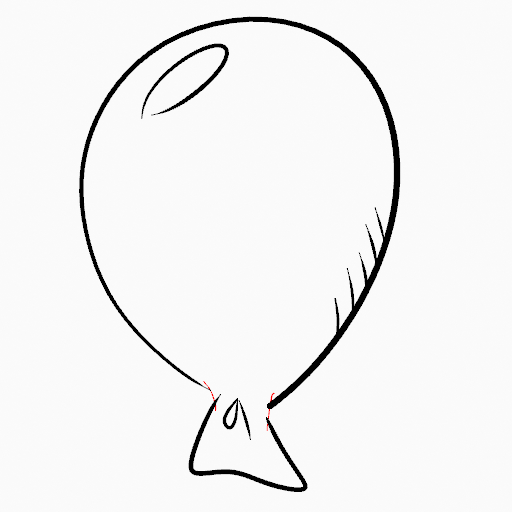
Add Boundary Strokes to close open areas (red lines).¶ |
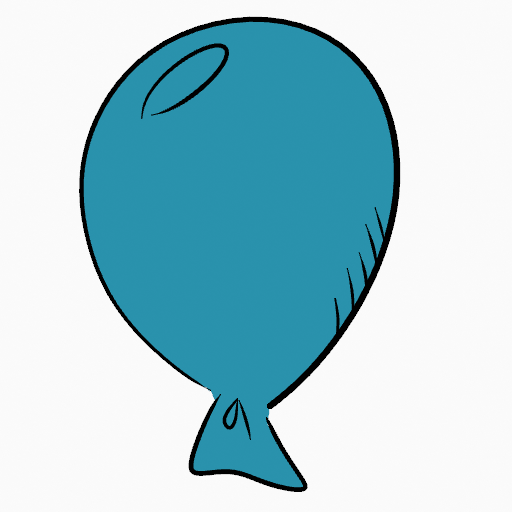
Use Fill Tool to leak material on the new closed area.¶ |
When you are satisfied with the fill result you can delete the Boundary strokes using the Clean Up tool in the Grease Pencil Menu in Edit Mode.