In-Betweens¶
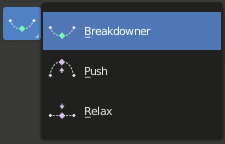
In-Betweens Tools.¶
There are several tools for editing poses in an animation.
There are also in Pose Mode a bunch of armature-specific editing options/tools, like auto-bones naming, properties switching/enabling/disabling, etc., that were already described in the armature editing pages. See the links above…
Push Pose from Rest Pose¶
Reference
- Mode
Pose Mode
- Menu
Similar to Push Pose from Breakdown but interpolates the pose to the rest position instead. Only one keyframe is needed for this tool unlike two for the other.
Relax Pose to Rest Pose¶
Reference
- Mode
Pose Mode
- Menu
Similar to Relax Pose to Breakdown but works to bring the pose back to the rest position instead. Only one keyframe is needed for this tool unlike two for the other.
Push Pose from Breakdown¶
Reference
- Mode
Pose Mode
- Tool
- Menu
- Hotkey
Ctrl-E
Push Pose interpolates the current pose by making it closer to the next keyframed position.
Relax Pose to Breakdown¶
Reference
- Mode
Pose Mode
- Tool
- Menu
- Hotkey
Alt-E
Relax pose is somewhat related to the above topic, but it is only useful with keyframed bones. When you edit such a bone (and hence take it “away” from its “keyed position”), using this tool will progressively “bring it back” to its “keyed position”, with smaller and smaller steps as it comes near it.
Pose Breakdowner¶
Reference
- Mode
Pose Mode
- Tool
- Menu
- Hotkey
LMB-drag
Creates a suitable breakdown pose on the current frame.
The Breakdowner tool can be constrained to work on specific transforms and axes, by pressing the following keys while the tool is active:
G, R, S: move, rotate, scale
B: Bendy bones
C: custom properties
X, Y, Z: to the corresponding axes