Grease Pencil Shader¶
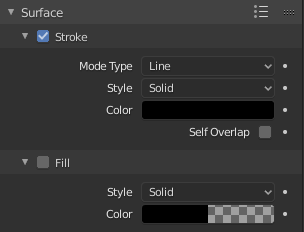
Shader panel with only Stroke component activated.¶
The Grease Pencil shader creates a material that can work with strokes and/or filled areas of a Grease Pencil object.
Stroke and fill components has it own section panel and they can be enabled with a checkbox on the panel header.
Stroke only has effect on the lines and Fill only on the areas determined by closed lines (by connecting the lines start and end points).
Note
The shader is not yet a BSDF capable shader and can only be setting up on the Material Properties panel (it is not a shader node).
Properties¶
Stroke¶
When enabled, the shader use the stroke component. The Stroke component controls how to render the edit lines.
- Mode Type
Defines how to display or distribute the output material over the stroke.
- Line
Connects every points in the strokes showing a continuous line.
- Dots
Use a disk shape at each point in the stroke. The dots are not connected.
- Squares
Use a square shape at each point in the stroke. The squares are not connected.
- Style
The type of the material.
- Solid
Use a solid color.
- Base Color
The base color of the stroke.
- Texture
Use an image texture.
- Base Color
The base color of the stroke.
- Image
The image data-block used as an image source.
- Blend
Texture and Base Color mixing amount.
- UV Factor
The image size along the stroke.
- Holdout
Removes the color from strokes underneath the current by using it as a mask.
- Alignment
Defines how to align the Dots and Squares along the drawing path and with the object’s rotation.
- Path
Aligns to the drawing path and the object’s rotation.
- Object
Aligns to the object’s rotation; ignoring the drawing path.
- Fixed
Aligns to the screen space; ignoring the drawing path and the object’s rotation.
- Self Overlap
Disables stencil and overlap self-intersections with alpha materials.
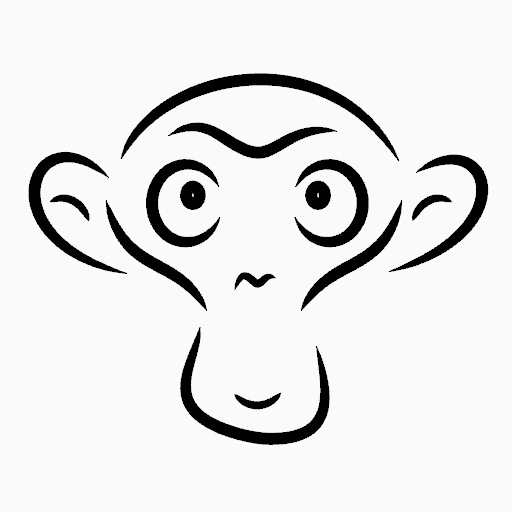
Mode Type: Line, Style: Solid.¶ |
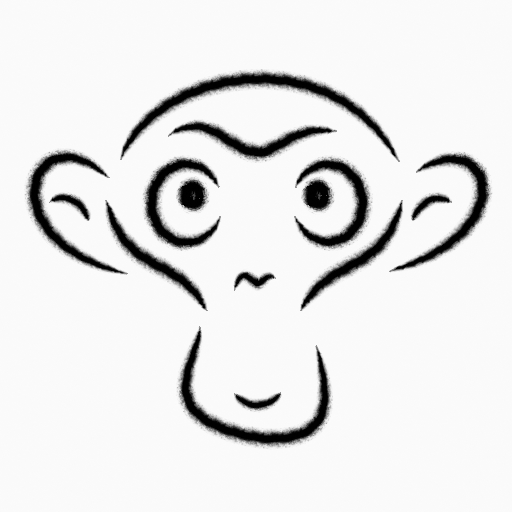
Mode Type: Line, Style: Texture.¶ |
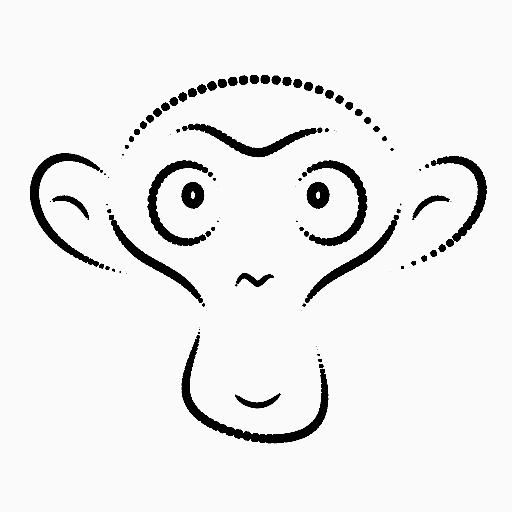
Mode Type: Dot, Style: Solid.¶ |
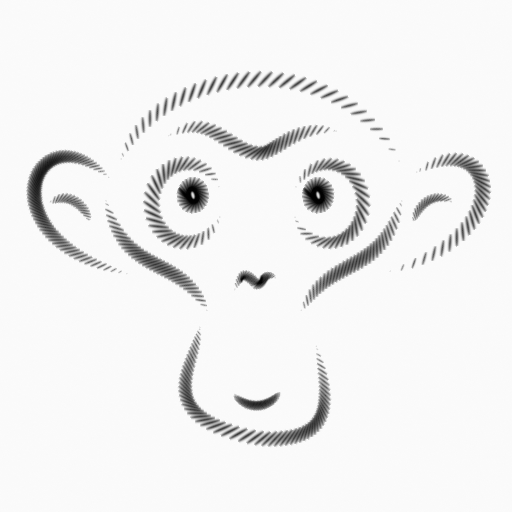
Mode Type: Dot, Style: Texture.¶ |
Fill¶
When enabled, the shader use the fill component. The Fill component control how to render the filled areas determined by closed edit lines.
- Style
The type of material.
- Solid
Use solid color.
- Base Color
The base color of the fill.
- Gradient
Use a color gradient.
Gradient Type
- Linear
Mix the colors along a single axis.
- Radial
Mix the colors radiating from a center point.
- Base Color
The primary color.
- Secondary Color
The secondary color.
- Blend
Base Color and Secondary Color mixing amount.
- Flip Colors
Flips the gradient, inverting the Base Color and Secondary Color.
- Location
Shifts the gradient position.
X, Y
- Rotation
Rotates the gradient.
- Scale
Scales the gradient.
X, Y
- Texture
Use an image texture.
- Base Color
The base color of the fill.
- Image
The image data-block used as an image source.
- Blend
Texture and Base Color mixing amount.
- Location
Shifts the image position.
X, Y
- Rotation
Rotates the image.
- Scale
Scales the image.
X, Y
- Clip Image
When enabled, show one image instance only (do not repeat).
- Holdout
Removes the color from strokes underneath the current by using it as a mask.
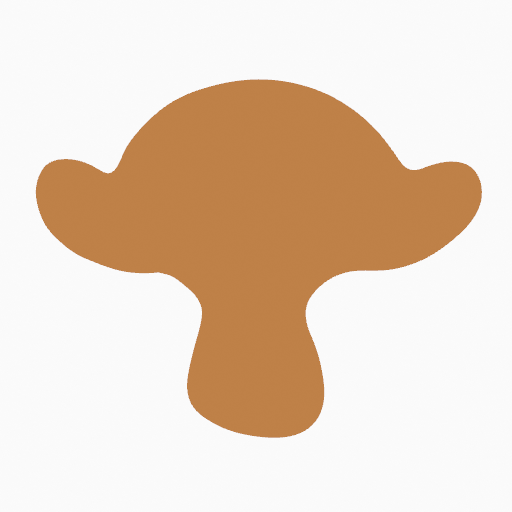
Style: Solid.¶ |
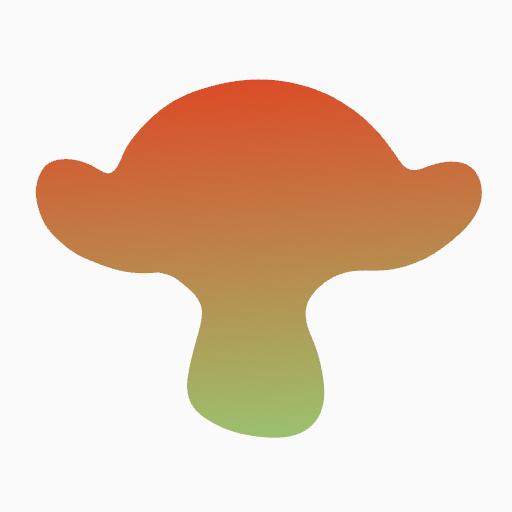
Style: Gradient (Linear).¶ |
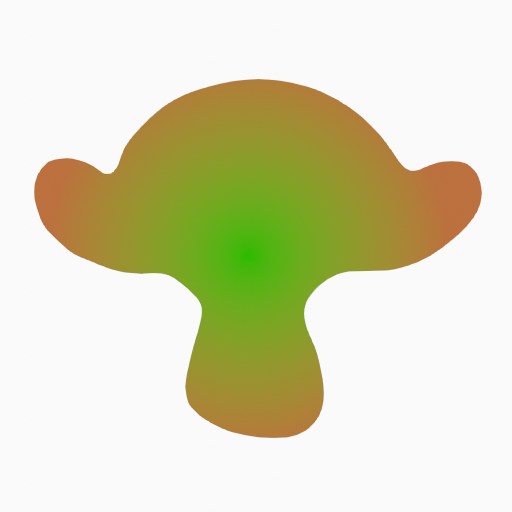
Style: Gradient (Radial).¶ |

Style: Texture.¶ |