Recovering Data¶
Computer crashes, power outages, or simply forgetting to save can result in the loss or corruption of your work. You can use Blender’s Auto Save feature to reduce the chance of losing files when such events occur.
There are options to save a backup of your files like Auto Save that saves your file automatically over time, and Save on Quit, which saves your blend-file automatically when you exit Blender. In addition to these functions being enabled by default, the Save on Quit functionality cannot be disabled.
Note
For your actions, there are options like Undo, Redo and an Undo History, used to roll back from mistakes under normal operation, or return back to a specific action. See Undo & Redo.
The File tab of the Preferences allows you to configure the two ways that Blender provides for you to regress to a previous version of your work. See Auto Save Preferences for details.
Recovering Auto Saves¶
Last Session¶
Reference
- Menu
The Recover Last Session will open the quit.blend file
that is saved into the Temporary Directory when you quit Blender under normal operation.
Note that files in your temporary directory may be deleted when you reboot your computer
(depending on your system configuration).
Auto Save¶
Reference
- Menu
The Recover Auto Save allows you to open the Auto Saved file. You will have to navigate to your Temporary Directory. The Auto Saved files are named using a random number and have a blend extension.
- Trusted Source
When enabled, Python scripts and drivers that may be included in the file will be run automatically. Enable this only if you created the file yourself, or you trust that the person who gave it to you did not include any malicious code with it. See Python Security to configure default trust options.
Tip
It is important, when browsing, to enable the detailed list view. Otherwise, you will not be able to figure out the dates of the auto-saved blend-files.
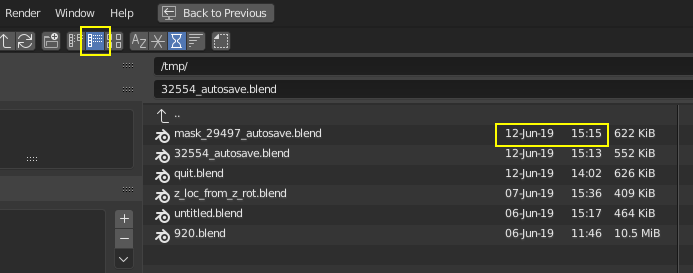
File Browser displaying a vertical list.¶
Warning
When recovering an Auto Saved file, you will lose any changes made since the last Auto Save was performed. Only one Auto Saved file exists for each project, i.e. Blender does not keep older versions. Hence, you will not be able to go back more than a few minutes with this tool.