Keying Sets¶
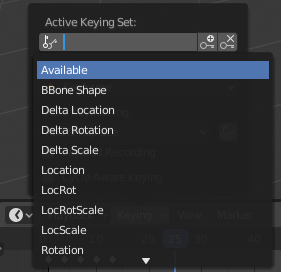
The Active Keying Sets data ID in the Timeline.¶
Keying sets are a collection of animated properties that are used to animate and keyframe multiple properties at the same time. For example, using keying sets you can press I in the 3D Viewport, Blender will add keyframes for all the properties in the active keying set. There are some built-in keying sets and, also custom keying sets called Absolute Keying Sets. To select and use a keying set, set the Active Keying Set in the Keying popover in the Timeline header, or the Keying Set panel, or press Shift-Ctrl-Alt-I in the 3D Viewport.
Keying Set Panel¶
Reference
- Editor
Properties
- Panel
This panel is used to add, select, manage Absolute Keying Sets.
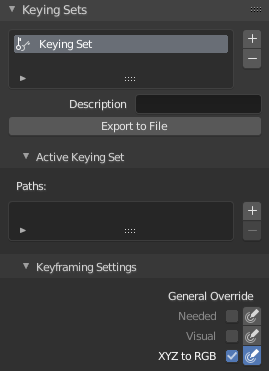
The Keying Set panel.¶
- Active Keying Set
The List View of keying sets in the active scene.
- Add
+ Adds an empty keying set.
- Add
- Description
A short description of the keying set.
- Export to File
Export keying set to a Python script
File.py. To re-add the keying set from theFile.py, open then run theFile.pyfrom the Text Editor.
Keyframing Settings¶
- General Override
These options control all properties in the keying set. Note that the same settings in Preferences override these settings if enabled.
- Active Set Override
These options control individual properties in the keying set.
- Common Settings
- Only Needed
Only insert keyframes where they are needed in the relevant F-curves.
- Visual Keying
Insert keyframes based on the visual transformation.
- XYZ to RGB
For new F-curves, set the colors to RGB for the property set, Location XYZ for example.
Active Keying Set Panel¶
Reference
- Editor
Properties
- Panel
This panel is used to add properties to the active keying set.
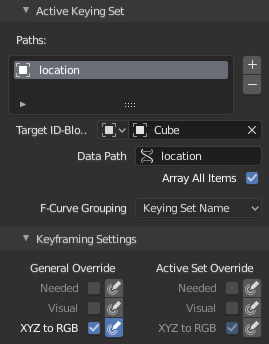
The Active Keying Set panel.¶
- Paths
A collection of paths in a List View each with a Data Path to a property to add to the active keying set.
- Add
+ Adds an empty path.
- Add
- Target ID-Block
Set the ID Type and the Object IDs data path for the property.
- Data Path
Set the rest of the Data Path for the property.
- Array All Items
Use All Items from the Data Path or select the array index for a specific property.
- F-Curve Grouping
This controls what group to add the channels to.
Keying Set Name, None, Named Group
Adding Properties¶
Reference
- Menu
- Shortcut
K
Some ways to add properties to keying sets.
RMB the property in the User Interface, then select Add Single to Keying Set or Add All to Keying Set. This will add the properties to the active keying set, or to a new keying set if none exist.
Hover the mouse over the properties, then press K, to add Add All to Keying Set.
Whole Character Keying Set¶
The built-in Whole Character keying set is made to keyframe all properties that are likely to get animated in a character rig. It is also implicitly used by the Pose Library system.
In order to determine which bones to add keys for, and which bones to skip, the keying set uses the bone names. The following bone name prefixes will be skipped:
“COR”, “DEF”, “GEO”, “MCH”, “ORG”, “VIS”