Line Art Modifier¶
The Line Art modifier generates stylized line art from the scene or selected source collection or objects.
Note
Due to lack of global cache at the moment, each Line Art modifier will run the entire occlusion calculation for itself. So if you have multiple line art modifiers to select different parts of the scene (to apply different styles, etc.), the evaluation will take much longer. There are plans to remedy this in the future, but this is a known limitation for now.
Options¶
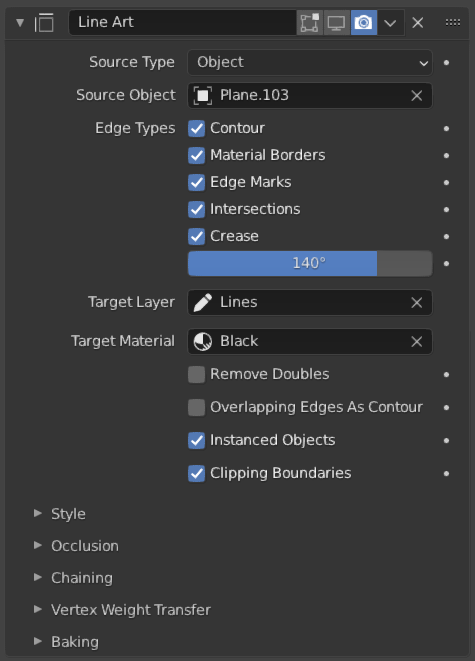
The Line Art modifier.¶
- Source Type
What type of geometry source should line art be generated from.
Scene, Collection, Object
- Source Selector
Based on the source type, collection or object can be selected as source geometry.
Note
Line Art will still load and calculate the entire visible scene to produce correct occlusion result, unless specified to do otherwise in object or collection Line Art Usage property.
- Edge Types
Line Art can identify different edge types. Selected edge types will be included in the result.
- Contour
Where the edge becomes the separation line of front/backfacing faces.
- Material Borders
Where the edge separates faces with different materials.
- Edge Marks
Freestyle edge marks.
- Intersections
Intersection lines between faces.
- Crease
Where the edge angle is small enough. Controlled by Crease Threshold property.
- Crease Threshold
Edge angles that are smaller than this value will be treated as crease.
- Target Layer
The Grease Pencil Layers to put the result in.
- Target Material
The Grease Pencil Materials to generate strokes with.
- Remove Doubles
Perform an “merge by distance” operation when loading geometry into Line Art. The threshold of this operation is internally set to a value that is optimal for Line Art algorithm precision.
- Overlapping Edges as Contour
This option allows overlapping edges (e.g. from an edge split modifier or imported geometry where two edges occupy the exact same space) to be drawn as contour. Enabling this option will slow down the calculation slightly but it will handle edge overlapping cases without erroneous occlusion results.
- Instanced Objects
This option enables particles and other instanced objects to be loaded for line art calculation. There will be performance impact when there are a large amount of instanced objects in the scene.
- Clipping Boundaries
When enabled, line art will generate clipping lines as contour type at the place where near or far clipping planes cut the model. Otherwise there will be no lines.
Style¶
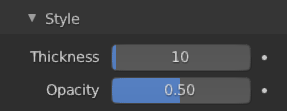
Style subpanel.¶
- Thickness
The strokes generated by line art are given this thickness.
- Opacity
The strokes generated by line art are given this Opacity.
Occlusion¶
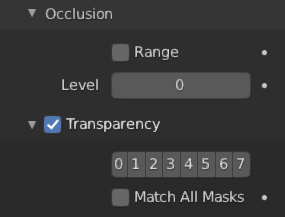
Occlusion subpanel.¶
- Range
If enabled, the modifier will select lines that have an occlusion level between start and end values.
- Level
Desired occlusion level to be selected as line art result. A value of 0 means visible lines (no occlusion). A value of 1 means selecting lines that have been occluded by exactly 1 layer of faces.
- Transparency
If enabled, Line Art will only select lines that are occluded by certain faces whose material have specific occlusion masks set.
- Masks
To select edges that have been occluded by selected masks.
- Match All Masks
If enabled, only lines that are occluded with the exact transparency bit combination will be selected. Otherwise, lines that have been occluded by any one of specified transparency masks will be selected.
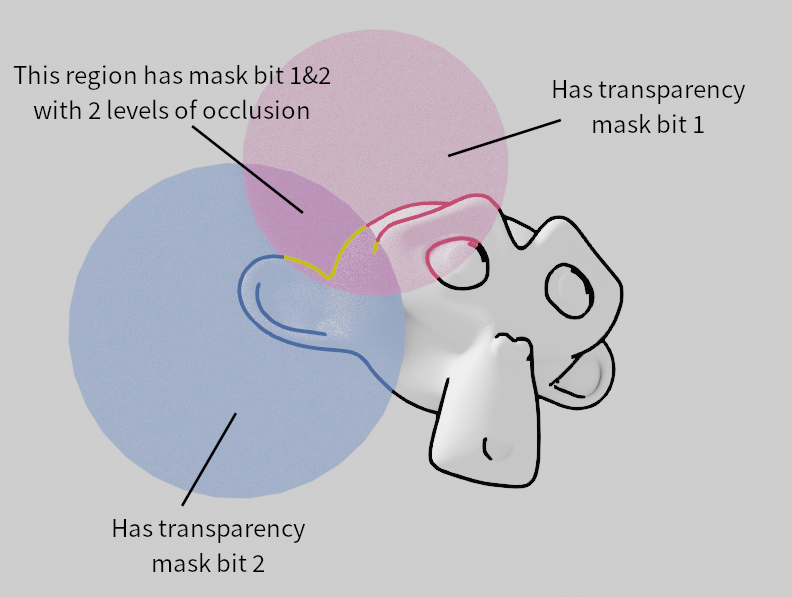
Demonstration of the usage of transparency masks.¶
Chaining¶
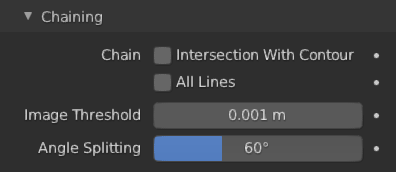
Chaining subpanel.¶
- Chain Intersection with Contour
Allows intersection lines to be chained together with contour lines.
Note
Enabling this option will lead to ambiguity in intersection edge types. Intersection lines that have not been able to chain with any nearby contour lines will remain as intersection lines.
- Chain All Lines
Enabling this option will cause all lines to have the type of contour and to be chained together.
- Threshold
Allow the end point of short segments to be chained together if the 2D image space distance between them are within the specified threshold.
- Angle Splitting
Split a chain at sharp “turning” points specified by this angle.
Vertex Weight Transfer¶
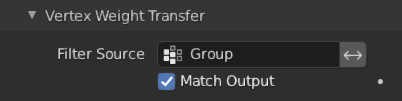
Vertex Weight Transfer subpanel.¶
- Filter Source
If source mesh has vertex groups whose name starts with this string, then the vertex weight info will be transferred into weight groups in Grease Pencil strokes.
- Match Output
Transfer the filtered object vertex weights into Grease Pencil weight groups with the same names as the filtered ones.
- Target
If Match Output is off, then a target vertex group has to be specified. If there are multiple weight groups copied into target, then the highest weight value is copied into it.
Baking¶
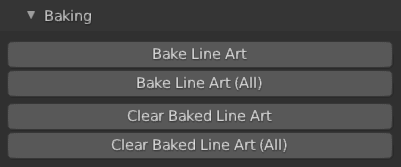
Baking subpanel.¶
- Bake Line Art
Bakes Line Art strokes for active Grease Pencil object within the start, end frame range in scene. Bake Line Art (All) bakes all Grease Pencil objects that contains at least one Line Art modifier. After baking, baked Line Art modifier will be deactivated automatically.
- Clear Baked Line Art
Clears baked line art frames within the scene frame range for active Grease Pencil object. Clear Baked Line Art (All) applies the same operation for all Grease Pencil objects that contains at least one Line Art modifier.
Warning
If you have drawn anything manually in the frame range of where line art runs, this operation will also clear those strokes!
- Continue without Clearing
Re-activate a specific Line Art modifier without clearing baked strokes. This is useful for working on multiple portions of frames separately.