Onion Skinning¶
Onion Skinning show ghosts of the keyframes before and after the current frame allowing animators to make decisions in the animation sequence.
The main switch to show/hide Onion Skinning is in the Viewport Overlays, but Grease Pencil Onion Skinning is per-layer and the visibility can be toggle in the layer list. See 2D Layers for more information.
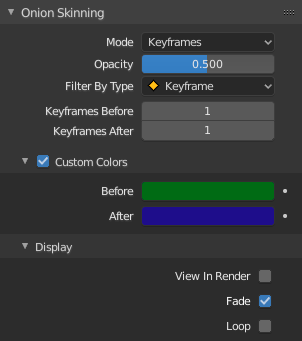
Onion Skinning panel.¶
Options¶
- Mode
- Keyframes
Shows Keyframes in the range determined by the Before/After settings.
- Frames
Shows Frames in the range determined by the Before/After settings.
- Selected
Shows only on the manually selected keyframes in the Dope Sheet.
- Opacity
Control the opacity of the ghost frames.
- Filter by Type
Filters what type of frames to show in the Onion Skinning range.
- Keyframes Before/After
Sets how many frames or keyframes, depending on the Mode, to show before and after the current frame.
Custom Colors¶
- Before/After
Color to use before and after the current frame on ghost frames.
Display¶
- View in Render
Show the onion skinning in final render image e.g. for a motion blur effect.
- Fade
Opacity of the ghosts frames decrease the further away from the current frame.
- Loop
Help working on loop animations showing the first keyframe/frame as ghost when you are on the last frame of your animation.

An example of Onion Skinning activated.¶