Combine/Separate Nodes
All of these nodes do essentially the same thing:
Separate: Split out an image into its composite color channels.
Combine: Re/combine an image from its composite color channels.
These nodes can be used to manipulate each color channel independently. Each type is differentiated in the applied Color Space.
In compositing and texture context each node supports the Alpha channel. In the texture context only RGB color space is available. In the shading context of Cycles combine and separate nodes are added for HSV and vectors (XYZ).
The Combine nodes can also be used to input single color values. For RGBA and HSVA color spaces it is recommended to use the RGB Node. Some common operations could easier be executed with the Color Nodes.
Separate/Combine RGBA Nodes
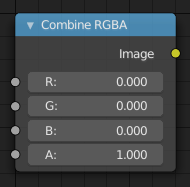
Combine RGBA Node.
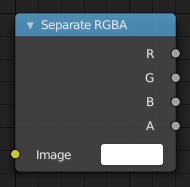
Separate RGBA Node.
Input/Output
- Image
Standard image in/output.
R (Red)
G (Green)
B (Blue)
A (Alpha)
Properties
This node has no properties.
Examples
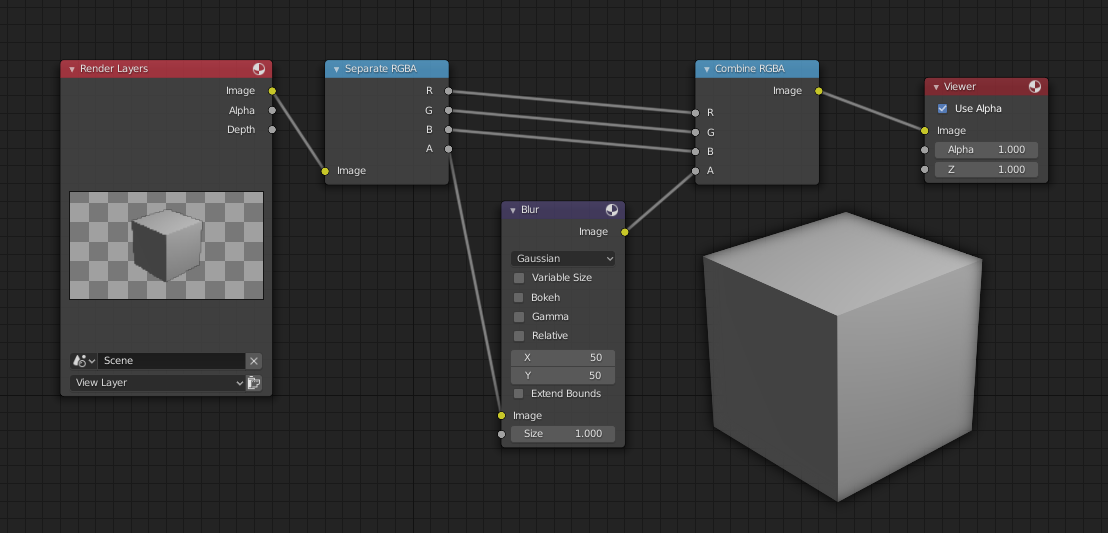
An example of blurring the alpha channel.
In this first example, we take the Alpha channel and blur it, and then combine it back with the colors. When placed in a scene, the edges of it will blend in, instead of having a hard edge. This is almost like Anti-Aliasing but in a three-dimensional sense. Use this node setup, when adding CG elements to live action to remove any hard edges. Animating this effect on a broader scale will make the object appear to “phase” in and out, as an “out-of-phase” time-traveling sync effect.
Separate/Combine HSVA Nodes
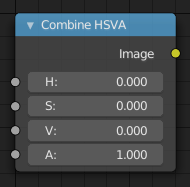
Combine HSVA Node.
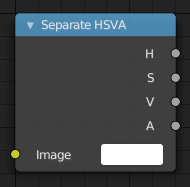
Separate HSVA Node.
Input/Output
- Image
Standard image in/output.
H (Hue)
S (Saturation)
V (Value)
A (Alpha)
Properties
This node has no properties.
Separate/Combine YUVA Nodes
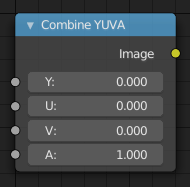
Combine YUVA Node.
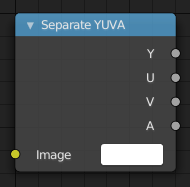
Separate YUVA Node.
Input/Output
- Image
Standard image in/output.
Y (Luminance)
U (U chrominance)
V (V chrominance)
A (Alpha)
Properties
This node has no properties.
Separate/Combine YCbCrA Node
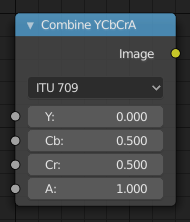
Combine YCbCrA Node.
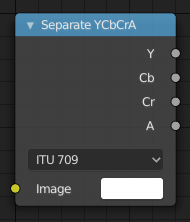
Separate YCbCrA Node.
Input/Output
- Image
Standard image in/output.
Y (Luminance)
Cb (Chrominance Blue)
Cr (Chrominance Red)
A (Alpha)
Properties
- Mode
ITU 601, ITU 709, JPEG
Examples
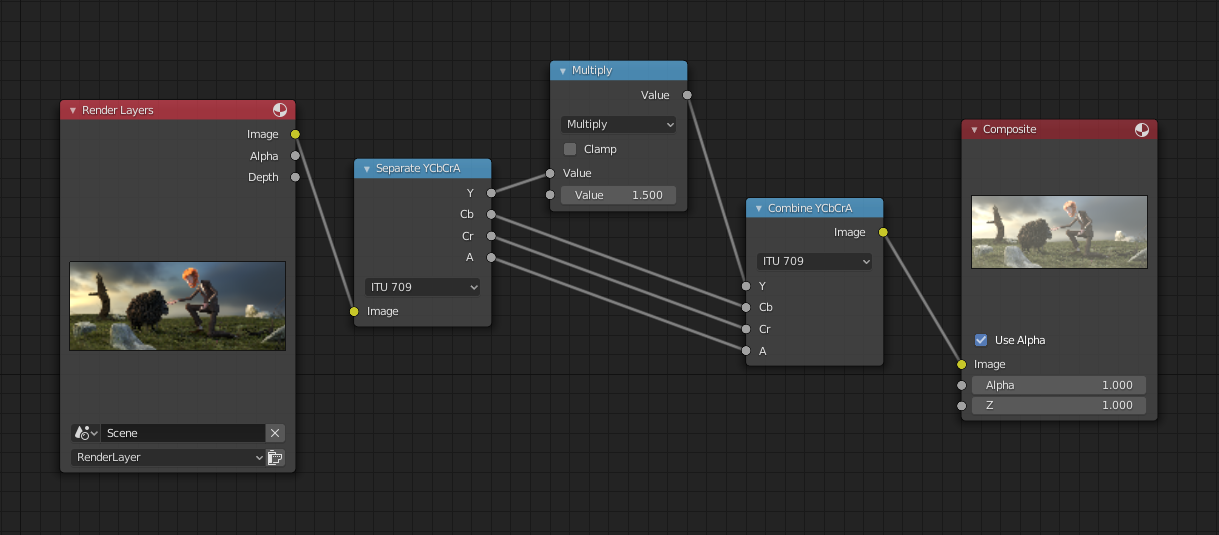
An example of the scaling the Luminance channel.
This example has a Math (Multiply) node increasing the luminance channel (Y) of the image to make it brighter.
Tip
If running these channels through a Color Ramp node to adjust value, use the Cardinal scale for accurate representation. Using the Exponential scale on the luminance channel gives a high-contrast effect.