Fill Tool
Reference
- Mode
Draw Mode
- Tool
The Fill tool is used to automatically fill closed strokes areas.
Brush Settings
You can also configure the brush main settings exposed on the Tool Settings for convenience.
- Direction Ctrl
The portion of area to fill.
- Normal
Fills the area inside the shape under the cursor.
- Inverted
Fills the area outside the shape under the cursor.
- Precision
Multiplier for fill boundary accuracy. Higher values are more accurate but slower.
- Dilate/Contract
Size in pixels to expand or shrink the fill area from the strokes boundary.
- Thickness
The thickness radius of the boundary stroke in pixels.
Advanced
- Boundary
Sets the type of fill boundary limits calculation to perform.
- All
Use the thickness of the strokes and the editing lines together.
- Stroke
Use only the thickness of the strokes (ignore edit lines).
- Line
Use only the edit lines (ignore strokes).
- Show Lines (grid icon)
Toggle show auxiliary lines to see the fill boundary.
- Layers
Determines which Layers are used for boundary strokes.
- Visible
Calculates boundaries based on all visible layers.
- Active
Calculates boundaries based on the active layer.
- Layer Above
Calculates boundaries based on the layer above the active layer.
- Layer Below
Calculates boundaries based on the layer below the active layer.
- All Above
Calculates boundaries based on all layers above the active layer.
- All Below
Calculates boundaries based on all layers below the active layer.
- Stroke Extension
Extends the actual stroke to close gaps in the fill area. The extended strokes are temporarily and will be not be rendered. The value control the extension length to use. Zero value means disabled.
- Show Extend Lines (eye icon)
Toggle show extended lines helper.
- Leak Size
Size in pixel to consider the leak as closed.
- Simplify
Number of simplify steps to apply to the boundary line. Higher values reduce the accuracy of the final filled area.
- Ignore Transparent
When enabled, strokes with transparency does not take into account on fill boundary calculations.
The value slider controls the threshold to consider a material transparent.
- Limit to Viewport
When enabled, fill only visible areas in the viewport.
Usage
Selecting a Brush and Material
In the Tool Settings select the brush, material and color type to use with the tool. The Fill tool uses Fill Brush types. See Brush Settings for more information.
Filling Areas
Click LMB in a closed stroke area. The tool will automatically calculate the boundary and create a new closed stroke filled with the material selected.
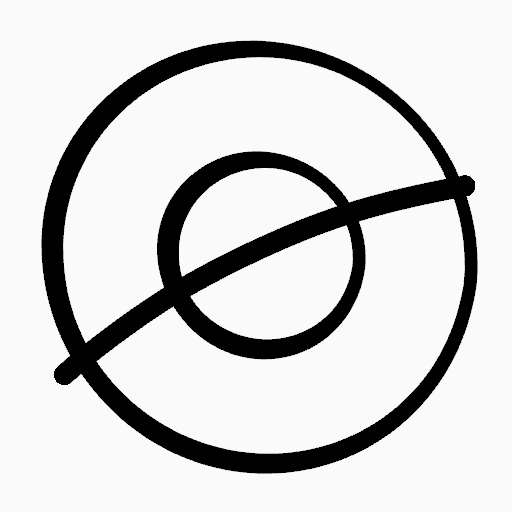
Original Drawing. |
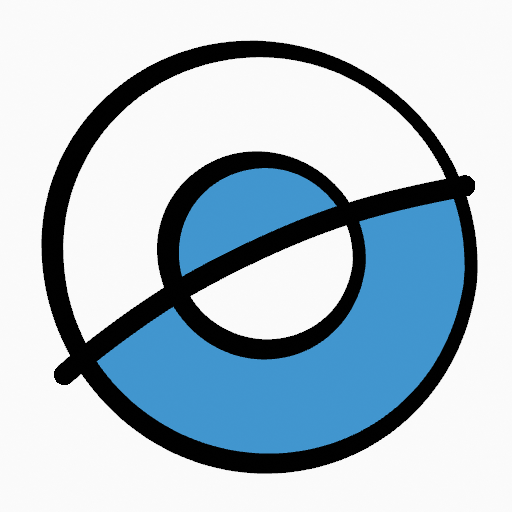
Use the fill tool to leak materials on closed areas. |
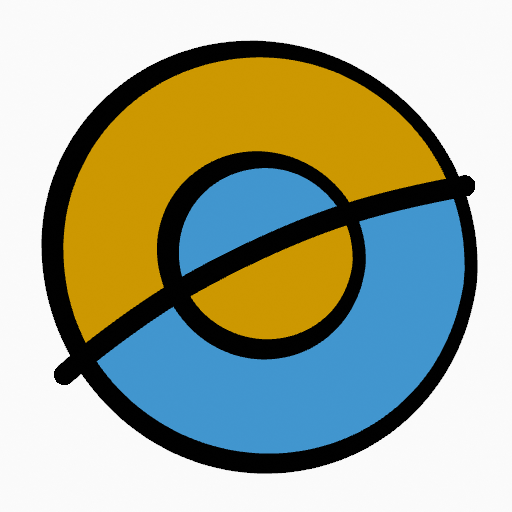
Final filled drawing. |
Boundary Strokes
If you have a large gap in an area that you want fill, you can use boundary strokes, a temporary auxiliary lines for closing open shapes. To create a boundary stroke use Alt-LMB and draw a line to close the desired area.
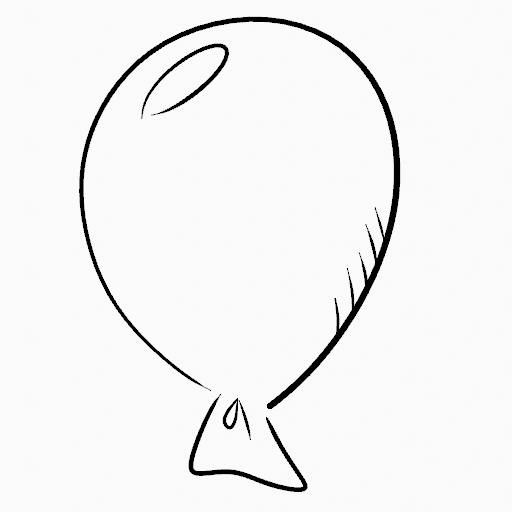
Original drawing. |
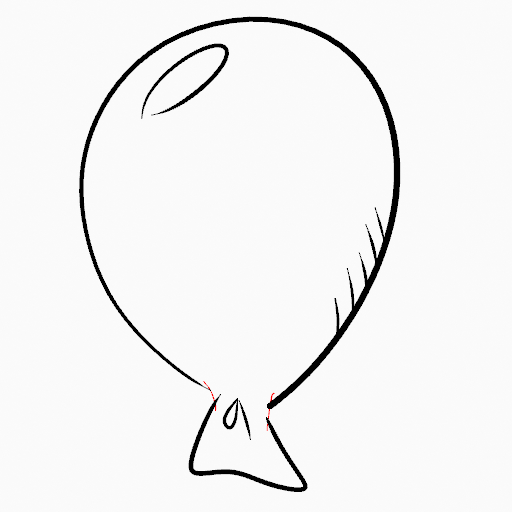
Add boundary strokes to close open areas (red lines). |
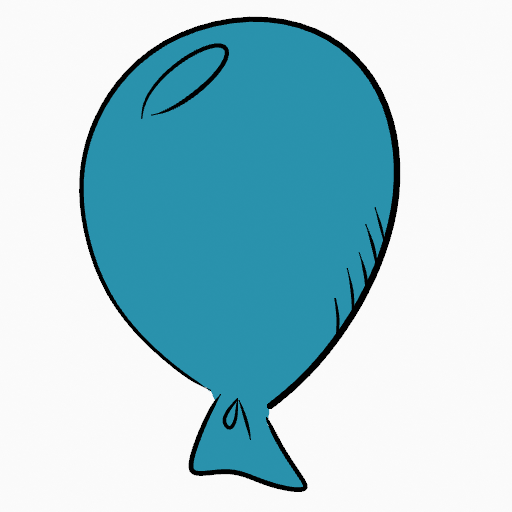
Use the Fill tool to leak material on the new closed area. |
When you are satisfied with the fill result you can delete the boundary strokes using the Clean Up tool in the Grease Pencil Menu in Edit Mode.
Stroke Extension
A more automatic way to close gaps in an area that you want fill is using temporarily extended lines. Stroke Extension are temporary extended auxiliary lines for closing open shapes. Set a value more than zero to use the extended lines, click over the area you want to be filled and change the length of the strokes using PageUp PageDown or Wheel. When you are satisfied with the length and you are sure the temporarily strokes cross each other, click again to fill the area.
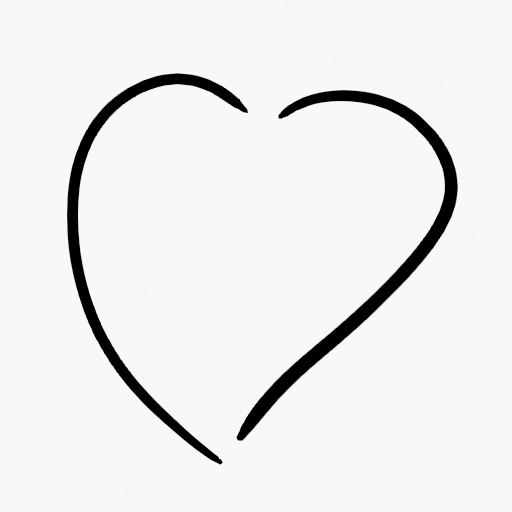
Original Drawing. |
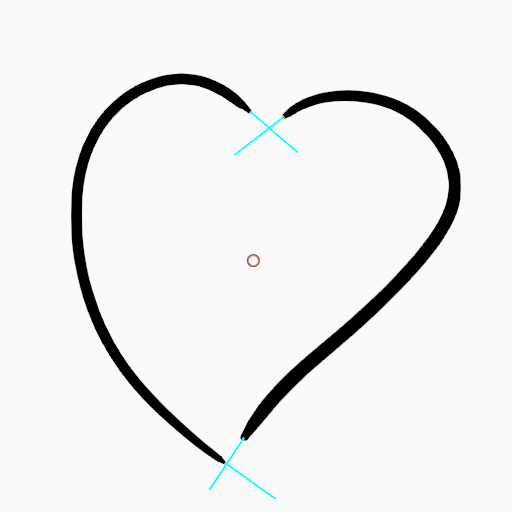
Use Strokes extension to close open areas (cyan lines). |
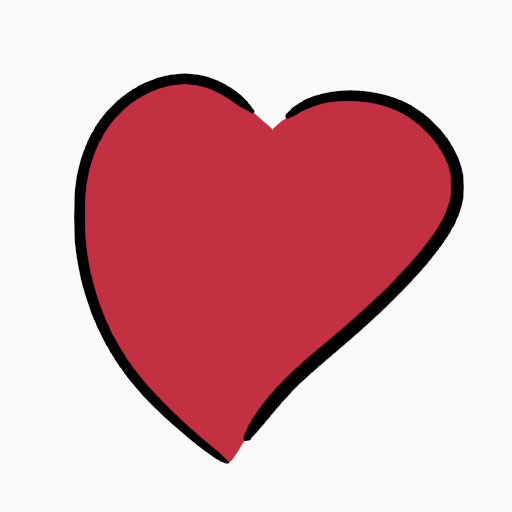
Use Fill Tool to leak material on the new closed area. |
Switch to Draw Tool
Use Ctrl-LMB to change temporary to the active draw tool. For example to manually cover small areas difficult to reach for the Fill tool. See Draw Tool for more information.