Window System Introduction
After starting Blender and closing the Splash Screen, the Blender window should look similar to the image below.
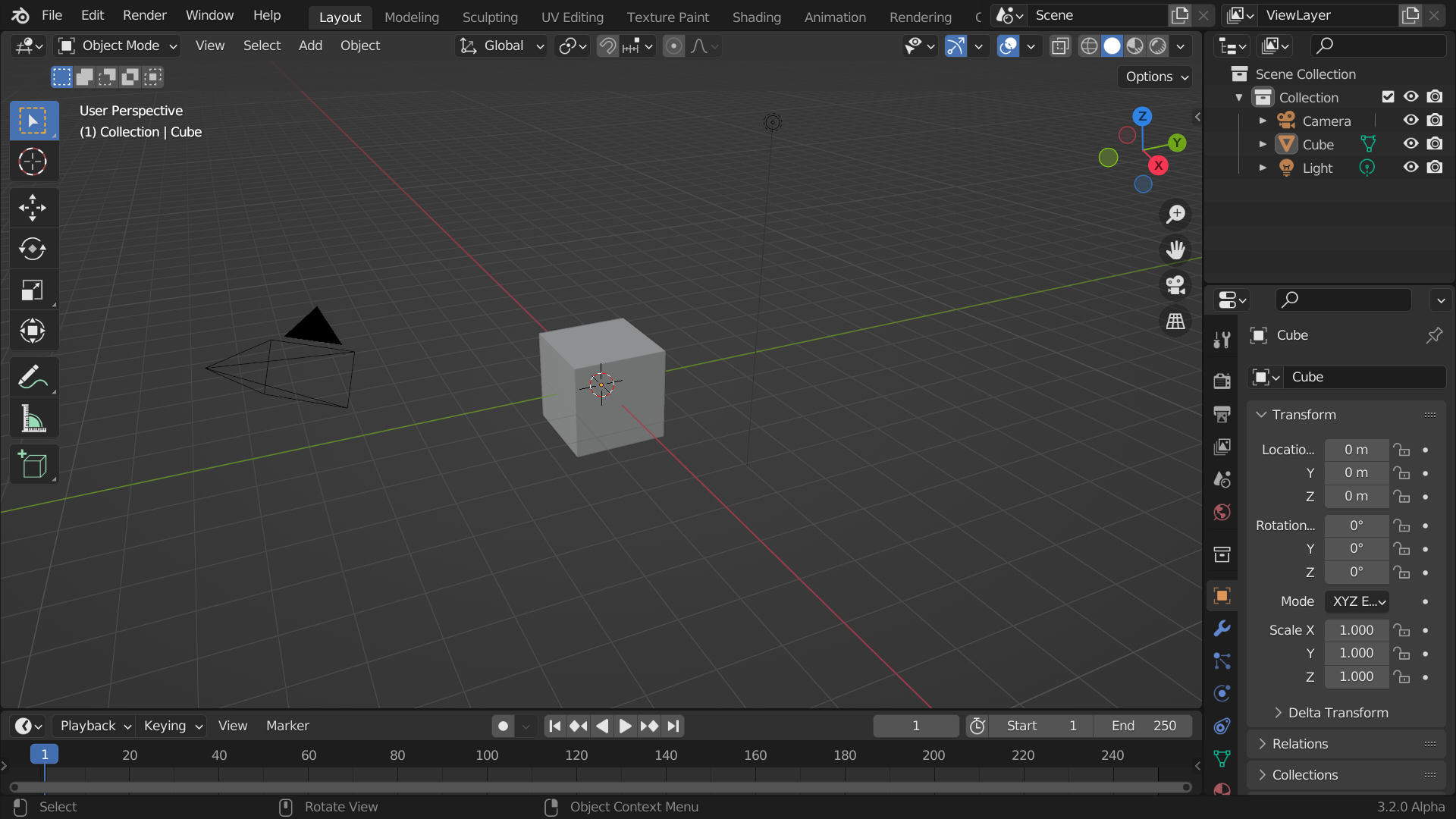
The default startup Blender window.
Blender’s interface is separated into three main parts:
Topbar at the very top.
Areas in the middle.
Status Bar at the bottom.
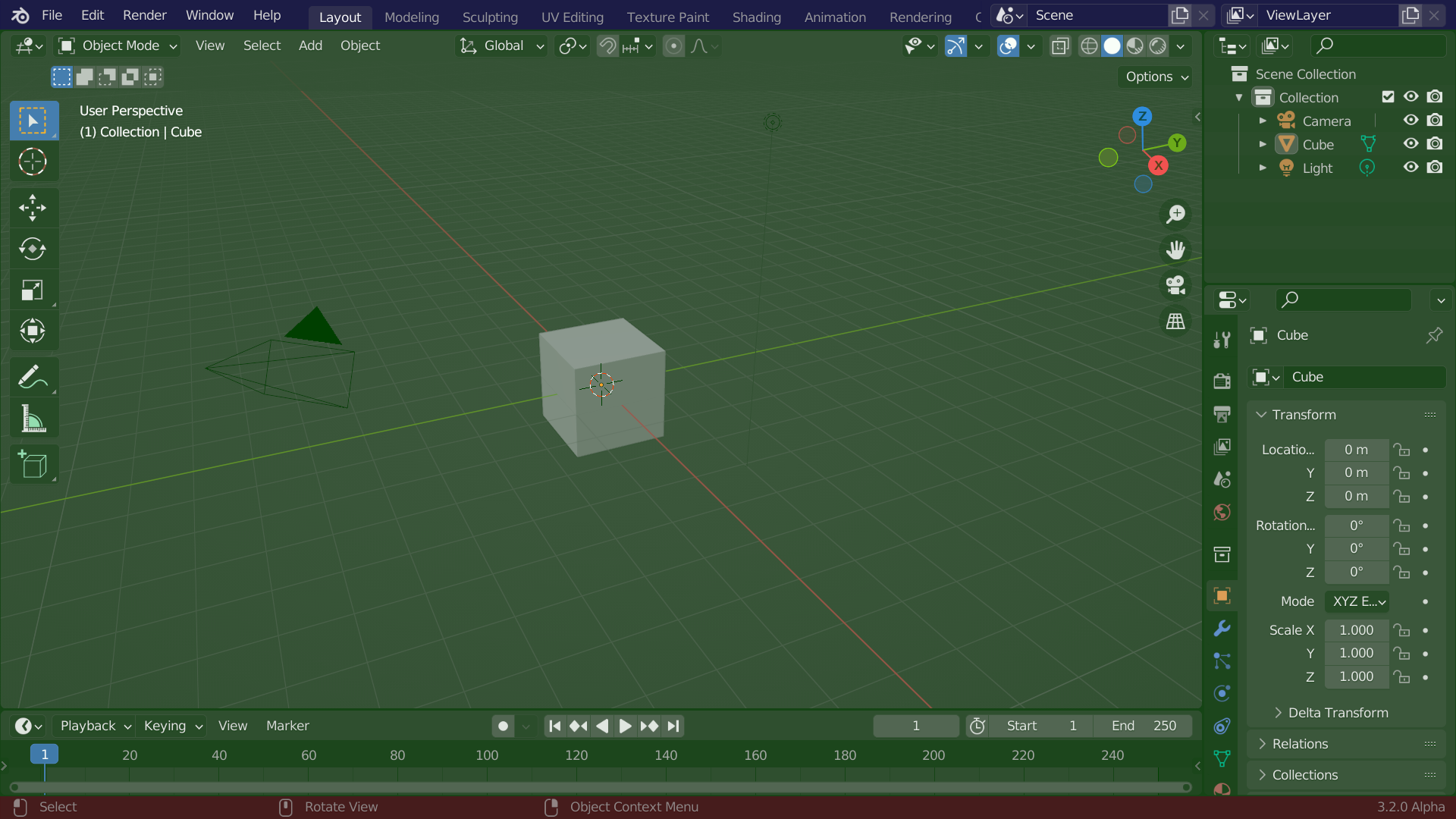
Blender’s default Screen Layout. Topbar (blue), Areas (green) and Status Bar (red).
Customization
Blender also makes heavy use of keyboard shortcuts to speed up work. These can also be customized in the Keymap Editor.
Theme colors
Blender allows for most of its interface colors to be changed to suit the needs of the user. If you find that the colors you see on screen do not match those in the Manual, it could be that your default theme has been altered. Creating a new theme or selecting/altering a pre-existing one can be done by opening the Preferences and clicking on the Themes tab.