Falloff
The Falloff allows you to control the Strength falloff of the brush. The falloff is mapped from the center of the brush (left part of the curve) towards its borders (right part of the curve). Changing the shape of the curve will make the brush softer or harder. Read more about using the Curve Widget.
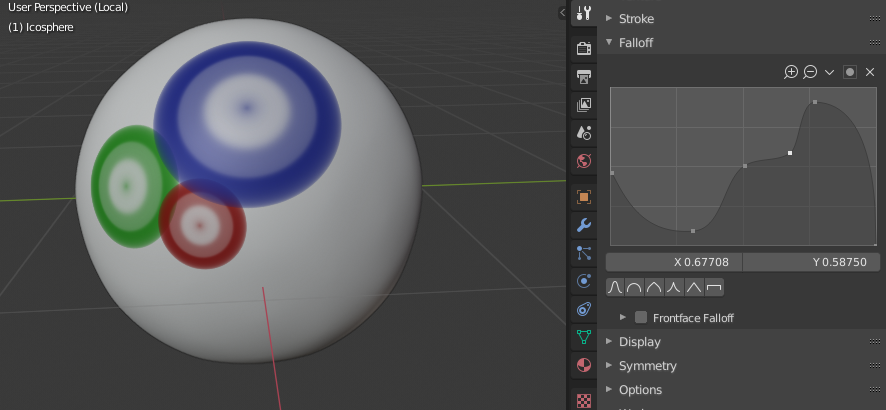
Brush curve example.
- Curve Preset
- Custom:
You can choose how the strength of the falloff is determined from the center of the brush to the borders by manually manipulating the control points within the curve widget. There are also a couple of preset custom curves displayed at the bottom of the curve widget that can be used on their own or as a starting point for tweaking.
Custom Preset types. 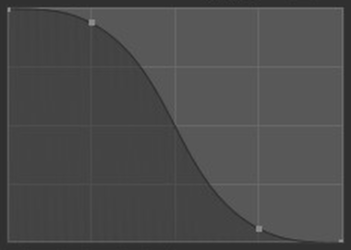
Smooth.
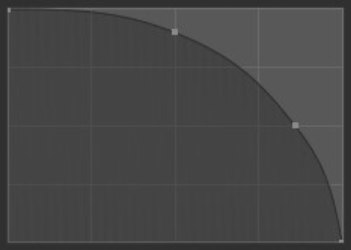
Sphere.
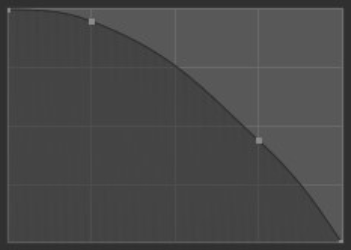
Root.
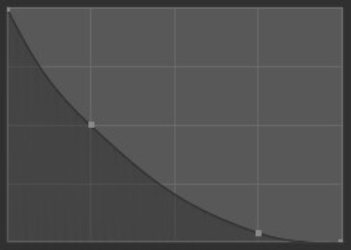
Sharp.
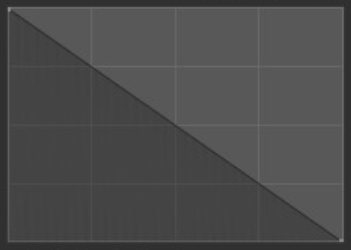
Linear.
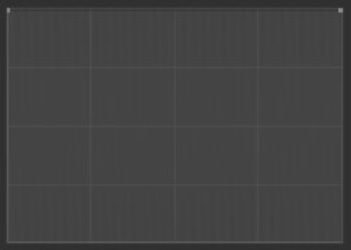
Constant.
- Smooth:
The center strength, the border strength, and the falloff transition between them are evenly distributed.
- Smoother:
Similar to Smooth but produces a wider center point of the brush before tapering off.
- Sphere:
The strength of the brush is predominately at its strongest point with a steep falloff near the border of the brush.
- Root:
Similar to a Sphere but the center is a more concentrated point.
- Sharp:
The center of the brush is the strongest point then exponentially tapers off to a lower strength, creating a fine point.
- Linear:
With the center being the strongest, the strength will consistently weaken as it reaches the border of the brush.
- Sharper:
Similar to Sharp but the center point is more condensed.
- Inverse Square:
A hybrid between Smooth and Sphere.
- Constant:
The strength of the brush remains unified across the entire brush. This will create a sharp edge at the border of the brush.
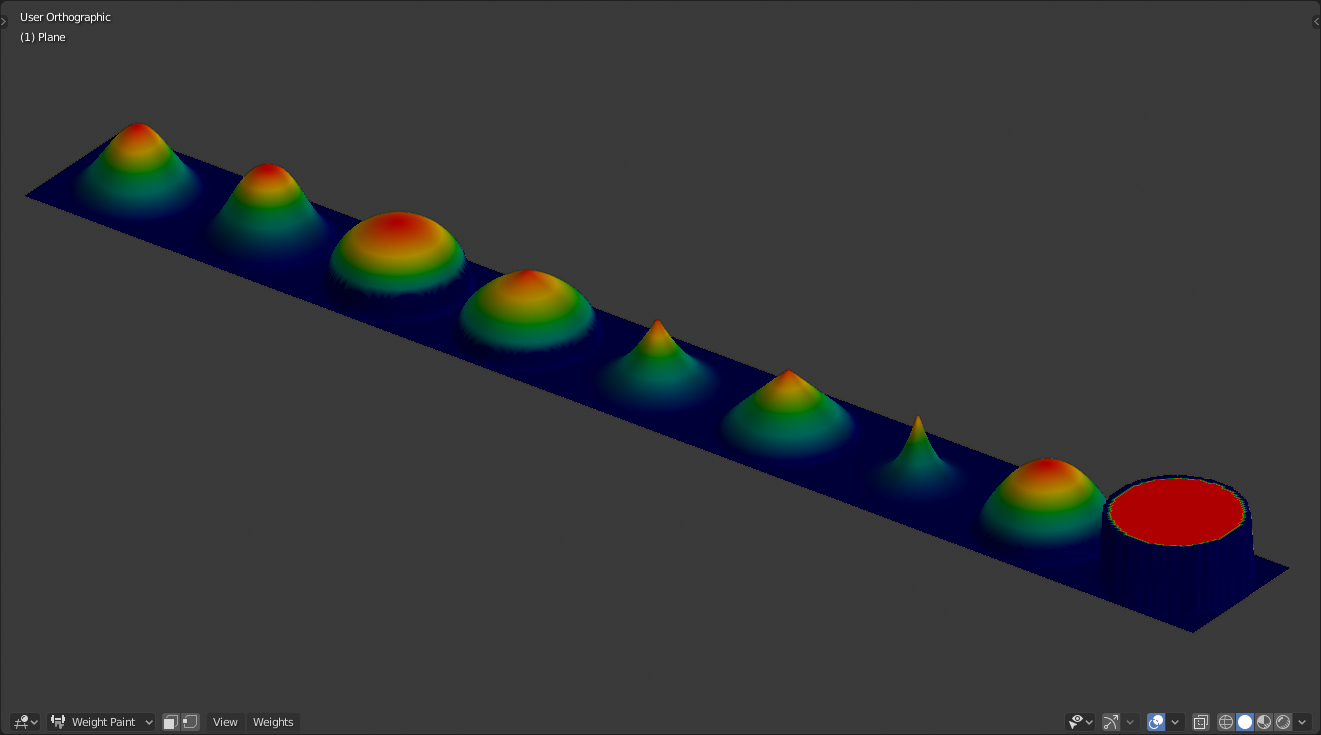
(From Left to Right) Smooth, Smoother, Sphere, Root, Sharp, Linear, Sharper, Inverse square, Constant.
- Falloff Shape
Use projected or spherical falloff. Note, this is not supported in Texture Paint Mode.
- Sphere:
Applies brushes influence in a sphere, outwards from the center.
- Projected:
This turns the brush influence into a cylinder (the depth along the view is ignored) instead of a sphere. It can be used along the outline of a mesh to adjust its silhouette.
Front-Face Falloff
As faces point away from the view the brush strokes fade away to prevent harsh edges.
- Normal Falloff / Front-Face Falloff
If disabled, the normal of the surface has no effect on the falloff.
- Angle
The angle at which the falloff begins.