Plane Track Deform Node
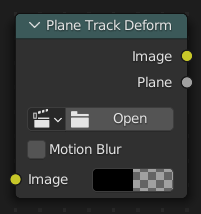
The Plane Track Deform Node is used to incorporate the special “plane track” in your composite by checking areas which are planes, and replacing their footage with some other image.
Plane Track
Before using this node, plane track for the footage should be made in the Movie Clip Editor.
Inputs
- Image
Image to put in place of the plane track, and thus, override that area in the movie clip.
Properties
- Movie Clip
Used to select the movie clip whose plane track to use. For controls see Data-Block Menu.
- Object
Used to select the object to which the plane track is linked.
- Track
Used to select the plane track to use.
- Motion Blur
Specify whether to use blur caused by motion of the plane track or not.
- Samples
Set the number of samples to take for each frame. The higher this number, the smoother the blur effect, but the longer the render, as each virtual intermediate frame has to be rendered.
Note
Samples are taken only from the next frame, not the previous one. Therefore the blurred object will appear to be slightly ahead of how it would look without motion blur.
- Shutter
Time (in frames) the shutter is open. If you are rendering at 24 fps, and the Shutter is set to 0.5, the time in between frames is 41.67 ms, so the shutter is open for half that, 20.83 ms.
Outputs
- Image
The output by perspective wrapping the image to that plane track.
- Plane
Produces a black-and-white mask of the plane track.
Examples
Using Image Output
This can simply be achieved by using the Alpha Over node.
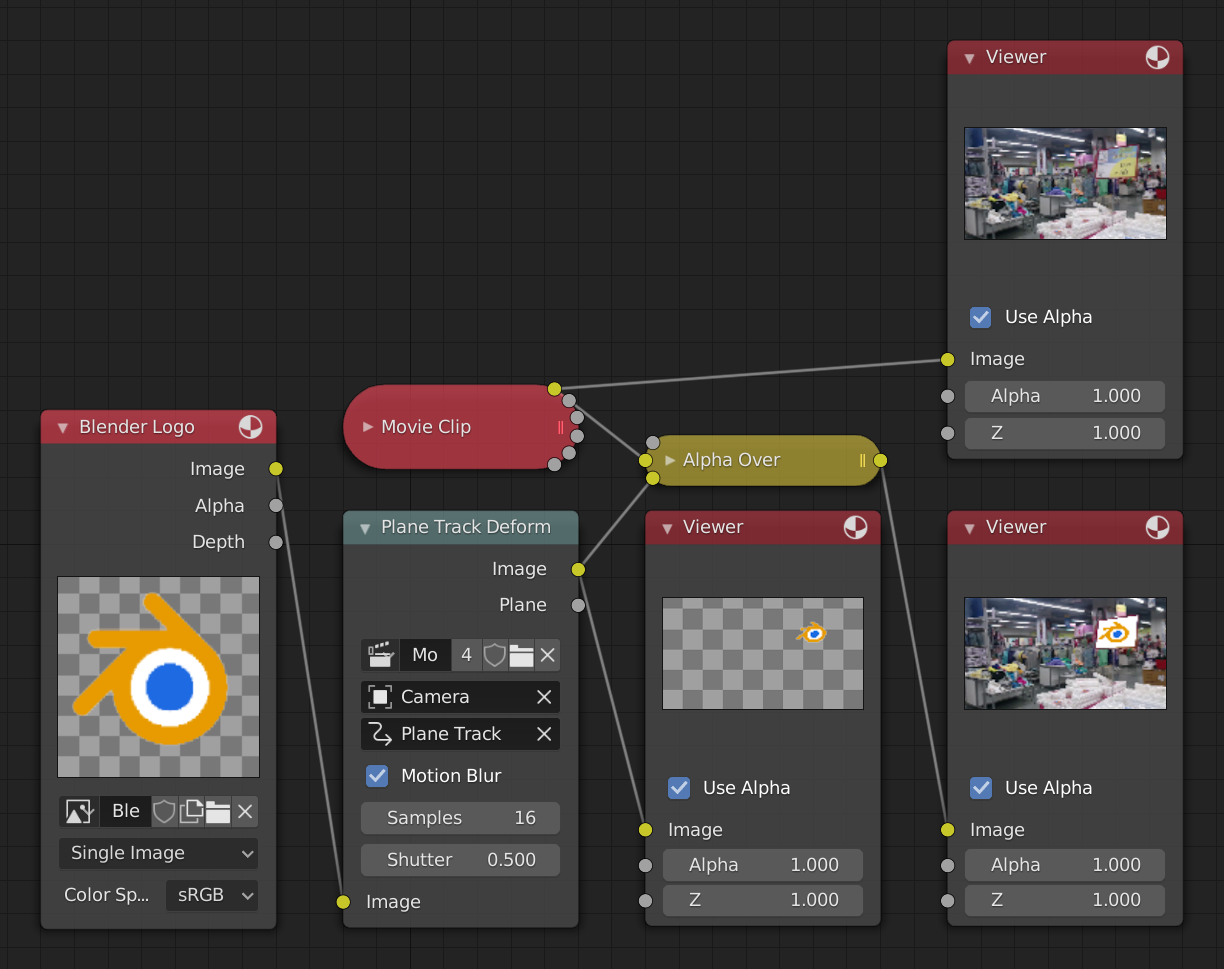
Image output.
Using Plane Output
This can be achieved by mixing the movie clip and the image by using the plane output as the factor.
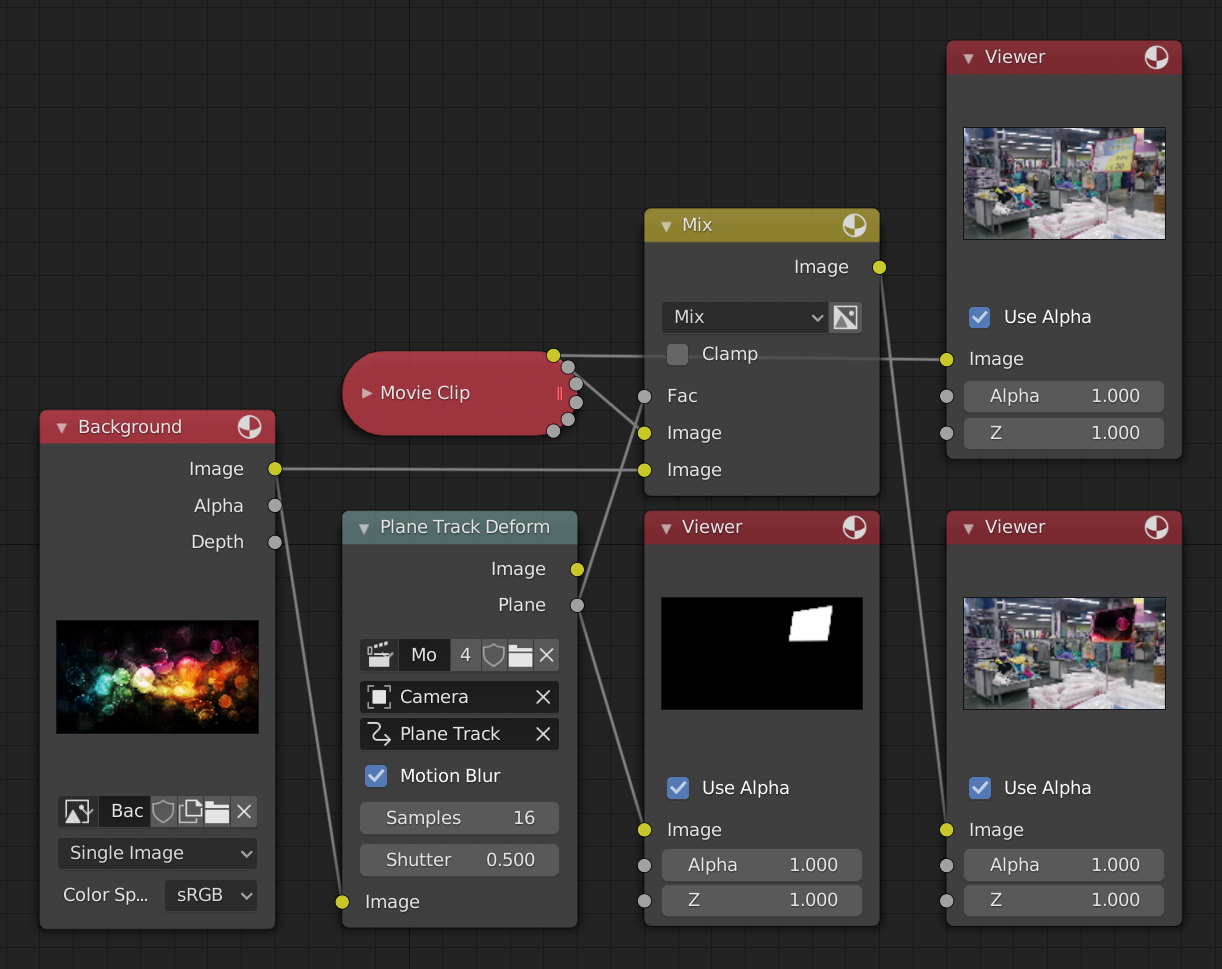
Plane output.
Using Image Output vs Using Original Image
Using Image output scales, moves, and skews the input image according to the track while using the original image and mixing it with the movie clip using Plane output as factor will display the part of the image that lies inside that mask. This image shows the difference:
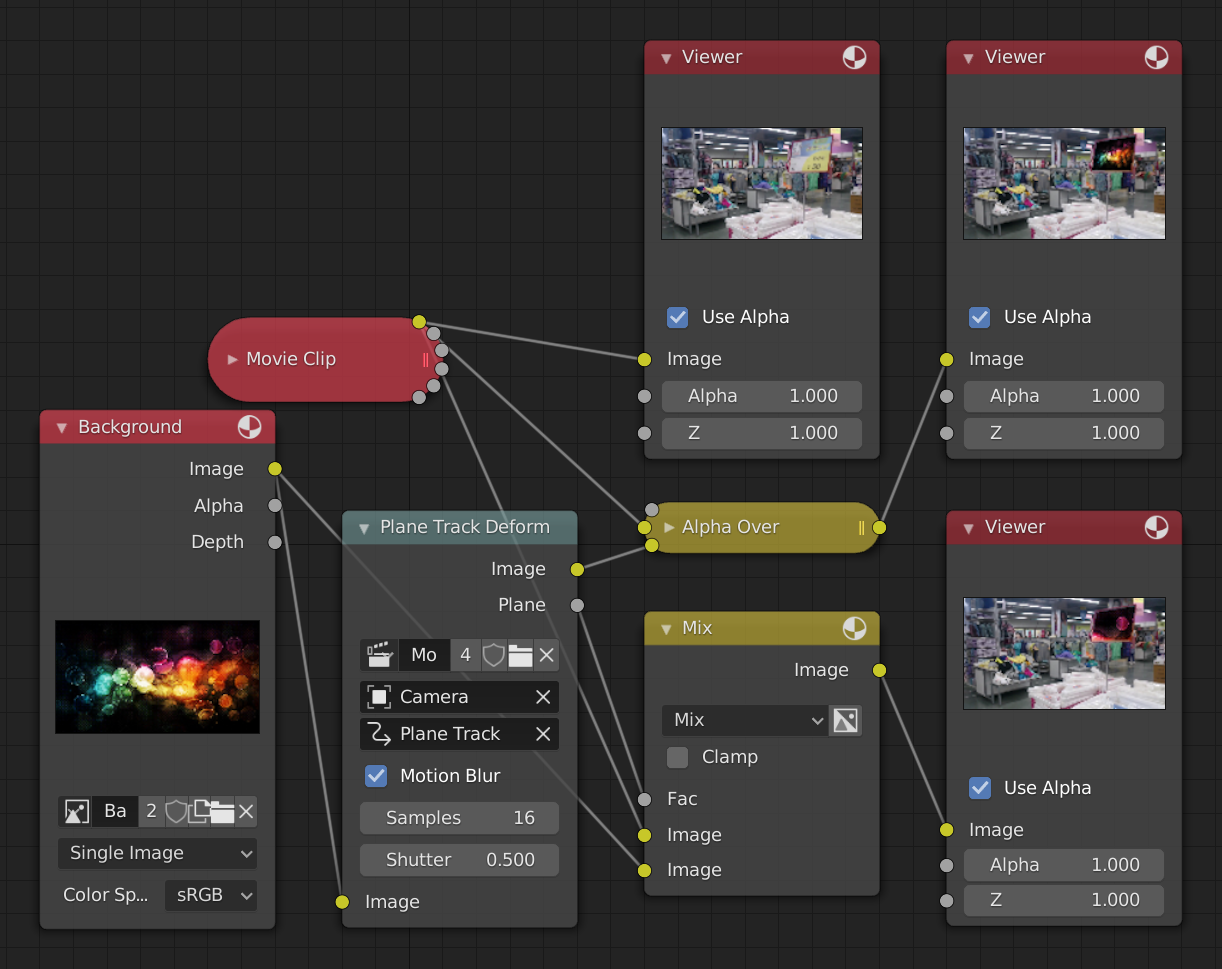
Comparison between image output and original image (see Viewer nodes carefully).