Introduction¶
Reference
- Panel
Grease Pencil has their own set of Modifiers. Modifiers are automatic operations that affect an object in a non-destructive way. With modifiers, you can perform many effects automatically that would otherwise be too tedious to do manually and without affecting the base geometry of your object.
They work by changing how an object is displayed and rendered, but not the geometry which you can edit directly. You can add several modifiers to a single object forming the modifier stack and Apply a modifier if you wish to make its changes permanent.
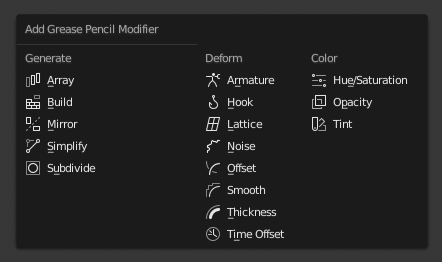
Grease Pencil Modifiers menu.¶
There are three types of modifiers for Grease Pencil:
- Generate
The Generate group of modifiers includes constructive tools that either change the general appearance of or automatically add new geometry to an object.
- Deform
The Deform group of modifiers only changes the shape of an object without adding new geometry,
- Color
The Color group of modifiers change the object color output.
Interface¶
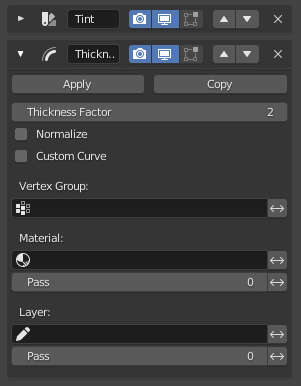
Panel layout (Thickness modifier as an example).¶
Each modifier’s interface shares the same basic components like modifiers for meshes.
See Modifiers Interface for more information.
Nota
Grease Pencil strokes, unlike meshes, still can not be edited directly in the place.
Influence Filters¶
Most of the modifiers share some special properties that restrict the effect only to certain items.
- Vertex Group
Restricts the effect only to a vertex group.
- Material
Restricts the effect only to material that share the same material or pass index.
- Layer
Restricts the effect only to one layer or to any layers that share the same pass index.
The Invert toggle <-> allows you to reverse the filters behavior.