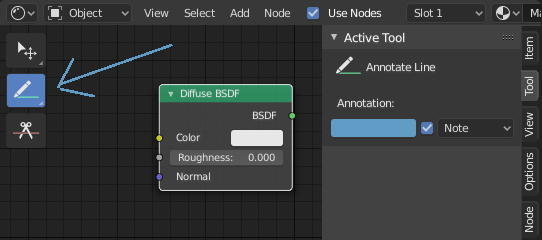Annotate Tool¶
The annotation tool is available in multiple editors. It can be used to add notes to e.g. 3D objects or node setups.
El anotation tool puede ser activada en la barra de herramientas en el lado izquierdo. Tiene un par de sub-herramientas enumeradas a continuación.
- Annotate
Draw free-hand strokes in the main area.
- Annotate Line
Click and drag to create a line. Optionally, you can select the arrow style for the start and end of the line.
- Annotate Polygon
Click multiple times to create multiple connected lines. The current polygon is finished when Esc is pressed.
- Style Start, End
The decoration to use at the beginning or end of the line segment. This can be used for example to create arrows to point out specific details in a scene.
- Annotate Eraser
Click and drag to remove lines. The eraser has a Radius setting found in .
Configuraciones¶
Común¶
Hay un panel, , en él se pueden administrar varias capas de anotación.
- Color
Ajusta el color de los trazos existentes y nuevos.
- Thickness
Ajusta el grosor de los trazos existentes y nuevos.
- Onion Skin
Shows a ghosted image of strokes made in frames before and after the current frame. Onion skinning only works in the 3D Viewport and Sequencer. See the Grease Pencil documentation for an explanation of Onion Skinning.
- Stabilize Stroke
Helps to reduce jitter of the strokes while drawing by delaying and correcting the location of points.
- Radius
Minimum distance from the last point before the stroke continues.
- Factor
A smooth factor, where higher values result in smoother strokes but the drawing sensation feels like as if you were pulling the stroke.
3D Editor¶
When creating new annotations in the 3D Viewport, there is one tool setting.
- Placement
La opción Placement determina dónde se dibuja la línea en el espacio 3D.
- 3D Cursor
Draw on an imaginary plane that goes through the 3D cursor and is aligned to your view.
- View
Draw in screen space instead of in 3D space. That means, that the line will stay on the same position in the screen, even when the camera moves or rotates.
- Surface
Proyecte la línea en la superficie debajo del ratón.