Sistema de Herramientas
Las herramientas son accesibles desde la Barra de Herramientas.
This is a general introduction to tools, individual tools have their own documentation.
There can only be one active tool which is stored for each space & mode.
Tools may set their own keys which override other keys although typically they use the LMB, sometimes with modifier keys. Keymaps can be edited from the preferences.
Some tools define gizmos (Shear and Spin for example) to help control the tool.
Barra de Herramientas
Referencia
- Atajo
T
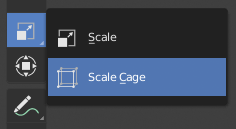
Button with pop-up menu indicator.
The Toolbar shows buttons for each tool. For tool buttons which have a small triangle in their bottom right corner, a pop-up menu will be revealed when you LMB drag so that you can select other tools of the same group.
Pasando su cursor sobre una herramienta durante un corto período e tiempo se mostrará su nombre, mientras que hacerlo por más tiempo mostrará la información completa sobre la herramienta.
Redimensionar la Barra de Herramientas horizontalmente mostrará los iconos en dos columnas. Expandirla más mostrará el icono y su texto.
Barra de Herramientas Emergente
Referencia
- Atajo
Mayús-Espacio
You can switch tools with a toolbar that will pop up at the location of your cursor after pressing Shift-Spacebar. The shortcuts for selecting the tools are displayed on the right.
Alternatively, you can map this action to Spacebar in the Preferences. Then you’ll be able use Spacebar like a modifier key (similar to pressing Ctrl or Shift).
Spacebar T for Transform, Spacebar D for Annotate, Spacebar M for measure, etc. See Spacebar Action.
Favoritos Rápidos
Referencia
- Atajo
Q
The Quick Favorites menu gather your favorite tools. Any tool or menu can be added to this pop-up menu via the context menu of buttons and menus.
Cambiando Herramientas
Pressing Alt opens a tool prompt, shown in the Status Bar, for changing the active tool, pressing Alt again closes the prompt.
Tools can be changed by pressing the appropriate icon or by pressing Alt then pressing the hotkey assigned to the desired tool.
Herramienta de Respaldo (Fallback)
The fallback tool is the default tool in the Toolbar as in the tool at the top of the list. To switch to this tool use Alt-W to open a pie menu to choose what the default drag action does.
Selección Cíclica de Herramientas
If you bind a key to a tool which is part of a group, you can enable the Cycle option in the keymap editor. Successive presses will cycle through the tools in that group.
Propiedades
Las herramientas pueden tener sus propios ajustes, disponibles en múltiples lugares:
The panel.
The Active Tool tab in the Properties.
The Tool Settings region.