Curve Pen
Referencia
- Modo
Modo Edición
- Herramienta
The Curve Pen tool allows you to construct and edit curves rapidly.
Uso
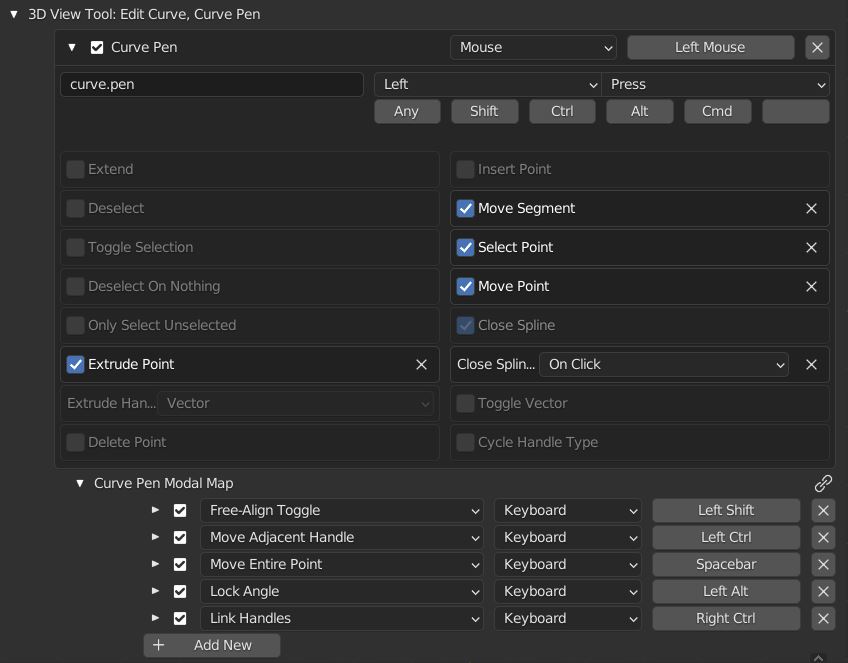
Curve Pen Preferences
The following preferences can be configured from: .
- Extrude Point
LMB click to add a new point connected to an existing point.
- Extrude Handle Type
The handle type of the extruded points. Can be either Vector or Auto. However, the handle type switches to Align when handles are moved (See Move Point).
- Delete Point
Ctrl-LMB click on an existing point to delete it.
- Insert Point
Ctrl-LMB click on a Curve Segment to insert a new control point between the two adjacent control points. Ctrl-LMB click and drag to control the handles of the inserted points.
- Move Segment
LMB drag on a segment in between two control points to adjust the handles, changing the shape of the curve without affecting the location of any control points.
- Select Point
LMB click to select a single point or handle at a time.
- Move point
LMB drag to move existing points or handles. With an endpoint of a spline selected, click and drag on empty space to Extrude Point and move the handle at the same time.
- Cerrar Curva
Make the spline Cyclic by clicking the endpoints consecutively.
- Close Spline Method
The condition for Close Spline to activate.
- Ninguno
Turn off the Close Spline functionality.
- On Press
Close the spline on mouse down. With this option, you may click and drag to adjust the handles of the endpoint.
- On Click
Activate on mouse release. With this option, the Close Spline functionality will not be triggered on click and drag.
- Toggle Vector
Double-LMB click on a handle to switch handle between Vector and Auto handle types. Can be used to easily switch between sharp corners and smooth curves.
- Cycle Handle Type
Double-LMB click on the control point to cycle through all handle types.
Atajos
- Free-Align Toggle
Hold Left-Shift while dragging a handle to switch between
FreeandAlignhandle types. Can be used to create sharp corners along the curve.- Move Adjacent Handle
Hold Left-Ctrl while dragging a handle to move the closer handle of the adjacent control point. Can be helpful to make adjustments to newly created curve segments.
- Move Entire
Hold Spacebar while dragging a handle to move the entire point.
- Link Handles
Press Right-Ctrl while dragging a handle to mirror its movement on the opposite handle of the same point.
- Lock Handle Angle
Hold Left-Alt while dragging a handle to limit the movement of the handle to its current direction, so only its length can be adjusted.