Polyline Tool
Referencia
- Modo:
Draw Mode
- Herramienta:
The Polyline tool create multiple straight lines.
Ajustes de Herramientas
You can configure the brush main settings exposed on the Tool Settings for convenience. For the draw brushes configuration and settings see: Draw Brush.
- Subdivisiones
The number of stroke points between each stroke edge.
- Thickness Profile
Use un complemento de curva para definir ek grosor del trazo desde el inicio (izquierda) hasta el final (derecha) del trazo.
- Use Curve
When enabled, the stroke use a curve profile to control the thickness along the line.
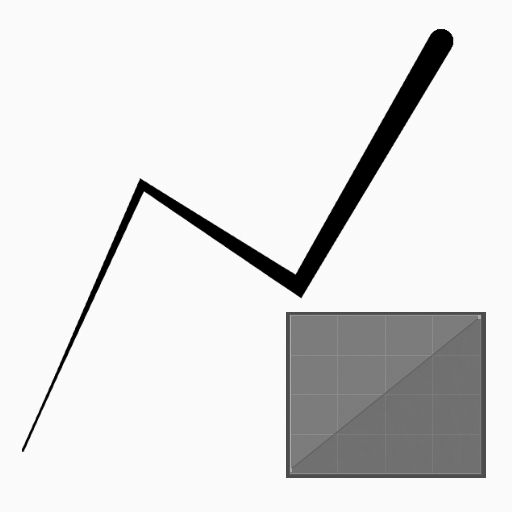
|
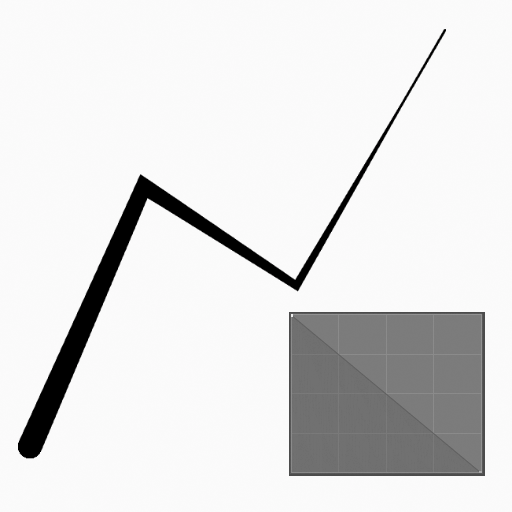
|
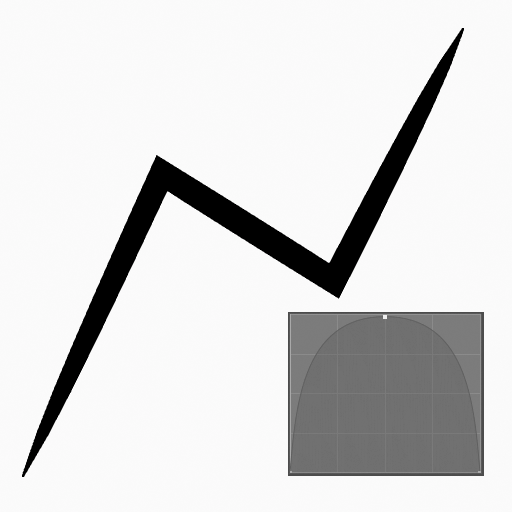
|
Uso
Selecting a Brush and Material
In the Tool Settings select the brush, material and color type to use with the tool. The Line tool uses Draw Brush types. See Configuración del Pincel for more information.
Creating Polylines
Click (LMB or the Pen tip) and drag the start point.
Release on the desired end point.
Click multiple times on different locations to create multiple connected lines.
Then confirm (Return/MMB) or cancel (Esc/RMB).
While dragging you can use Shift to snapping the line to horizontal, vertical or 45° angle.
NumpadPlus and NumpadMinus or using the mouse Wheel will increase or decrease the amount of points in the final line.
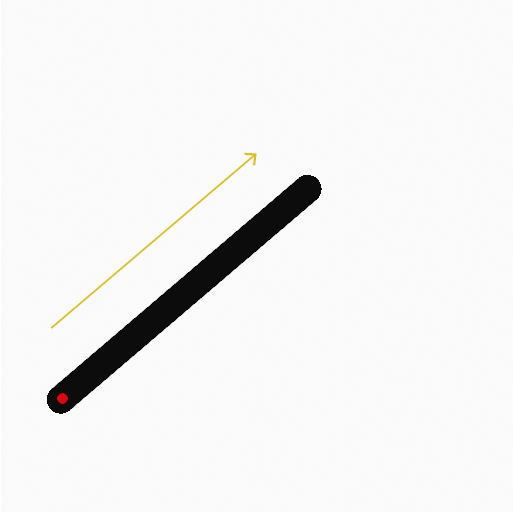
click and dragging the start point. |
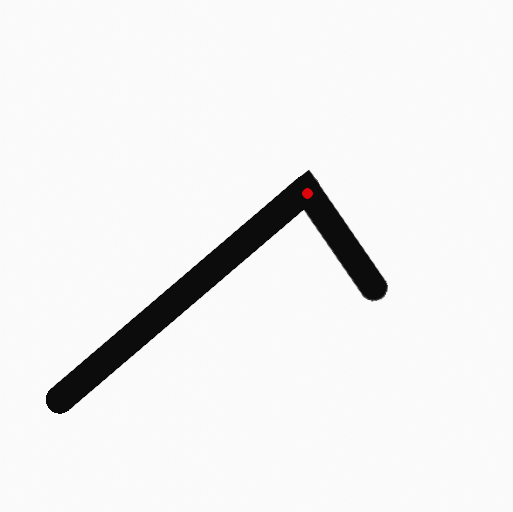
Click multiple times to create multiple connected lines. |
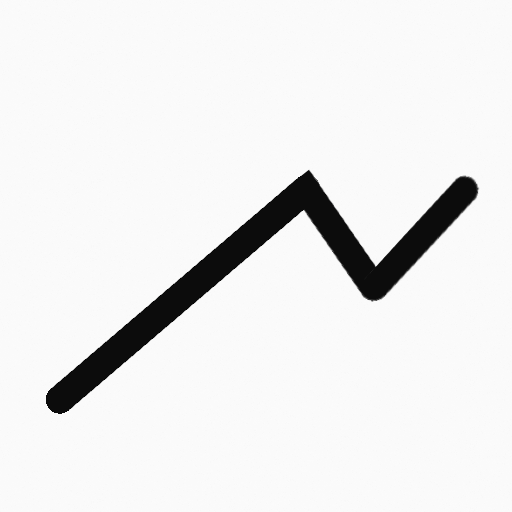
The polyline after confirming. |