Introducción
Renders can be separated into layers, to composite them back together afterwards.
Some example usages are applying compositing effects to characters separately, blurring the background and foreground layers separately for depth of field, or rendering different lighting variations of the same scene.
Using View Layers can also save you from having to re-render your entire image after each change, allowing you to instead re-render only the layer(s) that you have altered.
Capas de Visualización

Capas de Visualización.
In the top of the screen there is a list of all the View Layers in the active scene.
- Nombre
The name of the active view layer, click to edit the name.
- Agregar Capa de Visualización
Will add a new view layer to the active scene.
- Nueva
Adds a new view layer.
- Copiar Opciones
Adds a new view layer with all the settings of current view layer.
- En Blanco
Adds a new view layer with all collections disabled.
- Eliminar Capa de Visualización
Will remove the selected view layer from the active scene.
Nota
A scene must have at least one view layer.
Uso
Each Scene has an associated set of Collections. The visibility settings of each collection can be changed per View Layer to separate the rendering of different objects and lights into layers.
Colecciones
Per collection you can adjust the way how the render engine needs to render the objects inside. Based on the render engine different options can be set.
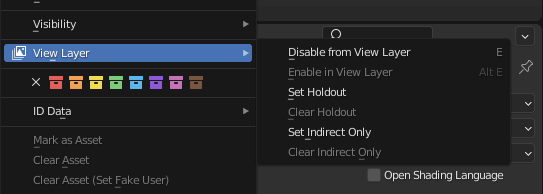
Collection/View layer settings.
- Disable from View Layer
Remove this collection from the active view layer. Objects that are only in this collection will not be rendered for the active view layer. This is useful to sometimes leave out some object influence for a particular view layer.
- Enable in View Layer
Add this collection to the active view layer. Objects inside the collection will be rendered with the active view layer.
- Set Holdout
Los objetos dentro de esta colección generarán un hueco/máscara en la capa de vista activa.
- Clear Holdout
Clear the Set Holdout flag.
- Set Indirect Only Cycles Only
Los objetos dentro de esta colección sólo contribuirán a la imagen final indirectamente a través de sombras y reflejos.
- Clear Indirect Only Cycles Only
Clear the Indirect Only flag. Objects inside this collection will contribute normally to the final image.
Cycles
Referencia
- Panel:
This section covers only the Render Layer settings appropriate for the Cycles renderer. For the engine-independent settings, see this section.
Filtro
- Incluir
- Environment
Disables rendering the Environment render pass in the final render.
- Superficies
Disables rendering object materials in the final render.
- Curvas
Disables rendering curve strands in the final render.
- Volumen
Disables rendering Volumes in the final render.
- Use
- Motion Blur
Render motion blur for this Layer, if enabled in the Render Settings.
Redefinir
- Material Override
Overrides all materials in the render layer.
- Muestras
View layer samples to override the scene samples. Controlled by the layer samples in the Sampling panel.