Autodesk 3DS#
Referencia
- Categoría:
Importar-Exportar
- Menú:
- Versión:
2.5.1
- Blender:
4.2
- Autores:
Bob Holcomb, Campbell Barton, Sebastian Schrand
- Encargado:
Sebastian Sille (NRGSille)
- Nivel de soporte:
Comunidad
Utilización#
Este complemento puede ser usado para importar y exportar objetos en el formato de archivo nativo de 3D Studio para DOS en sus versiones R1 a R4. Este formato es uno de los primeros formatos de archivos 3D (además de otros como OBJ y LWO) y fue comúnmente usado para intercambiar archivos desde 3ds Max® de Autodesk®.
Propiedades#
Importar#
Importing .3ds files is also possible by simply drag & drop the file from a desktop window. Hold shift or ctrl to select multiple files for import.
Incluir (o Incluyendo)#
- Buscar imágenes
Habilita una búsqueda recursiva de archivos, en caso de que alguna imagen no pudiera ser encontrada.
- Filtro de objetos
The kind of objects to be imported, checked object types will be imported and unchecked not. Hold shift while selecting to check multiple object types.
- Animación
Reads the keyframe tracks from a 3ds file and transforms the objects to the data which was found. Usually only one frame is found in static scenes, it will be imported to the timeline. If the 3ds scene is animated, the complete animation will be imported to the timeline.
- Colección
Creates a new collection for the imported file. This is useful for importing multiple objects at once to get a better overview in the outliner.
- Origen del cursor
Lee el bloque de posición del cursor 3D, si existiera. Casi todos los archivos 3ds válidos incluyen este bloque, pero con su posición establecida en cero.
Transformación#
- Restricción de tamaño
Escala los objetos importados en 10 unidades de la escena hasta que alcancen el tamaño definido aquí. Para desactivarlo definir el valor de Restricción de tamaño como cero.
- Unidades de la escena
Converts the scale of all objects to the scene unit length settings. Blender uses meter scale, but many 3ds files have millimeter unit scale, especially the ones exported from CAD applications. If millimeters are expected to import, set the scene unit length settings to Millimeters. The meshes can also be converted to imperial unit measures if this is enabled in the scene units.
- Origen de pivote
Mueve toda la geometría al origen de pivote. Activar esta opción para que los centro de pivote transformados muevan la geometría de vuelta a su origen.
- Aplicar transformaciones
Applies object transformations after importing. If unchecked, all transformations will be cleared and the objects will stay at its origins.
- Espacio global
Use world matrix instead of local matrix to transform the objects. This is useful for older 3ds files from 3D Studio DOS which only used world space to transform the objects. It is also useful if the object was exported without apply transform.
- Forward / Up Axis
Since many applications use a different axis for “Up”, these are axis conversions for Forward and Up axes – By mapping these to different axes you can convert rotations between applications default up and forward axes. Blender uses Y forward, Z up (since the front view looks along the +Y direction). For example, its common for applications to use Y as the up axis, in that case -Z forward, Y up is needed.
Exportar#
It is recommended to apply all transformations (especially rotation and scale) before exporting, transformations in 3ds are part of animations and may not be correctly imported again without apply transform.
Incluir (o Incluyendo)#
- Selección
When checked, only selected objects are exported. Otherwise export all objects in the scene.
- Filtro de objetos
The kind of objects to be exported, checked object types will be exported and unchecked not. Hold shift while selecting to check multiple object types.
- Jerarquía
Preserves the object hierarchy if no keyframe section is written. Blender can read the hierarchy chunks but most importers do not use them, therefore only recommended if the file is used in Blender only.
- Animación
Writes the keyframe section of a 3ds file and exports the animation if an action was found. The animation can be imported the same way, un-check if any importer crashes, not every application can handle the keyframe section.
- Origen del cursor
Saves the current 3D cursor location of the scene to a chunk, the importer can read the location, if the option is enabled.
Transformación#
- Scale Factor
The global scale factor for export. There are no unit scale definitions in a 3ds file, only the float values are stored. Blender will use meters for export but many applications, like 3ds MAX®, are using millimeters. This option defines the scale factor to use for export. If millimeters are desired, the scale factor has to be setted to 1000.
- Unidades de la escena
Takes the scene unit length settings into account to export the real size of the objects. If the settings are millimeters, the exported scene will be scaled up since Blender uses meters for unit scale. Also imperial unit measures are supported, the exporter will convert the mesh to the selected scene unit.
- Forward / Up Axis
Since many applications use a different axis for pointing upwards, these are axis conversion for these settings, Forward and up axes – By mapping these to different axes you can convert rotations between applications default up and forward axes. Blender uses Y forward, Z up (since the front view looks along the +Y direction). For example, it is common for applications to use Y as the up axis, in that case -Z forward, Y up is needed.
Materiales#
Materials in 3ds are defined in various color and percent chunks which can include either integer percent and 24bit color values or float color and percent values, both can be read by the importer and will be converted to blender values. The exporter uses the integer values, since this is used from 3ds version 3 and above. The material definitions which Blender can use are the following:
3ds Diffuse Color <-> blender Base Color
3ds Specular Color <-> blender Specular Tint
3ds Ambient Color <-> blender Emission Color
3ds Mat Shininess <-> blender Roughness inverted
3ds Mat Shin2 <-> blender Specular Intensity
3ds Mat Shin3 <-> blender Metallic
3ds Mat Opacity <-> blender Alpha inverted
3ds Mat TransFall <-> blender Transmission
3ds Mat RefBlur <-> blender Coat Weight
3ds Mat TexBlur <-> blender Sheen Weight
3ds Mat Bump PCT <-> blender Normal-map Strength
3ds Self Illumination PCT <-> blender Emission Strength
Texturas#
Each 3ds material can include different texture mappings, which are all imported to Blender material nodes including texture coordinates. The 3ds exporter basically takes the images and coordinates, which are directly connected to the Principled BSDF shader, if an image is connected to a color-mix shader, it will exported as secondary texture. Shininess maps to roughness and opacity to the alpha channel, they must be color inverted afterwards to match with Blender definition. The material mappings are defined as following:
3ds Diffuse Map <-> blender Base Color Texture
3ds Specular Map <-> blender Specular Tint Texture
3ds Shininess Map <-> blender Roughness Texture
3ds Reflection Map <-> blender Metallic Texture
3ds Opacity Map <-> blender Alpha Texture
3ds Self Illumination Map <-> blender Emission Texture
3ds Bump Map <-> blender Normal Map (tangent space)
3ds Tex2 Map <-> blender Color Texture (connect to mix-shader)
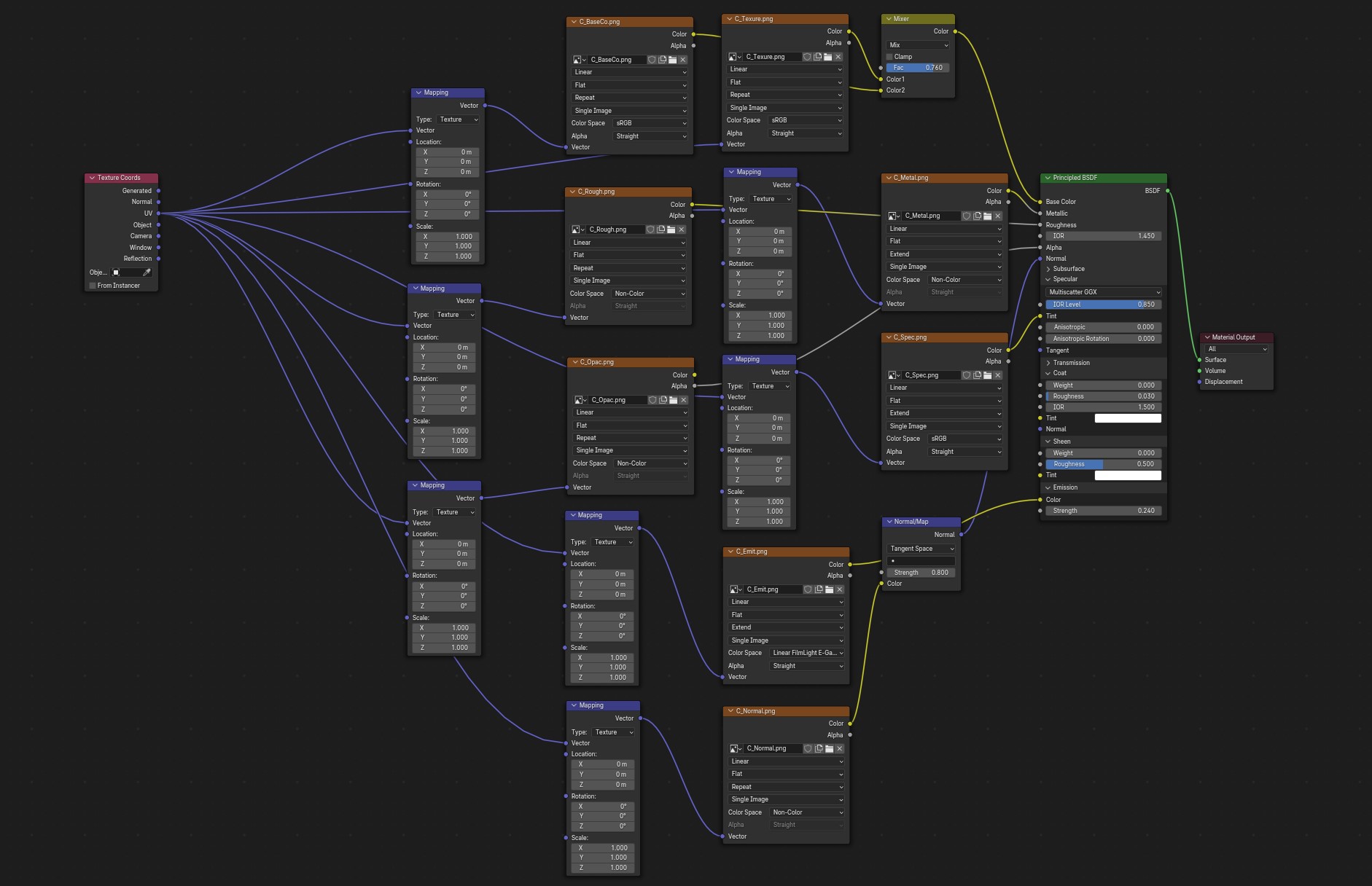
An example of a 3ds file with all image maps imported.#
Nota
All texture filenames are limited to the 8.3 DOS format, means that the name of the image texture can only be 8 characters long, others will be stripped away.
Mallas#
Meshes are made of triangles only, no quads are supported, 3ds Studio uses edge visibility flags to hide and show edges, many 3ds files use them to mark the quads. The Blender 3ds importer and exporter will use those flags to mark edges sharp, this can be used to convert the triangles back to quads. The importer can read the smooth-chunk and shades a face smooth if it belongs to a smooth-group, the exporter creates a smooth chunk if the mesh contains any smooth faces. 3ds only supports one pair of UV coordinates per vertex. If any vertex has more UVs, it will be duplicated.
Ambient#
Si el importador encuentra fragmentos ambientales, se creará un nuevo Entorno con el color ambiental. Los fotogramas clave ambientales se importarán a la línea de tiempo y el color de fondo al nodo Fondo del entorno. Si se encuentra una imagen de fondo, se conectará al nodo Fondo y si se encuentran fragmentos de niebla, se conectarán sombreadores Volumen Principista conteniendo la configuración de niebla al nodo de salida de Entorno. Si el ambiente estuviera animado, se creará un nodo y se conectará a un nodo Mezclar sombreadores. Los fragmentos de degradado se importarán a un nodo Gradiente. El exportador puede exportar estas configuraciones y también aceptará un nodo Sumar sombreadores en lugar de un nodo Mezclar sombreadores; las imágenes se tomarán de la entrada del nodo Fondo. El exportador creará un fragmento ambiental con el color del Entorno activo y creará fragmentos de fondo con un color o imagen, si los nodos estuvieran conectados a la salida del Entorno o a nodos Mezclar o Sumar sombreadores. Las animaciones del color ambiental se podrán exportar principalmente desde el color del Entorno. Si se utilizan nodos, el exportador comprobará el nodo de entrada RVA y el sombreador Emisión, en busca de animaciones de color y escribirá un fragmento de nodo de pista ambiental. Si un nodo Gradiente estuviera conectado a un nodo Fondo o Mezclar (color) e incluyera al menos tres colores, el exportador creará un fragmento de degradado.
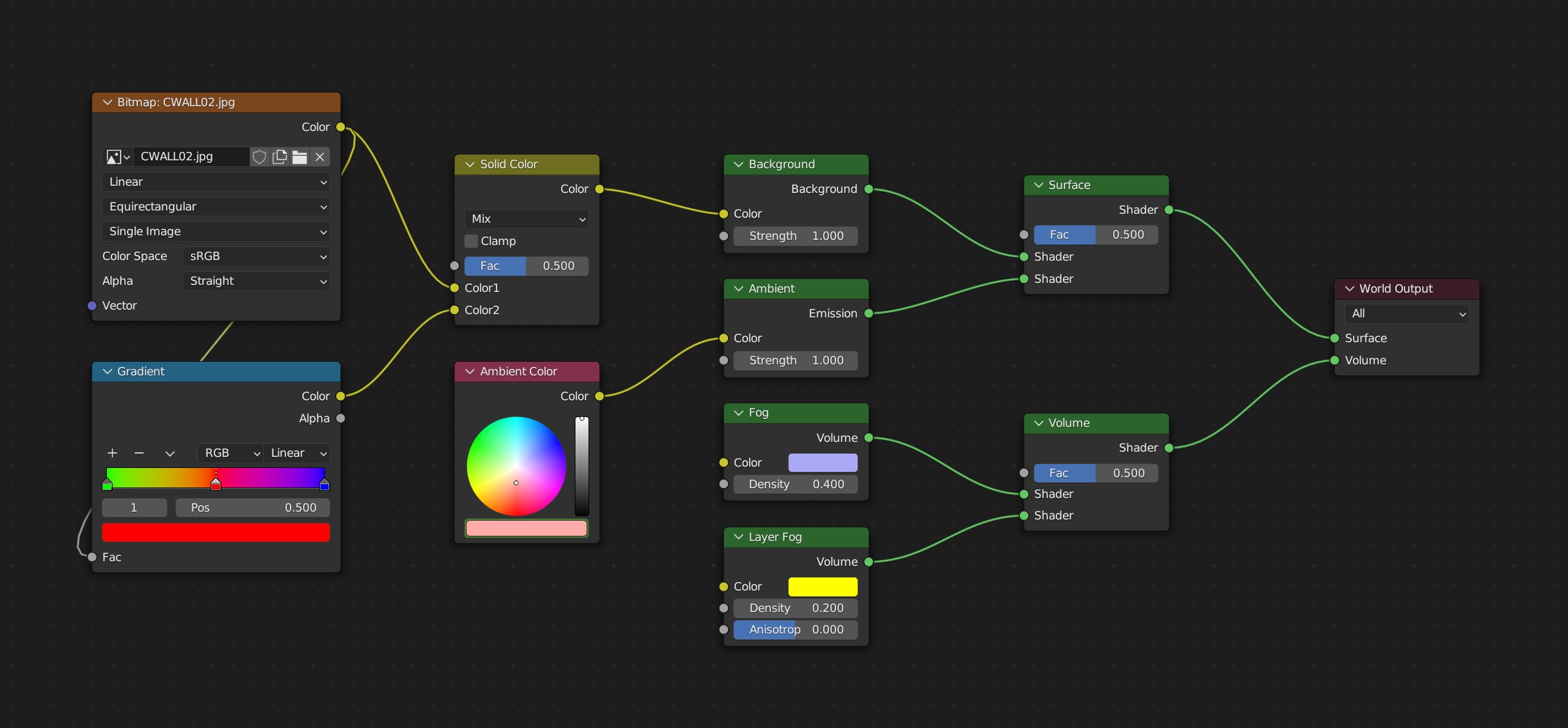
An example of a 3ds file with all world nodes imported.#
Luces#
Lights in 3DS Studio can be a point source or a spotlight, they use color and energy data and a target for the spotlight. The color and position of a light can be animated, the spotlight additionally has a target, beam angle and hotspot, wich can be animated. The lights and animation can be imported and exported, the spotlight can contain a projection bitmap, if an image is connected to a emission or colormixer, it will be exported. The x/y scale of a spotlight will be exported in an aspect ratio chunk, the importer can calculate it back to x/y scale. The target data is calculated to Z and X axis angle for pan and tilt, Y is used for the roll angle.
Cámaras#
Cameras can be imported and exported to 3ds files. They can be animated with field of view (converted to focal length), position and target data, calculated to X and Z axis angle for pitch and yaw, Y is used for the roll angle.
Fotogramas clave#
The importer can read the keyframes, they will be added to the timeline. Most animations will play, but the transformations may not be correct, some axes or rotations can be inverted. It depends on how it was exported from other applications. The exporter can write the keyframes of the timeline to an animated 3ds file.