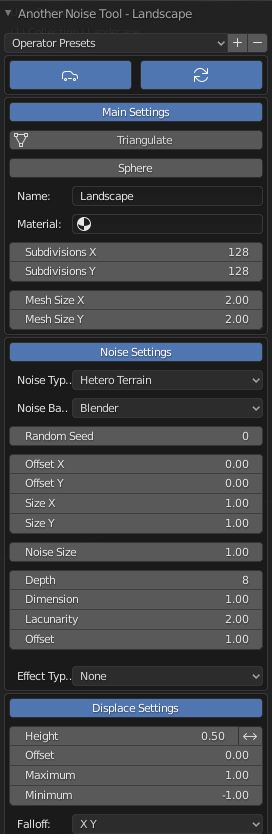ANT Landscape¶
Introduction¶
This add-on creates landscapes and planets using various noise types. A.N.T. stands for Another Noise Tool.
Activation¶
- Open Blender and go to Preferences then the Add-ons tab.
- Click Add Mesh then A.N.T. Landscape to enable the script.
Instructions¶
After creating your landscape mesh there’s three main areas in the Adjust Last Operation panel to design your mesh.
- Main Settings: Object and mesh related settings like size and subdivisions.
- Noise Settings: Noise related settings that give shape to your terrain.
- Displace Settings: Settings for terrain height and edge falloff.
Landscape Panel¶
- Landscape
- Landscape will create the mesh and add several panels and tools to the Sidebar.
Landscape Tools¶
- Mesh Displace
- Displace selected mesh vertices along normal or X, Y, Z direction.
- Weight From Slope
- Generates a weighted vertex group slope map based on the Z normal value.
- Landscape Eroder
- Apply various kinds of erosion to an A.N.T. Landscape grid, also available in the Weights menu in Weight Paint Mode.
Landscape Main¶
Here we can adjust the main settings and regenerate the mesh.
Smooth the mesh, Triangulate the mesh, Rename and add materials that you have in your blend-file.
Landscape Noise¶
Here we can adjust the noise settings and refresh only those settings.
There are many settings and noise types here which allow you to customize your landscape.
Landscape Displace¶
Here we can adjust the displacement settings and refresh only those settings.
Adjust Height, Falloff and Strata in this section.
Usage¶
To Do
Reference
| Category: | Add Mesh |
|---|---|
| Description: | Another Noise Tool: Landscape, erosion and displace. |
| Location: | |
| File: | ant_landscape folder |
| Author: | Jimmy Hazevoet |
| Maintainer: | To Do |
| License: | GPL |
| Support Level: | Community |
| Note: | This add-on is bundled with Blender. |