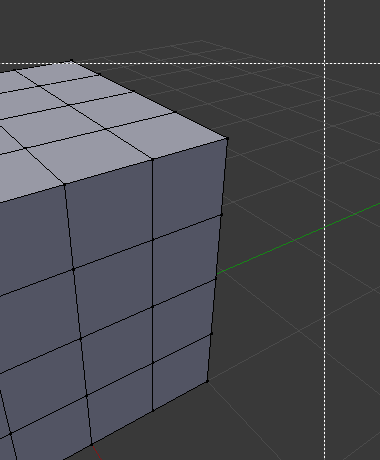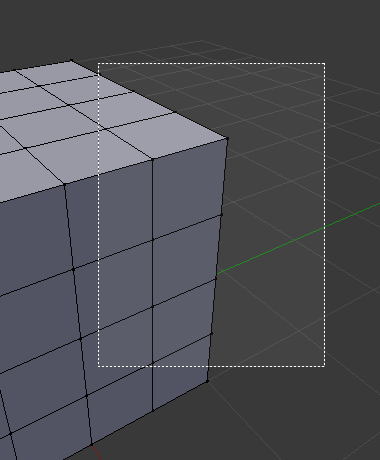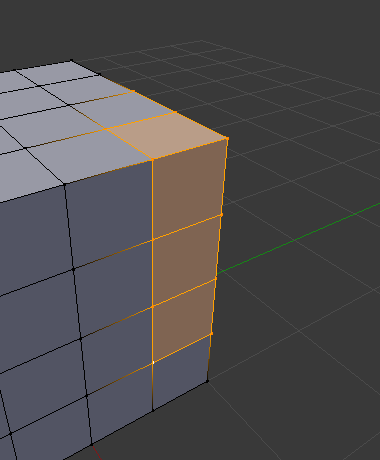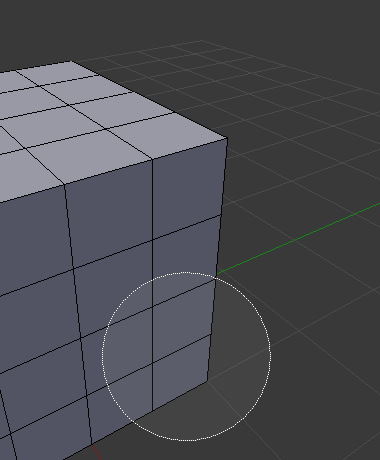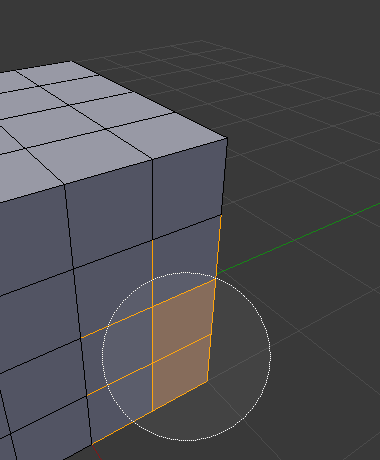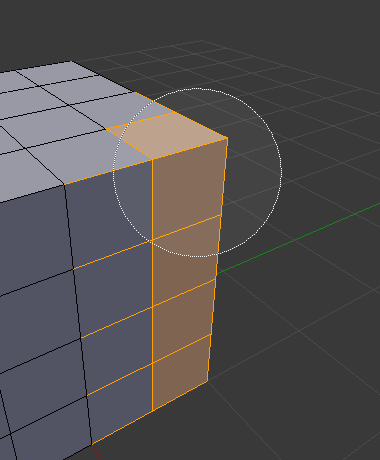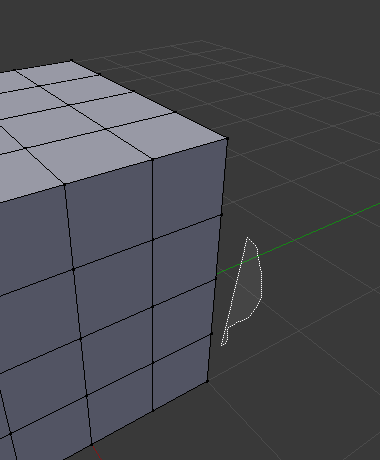Sélection¶
Par défaut, Blender utilise le LMB pour sélectionner des éléments dans la fenêtre Blender. le RMB peut être utilisé à la place en changeant les Preferences. Blender a plusieurs outils de sélection qui peuvent être utilisés à travers les différents éditeurs.
Outils de sélection¶
Select Regular¶
Référence
| Raccourci: | LMB |
|---|
Clicking on an item selects it, using modifier keys you can perform other operations.
Select Box¶
Référence
| Menu: | |
|---|---|
| Raccourci: | B |
To activate the tool, press B or click and drag LMB. With Select Box you draw a rectangle while holding down LMB. Any item that lies even partially within this rectangle becomes selected. If any item that was last active appears in the selection it will become active.
For deselecting items, use MMB, or Shift-LMB.
Select Circle¶
Référence
| Menu: | |
|---|---|
| Raccourci: | C |
Circle Select C allows you to select multiple items within a circular area. Move your mouse over any items within the circular area (shown with a dotted circle) while holding LMB to select those items. Alternatively, use MMB to deselect them. When you’re done selecting, press RMB or Esc. To change the diameter of the circle, scroll with the Wheel or use the NumpadPlus and NumpadMinus keys.
Select Lasso¶
Référence
| Raccourci: | Ctrl-RMB |
|---|
Lasso Select is used to create a free-form selection. Simply hold Ctrl-RMB while drawing a dotted line around the items you want to select. The shape you draw will be automatically closed by connecting a line from the current position back to the starting point.
Lasso Select adds to the previous selection. For deselection, use Shift-Ctrl-RMB.
Modes de sélection¶
Référence
| Tool: | Outils de sélection |
|---|---|
| Panneau: |
Chaque outil a certain type de mode pour configurer la manière dont l’outil interagit avec les sélections existantes. Notez que pas tous les outils de sélection prennent en charge tous ces modes.
- Set
- Définit une nouvelle sélection en ignorant toute sélection existante.
- Extend
- Ajoute de nouveaux éléments sélectionnés à la sélection existante. La sélection peut également être étendue en Shift-LMB.
- Subtract
- Supprime les nouveaux éléments sélectionnés de la sélection existante. Les éléments peuvent être supprimés de la sélection par Maj-LMB sur les éléments déjà sélectionnés.
- Invert
- Sélectionne les éléments non sélectionnés et désélectionne la sélection existante. La sélection peut être également inversée par Ctrl-I.
- Intersect
- Sélectionne les éléments qui se croisent avec la sélection existante.