Node Luminance Key¶
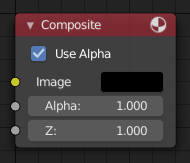
Node Luminance Key.¶
Le node Luminance Key identifie les objets d’arrière-plan par rapport aux objets d’avant-plan par différence des niveaux de la luminance (luminosité).
Des séquences d’explosions, de fumée ou de débris sont normalement filmés sur un arrière-plan sombre et uni plutôt qu’un écran vert. Ce node peut séparer l’effet d’avant-plan de l’arrière-plan. Il peut également être utilisé pour remplacer le ciel pour des cieux surexposés ou gris qui ne sont pas appropriés pour le chroma keying.
Astuce
Dans la composition d’une séquence de quelque chose qui émet de la lumière et possède un arrière-plan sombre, comme le feu, un Node Mix utilisant un opérateur Screen ou Add va produire de meilleurs résultats.
Entrées¶
- Image
Entrée images standard.
Propriétés¶
- Limit
- High
Détermine les valeurs les plus basses qui sont considérées comme avant-plan (qui est supposée être – relativement – lumineux : de cette valeur à 1.0).
- Low
Détermine les valeurs les plus hautes qui sont considérées comme des objets d’arrière-plan (qui est supposée être – relativement – sombre : de 0.0 à cette valeur).
Note
Les niveaux de luminosité entre les deux valeurs forment un gradient de transparence entre les objets d’avant-plan et d’arrière-plan.
Sorties¶
- Image
Image with an alpha channel adjusted for the keyed selection.
- Matte
Un masque alpha de la clé en noir et blanc.
Exemple¶
For this example the model was shot against a white background. Using the Luminance Key node, we get a matte out where the background is white, and the model is black; the opposite of what we want. If we wanted to use the matte, we have to switch the white and the black. How to do this? Color Ramp node to the rescue – we set the left color to White Alpha 1.0, and the right color to be Black Alpha 0.0. Thus, when the Color Ramp gets in black, it spits out white, and vice versa. The reversed mask is shown; its white outline is usable as an alpha mask now.
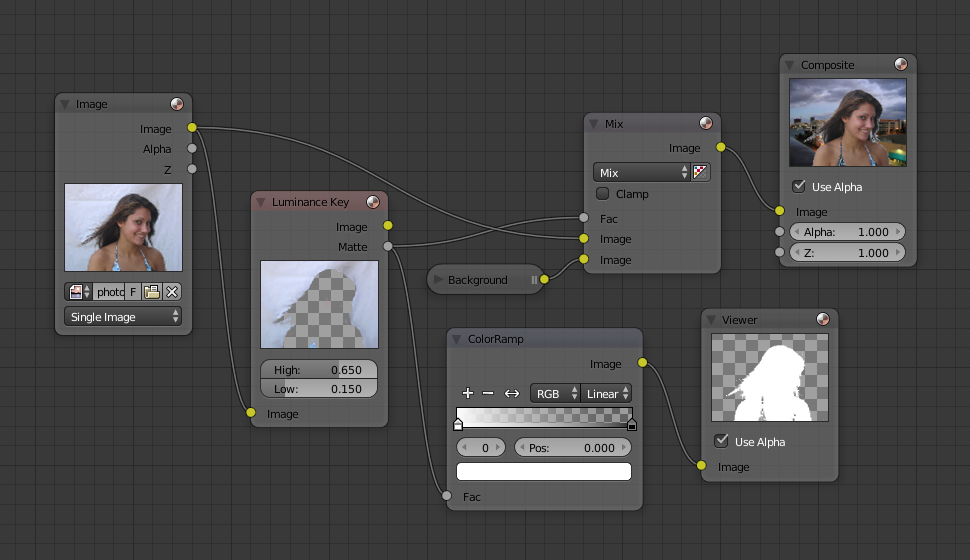
Utilisation originale de Luma Key.¶
Now to mix, we do not really need the Alpha Over node; we can just use the mask as our Factor input. In this kinda weird case, we can use the matte directly; we just switch the input nodes. As you can see, since the matte is white (1.0) where we do not want to use the model picture, we feed the background photo to the bottom socket (recall the Mix node uses the top socket where the factor is 0.0, and the bottom socket where the factor is 1.0). Feeding our original photo into the top socket means it will be used where the Luminance Key node has spit out Black. Voilà, our model is teleported from Atlanta to aboard a cruise ship docked in Miami.