Champs¶
Champs de texte et de recherche¶
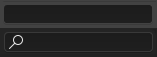
Un champ de texte et un de recherche¶
Les champs de texte affichent une bordure rectangulaire arrondie, et facultativement une icône et/ou un texte à l’intérieur de la bordure. Les champs de texte enregistrent des chaînes de texte, et offrent les moyens d’éditer un texte par raccourcis d’édition de texte standard.
Pour les champs de texte avec une icône et des menus déroulants, voir Identifiant de données (Data ID).
Champs numériques¶
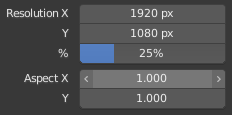
Champs numériques.¶
Les champs numériques enregistrent les valeurs et les unités.
The first type of number field shows triangles pointing left (<) and right (>) on the sides of the field when mouse pointer is over the field. Sliders, a second type of number field, have a colored bar in the background to display values over a range, e.g. percentage values.
La valeur peut être éditée de plusieurs manières :
- Pas incrémentaux
Pour changer la valeur en pas d’unité, cliquez LMB sur les petits triangles (uniquement disponibles dans le premier type de champ). Vous pouvez utiliser la Ctrl-Molette pendant le passage au dessus du champ pour éditer la valeur.
- Glissement de la souris
To change the value with the mouse, hold down LMB and drag to left or right.
Maintenez Ctrl pour clipser pendant le glissement ou kbd:Maj pour une saisie précise.
- Saisie au clavier
Pressez LMB ou Entrée pour saisir la valeur en la tapant au clavier.
Pendant la saisie des valeurs au clavier, les champs numériques fonctionnent comme des champs de texte.
Pressez Entrée ou LMB en dehors du champ pour appliquer le changement.
Pressez Échap. ou RMB pour annuler.
Pressez Tab pour sauter au champ suivant ou Ctrl-Tab pour aller au champ précédent.
Pressez Moins pendant le passage au dessus d’un champ numérique pour rendre la valeur négative.
Édition multi-valeurs¶
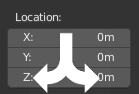
Édition multi-valeurs.¶
You can edit multiple number fields at once by pressing down LMB on the first field, and then drag vertically over the fields you want to edit. Finally you can either drag left or right to adjust value with the mouse, or release the LMB and type in a value.
Limites des valeurs¶
Most numerical values are restricted by « soft limit » and « hard limit » value ranges. Changing values by dragging with the mouse is restricted to the « soft limit » value range. Input via keyboard will allow the use of wider value ranges, but never wider than the « hard limit ».
Expressions¶
You can enter mathematical expressions into any number field.
For example, enter 3*2 or 10/5+4 instead of 6.
Even constants like pi (3.142) or functions like sqrt(2) (square root of 2)
may be used.
Voir aussi
These expressions are evaluated by Python; for all available math expressions see: Math module reference.
Expressions as Drivers¶
You may want your expression to be re-evaluated after it is entered. Blender supports this using Drivers (a feature of the animation system).
Expressions beginning with # have a special use.
Instead of evaluating the value and discarding the expression,
a driver is added to the property with the expression entered.
The expression #frame is a quick way to access map a value to the current frame,
but more complex expressions are also supported #fmod(frame, 24) / 24 for example.
This is simply a convenient shortcut to add drivers which can also be added via the RMB menu.
Units¶
As well as expressions, you can specify numbers and units. If no unit is given, then a default unit is applied. The unit system can be changed in scene settings.
You can use either the unit abbreviation or the full name after the value.
Examples of valid usage of length units include:
|
|
Note
Using Units
Decimal separator is optional.
You can mix units, e.g. metric and imperial even though you can only show one at a time.
Plurals of the names are recognized too, so
meterandmeterscan both be used.
Color Fields¶
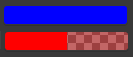
Color fields. With and without alpha.¶
The color field stores a color value shown in its background. Clicking LMB on color fields opens the Sélecteur de couleurs. Color fields with an alpha channel are divided in half: on the left the color is shown without an alpha channel and on the right the color with an alpha channel shown over a checker pattern. Colors can be copied to other color fields by dragged and dropped to another color field.