Texture et masque de texture¶
Texture¶
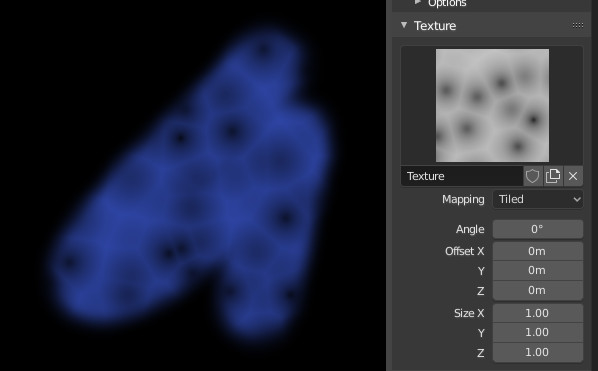
Options de texture et exemple.¶
Use the texture data-block at the bottom of the paint panel to select a preloaded image or procedural texture to use as your brush pattern.
Notez que pour l’utiliser, vous devez avoir un matériau bouche-trou défini, et que cette texture définie particulière utilisant ls boutons Material et Texture. Ce n’est pas nécessaire que ce matériau ou cette texture soit appliqué(e) à un quelconque maillage quelque part ; il doit seulement être défini.
The example to the right shows the effects of painting with a Voronoi texture.
- Texture
In paint modes the texture is used as a color source, while for sculpting it is used to determine the strength of the brush.
- Mapping
Définit la manière dont la texture est appliquée au trait de la brosse.
- View Plane
If View Plane is enabled, the current view angle is used to project the brush texture onto the model. I.e. the texture follows the mouse, so it appears that the texture is being dragged across the model. In 2D painting, the texture moves with the brush.
- Area Plane
Projette la texture de brosse sur la normale de surface locale, qui empêche la texture de s’étirer pendant la sculpture sur une portion du maillage qui est à un angle extrême vers la vue.
- Tiled
The Tile option tiles the texture across the screen, so moving the brush appears to move separately from the texture. The Tile option is most useful with tileable images, rather than procedural textures.
- 3D
L’option 3D permet à la brosse de prendre pleine avantage des textures procédurales. Ce mode utilise des coordonnées de sommet plutôt que la position de la brosse pour déterminer la zone de la texture à utiliser.
- Random
Picks a random texture coordinate to sample from for each dab.
- Stencil
Stencil mapping works by projecting the paint from the camera space on the mesh or canvas. Painting is applied only inside the boundaries of the stencil. The stencil is displayed as a screen space overlay on the viewport. To the transform the stencil texture and the stencil mask with additional Alt pressed:
Move RMB
Scale Shift-RMB
Rotate Ctrl-RMB
When using stencil scaling, X and Y are used to constrain the scaling to one axis. Pressing one of the buttons twice reverts to unconstrained scaling.
- Image Aspect
Restore the aspect ratio of the original image to reset stretching introduce by scaling, (Image textures only.) This operator can use the tiling and scale values of the brush texture if the relevant are enabled in Ajuster la dernière opération panel.
- Reset Transform
Restaure la position du stencil.
- Angle Ctrl-F
This is the rotation angle of the texture brush. It can be changed interactively via Ctrl-F in the 3D Viewport. While in the interactive rotation you can enter a value numerically as well.
- Rake R
Angle follows the direction of the brush stroke. Not available with 3D textures. (Shortcut sculpting only.)
- Random R
Angle est randomisé par touche.
- Random Angle
Contraint la déviation aléatoire dans un intervalle.
- Offset
Offset the texture map placement in X, Y, and Z axes.
- Size
Définir l’échelle de la texture sur chaque axe. Pas disponible pour les textures de sculpture Drag.
- Sample Bias
Valeur ajoutée aux échantillons de texture (sculpture uniquement).
Texture Mask¶
La force de la brosse est masquée par une texture.
- Pressure Masking
Une fonction de seuil de masque. Il permet de clipser le résultat du masque basé sur la pression, en créant les zones de peinture quand une basse pression est appliquée à la brosse, similaire au comportement d’une brosse réelle.
- Off
Désactivé.
- Ramp
Distribue l’effet du masque au dessus de la valeur de pression.
- Cutoff
Sélectionne simplement entre zéro et un selon la pression du stylet.