Fill Tool¶
Référence
- Mode
Draw Mode
- Tool
The Fill tool is used to automatically fill closed strokes areas.
Brush Settings¶
You can also configure the brush main settings exposed on the Tool Settings for convenience.
- Direction Ctrl
The portion of area to fill.
- Normal
Fills the area inside the shape under the cursor.
- Inverted
Fills the area outside the shape under the cursor.
- Leak Size
Size in pixel to consider the leak as closed.
- Thickness
The thickness radius of the boundary stroke in pixels.
- Simplify
Number of simplify steps to apply to the boundary line. Higher values reduce the accuracy of the final filled area.
Advanced¶
- Boundary
Sets the type of fill boundary limits calculation to perform.
- All
Use the thickness of the strokes and the editing lines together.
- Stroke
Use only the thickness of the strokes (ignore edit lines).
- Line
Use only the edit lines (ignore strokes).
- Show Lines (grid icon)
Toggle show help lines to see the fill boundary.
- Layers
Determines which Layers are used for boundary strokes.
- Visible
Calculates boundaries based on all visible layers.
- Active
Calculates boundaries based on the active later.
- Layer Above
Calculates boundaries based on the layer above the active layer.
- Layer Below
Calculates boundaries based on the layer below the active layer.
- All Above
Calculates boundaries based on all layers above the active layer.
- All Below
Calculates boundaries based on all layers below the active layer.
- Resolution
Multiplier for fill resolution. Higher values gives better fill boundary accuracy but slower time for calculations.
- Ignore Transparent
When enabled, strokes with transparency does not take into account on fill boundary calculations.
The value slider controls the threshold to consider a material transparent.
Usage¶
Selecting a Brush and Material¶
In the Tool Settings select the brush, material and color type to use with the tool. The Fill tool uses Fill Brush types. See Brush Settings for more information.
Filling Areas¶
Click LMB in a closed stroke area. The tool will automatically calculate the boundary and create a new closed stroke filled with the material selected.
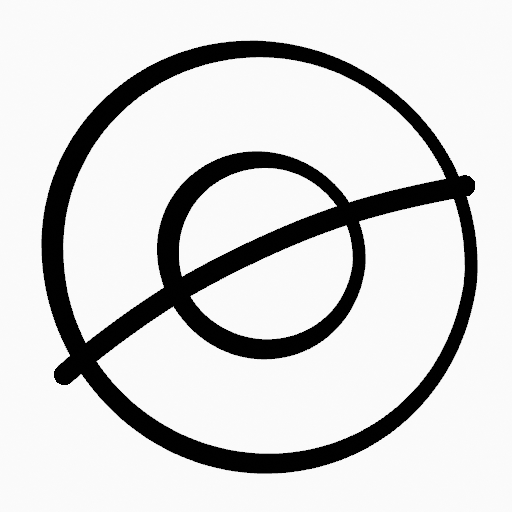
Original Drawing.¶ |
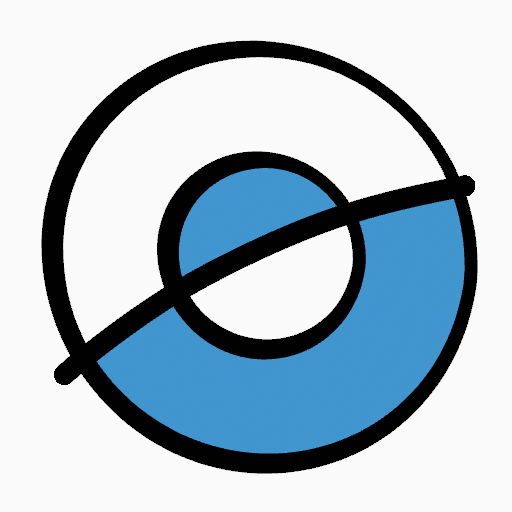
Use the fill tool to leak materials on closed areas.¶ |
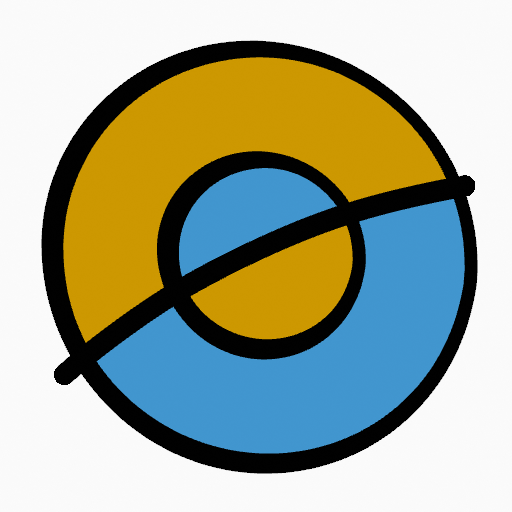
Final filled drawing.¶ |
Boundary Strokes¶
If you have a large gap in an area that you want fill, you can use Boundary Strokes, a temporary help lines for closing open shapes. To create a Boundary Strokes use Alt-LMB and draw a line to close the desired area.
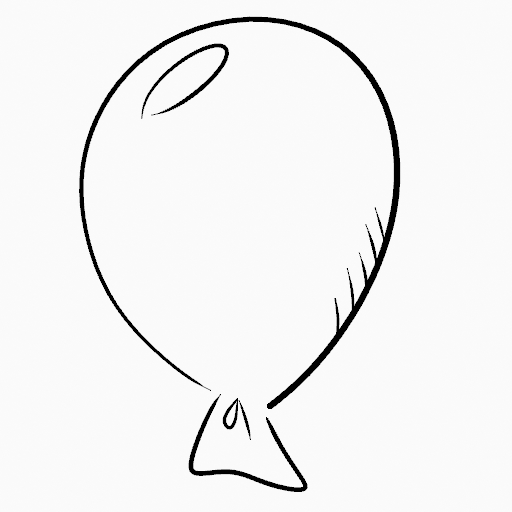
Original Drawing.¶ |
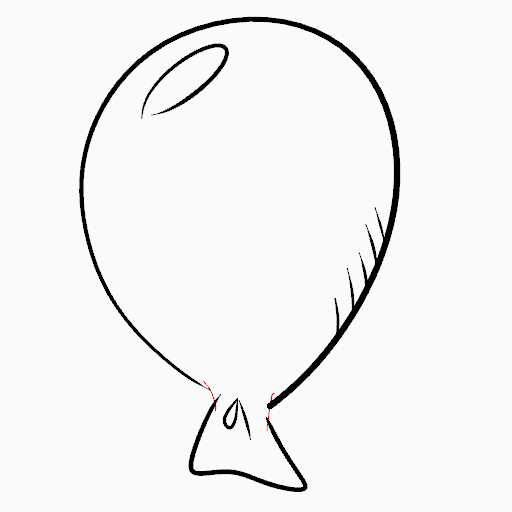
Add Boundary Strokes to close open areas (red lines).¶ |
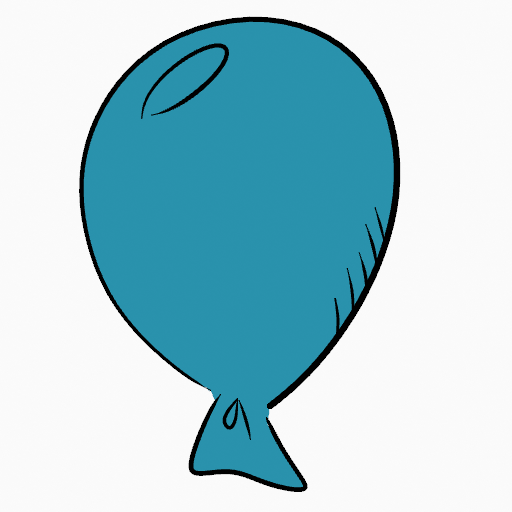
Use Fill Tool to leak material on the new closed area.¶ |
When you are satisfied with the fill result you can delete the Boundary strokes using the Clean Up tool in the Grease Pencil Menu in Edit Mode.