3D Navigation
This custom menu is in part a virtual numpad emulator and a user perspective navigation tool.
Activation
Open Blender and go to Preferences then the Add-ons tab.
Click 3D View then 3D Navigation to enable the script.
Interface
Located in the 3D Viewport ‣ Sidebar ‣ View. This add-on is split over two panels.
3D Navigation
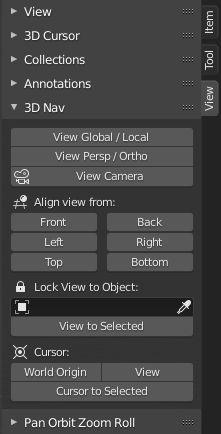
This panel provides some common navigation tools and emulates the numpad shortcuts.
- View Global/Local
Switch Global/Local view.
- View Perspective/Orthographic
Switch perspective/orthographic view mode.
- View Camera
View from active camera.
- Align View from
- Front/Back
Align view to front/back.
- Left/Right
Align view to left/right.
- Top/Bottom
Align view to top/bottom.
- Lock View to Object
Select an object to align view, from the list.
- View to Select
Align view on selected object.
- Cursor
- World Origin
Snap cursor to center (scene 0,0,0).
- View
Align view to center (scene 0,0,0).
- Cursor to Selected
Snap cursor to object center (selected).
Pan Orbit Zoom Roll
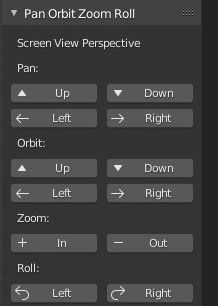
This panel provides incremental « User Screen View Perspective » navigation in the Sidebar.
- Up
Move towards the top of your screen.
- Down
Move towards the bottom of your screen.
- Left
Move to the users left or left of screen as you view it.
- Right
Move to the users right or right of screen as you view it.
- Zoom In/Out
Zoom the view in/out.
- Roll Left/Right
Roll the view left/right.
Référence
- Catégorie:
Vue 3D
- Description:
Navigate the 3D Viewport and camera from the Sidebar.
- Location:
3D Viewport ‣ Sidebar ‣ View tab
- Fichier:
space_view3d_3d_navigation.py
- Auteur:
Demohero, uriel, meta-androcto
- Mainteneur:
Brendon Murphy (meta-androcto)
- Licence:
GPL
- Niveau de support:
Community
- Note:
Ce module complémentaire est fourni avec Blender.