Annotazioni
The annotation tool is available in multiple editors. It can be used to add notes to e.g. 3D objects or node setups.
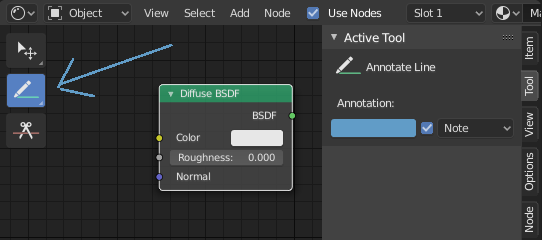
Strumento di annotazioni in un editor di nodi.
Annotation Tools
The annotation tool can be activated in the Toolbar and has following sub-tools:
- Annota
Draw free-hand strokes in the main area.
- Annota Linea
Click and drag to create a line. Optionally, you can select the arrow style for the start and end of the line.
- Annota Poligono
Click multiple times to create multiple connected lines. The current polygon is finished when Esc is pressed.
- Annota Gomma
Click and drag to remove lines. The eraser has a Radius setting found in .
Strumento Impostazioni
Comune
- Colore
Adjust the color of existing and new strokes.
- Annotation Layer
A pop-over menu, showing the name of the current layer, to access the Annotation Layers.
- Posizionamento
Determines where the annotations are drawn.
- Cursore 3D
Draw annotations on an imaginary plane that goes through the Cursore 3D and is aligned to your view.
- View
Draw annotations in screen space rather than 3D space; meaning the annotations will stay on the same position in the screen, even when the view moves or rotates.
- Superficie
Draw annotations on the surface of the object under the mouse.
- Immagine
Draw annotations in same space as the image/preview/nodes meaning as you zoom in or out the annotations stay the same size relative to the zoom factor.
- Stabilize Stroke
Helps to reduce jitter of the strokes while drawing by delaying and correcting the location of points.
- Radius
Minimum distance from the last point before the stroke continues.
- Fattore
A smooth factor, where higher values result in smoother strokes but the drawing sensation feels like as if you were pulling the stroke.
Annota Linea
- Style Start, End
The decoration to use at the beginning or end of the line segment. This can be used for example to create arrows to point out specific details in a scene.
Annotation Layers
When the annotation tool is enabled, the settings for managing multiple layers can be found in the panel.
- Opacità
Adjusts the opacity of existing and new strokes.
- Spessore
Regola lo spessore di tratti esistenti e nuovi.
Onion Skin
Mostra un’immagine fantasma di tratti realizzati in cornici prima e dopo il fotogramma corrente. L” Onion skinning funziona solo nel Vista 3D e nel Sequencer. Vedere la documentazione di Grease Pencil per una spiegazione di Onion Skinning.
- Before/After
Color to use before and after the current frame on ghost frames. The number defines how many frames to show before and after the current frame.