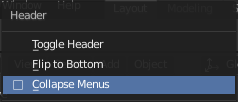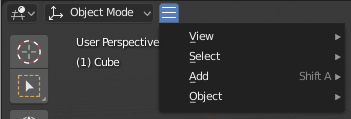Menus
Blender uses a variety of different menus for accessing options and Operators. Selecting menus can be interacted with in the following ways:
- Selezione con il mouse
LMB sull’elemento desiderato.
- Selezione numerica
È possibile utilizzare i tasti numerici o il tastierino numerico per inserire un elemento nell’elenco da selezionare. Ad esempio Numpad1 selezionerà il primo oggetto e così via.
If the menu content is too large to fit on the screen, small menu scrolling indicator triangle appears on bottom or top of menu. Scrolling is done by moving the mouse below or above the scrolling indicator.
Shortcuts
Usa Wheel mentre passi con il mouse.
I tasti freccia possono essere utilizzati per navigare.
Ogni voce di menu ha un carattere sottolineato che può essere premuto per attivarlo.
Number keys or numpad can be used to access menu items. (Where 1 is the first menu item, 2 the second, etc. For larger menus Alt-1 the 11th… up to Alt-0 the 20th.)
Premere Return per attivare la voce di menu selezionata.
Press Esc to cancel the menu, or move the mouse cursor far from the pop-up, or by LMB clicking anywhere out of it.
Menù Intestazione
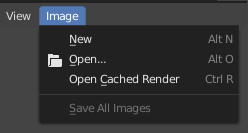
Menu Immagine nell’intestazione dell’editor di immagini.
Most headers exhibit a set of menus, located at the start of the header. Header menus are used to configure the editor and access operators. All menu entries show the relevant shortcut keys, if any.
Menu Comprimibili
Sometimes it’s helpful to gain some extra horizontal space in the header by collapsing menus. This can be accessed from the header context menu, click RMB on the header and select Collapse Menus.
Menù Selezione
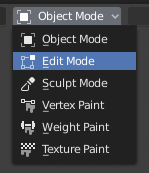
Il menu Seleziona modalità Viewport 3D.
The Select menu (short selector) lets you choose between a set of options. Select menu appears as an icon and/or text with down arrow on the right side of the button. The menu options are shown with LMB click on the button. The selected option is then shown as active on the menu button. You can also use Ctrl-Wheel to cycle through options without opening the menu.
Menu a comparsa
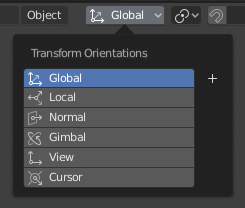
The Transform Orientations pop-up menu.
Popover menus are overlays. Like Select Menus, pop-up menus also include down arrow on the right side of menu button. However, pop-up menus allow more content to be shown, such as title, list options, buttons, sliders, etc. Popover menus group controls into a menu, which is automatically hidden when mouse pointer leaves menu boundaries (including a margin).
Context Menu
Context menus are pop-ups opened with the Menu key for editors and RMB for properties. Context menu contents depend on the location of the mouse pointer.
When invoked in an editor the menu contains a list of operators sensitive to the editor’s mode. Or when invoked over buttons and properties common options include:
- Singolo
Set or get single value.
- Tutto
Include all combinations.
- Reset to Default Value(s) Backspace
Replaces the current value by the default.
- Copy Data Path Shift-Ctrl-C
Copies the Python property data path, relative to the data-block. Useful for Python scripting.
- Copy Full Data Path Shift-Ctrl-Alt-C
Copies the full Python property data path including any needed context information.
- Copia come nuova Guida
Creates a new driver using this property as input, and copies it to the clipboard. Use Paste Driver to add the driver to a different property, or Paste Driver Variables to extend an existing driver with a new input variable.
- Copia Al Selezionato
Copies the property value to the selected object’s corresponding property. A use case is if the Properties context is pinned.
- Assegna Scorciatoia
Lets you define a keyboard or mouse shortcut for an operation. To define the shortcut you must first move the mouse cursor over the button that pops up. When «Press a key» appears you must press and/or click the desired shortcut. Press Esc to cancel.
Vedi anche
- Cambia Scorciatoia
Consente di ridefinire la scorciatoia.
- Rimuovi Scorciatoia
Scollega la scorciatoia esistente.
- Online Manual F1
Opens an online page of Blender Manual in a web browser.
- Riferimenti API Python
Context-sensitive access to the Python API Reference.
- Modifica Sorgente
Per lo sviluppo dell’interfaccia utente: crea un blocco di dati di testo con il codice sorgente associato al controllo, nel caso in cui il controllo sia basato su uno script Python. Nell’editor di testo punta alla riga di codice in cui è definito l’elemento.
- Modifica Traduzione
Per lo sviluppo dell’interfaccia utente - Punti sulla riga del codice di traduzione.
Menù Speciali
The Specials pop-up menu contains a context-sensitive list of operators.
It is opened by a button with a down arrow on dark background  .
.
Menu a torta
A pie menu is a menu whose items are spread radially around the mouse by a key press.
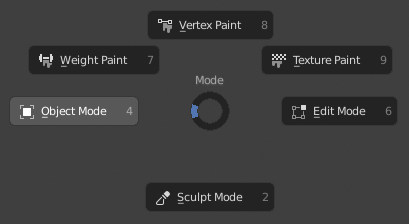
Il menu a torta della modalità Viewport 3D.
Suggerimento
Fastest way to operate a Pie menu is to press down key(s) that invoke the menu, then move mouse slightly towards a selection, and release key(s) to activate the selection.
Releasing the key without moving the mouse will keep the menu open and the user can then move the mouse pointer towards the direction of a pie menu item and select it by clicking. Releasing the key, after moving the mouse towards a pie menu item, will cause the menu to close and the selected menu item to activate.
An open disc widget at the center of the pie menu shows the current direction of the pie menu. The selected item is also highlighted. A pie menu will only have a valid direction for item selection, if the mouse is touching or extending beyond the disc widget at the center of the menu.
Pie menu items support key accelerators, which are the letters underlined on each menu item. Also number keys can be used to select the items.
Se sono disponibili sottoprocessi, è indicato da un’icona più.
Vedi anche
See Pie menu settings.