Organizzazione dei Nodi
Snapping
The snapping options can be found on the rightmost side of the node editor’s header.
- Aggancio
Toggle snapping on or off.
- Snap Node Element
What to snap the selected nodes to:
- Griglia:
Snap to the grid in the background.
- Nodo X:
Snap to the X coordinate of another node’s vertical border.
- Nodo Y:
Snap to the Y coordinate of another node’s horizontal border.
- Nodo X/Y:
Combination of the above.
- Snap Target
Which part of the selected nodes to snap:
- Closest:
Aggancia il punto più vicino sul bersaglio.
- Centro:
Snap center of selected nodes onto target.
- Mediana:
Snap median of selected nodes onto target.
- Attivo:
Snap active node onto target.
Auto-Offset
Quando si rilascia un nodo con almeno un connettore d’ingresso e uscita su una connessione esistente tra due nodi, Auto-offset, a seconda dell’impostazione della direzione, sposta automaticamente il nodo sinistro o destro per fare spazio al nuovo nodo . Offset automatico è una funzione che consente di organizzare in modo interattivo i layout dei nodi senza interrompere il flusso di lavoro dell’utente.
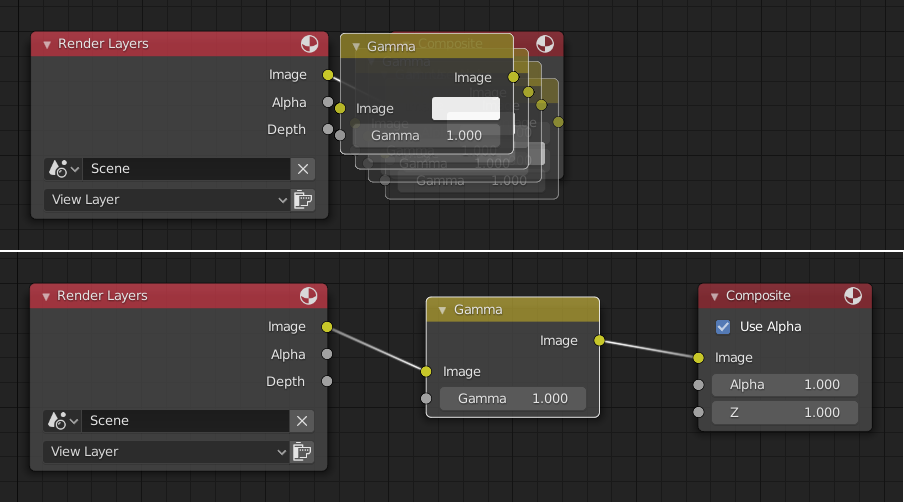
Auto-offset is enabled by default, but it can be disabled from the editor’s View menu.
Puoi cambiare la direzione dell’offset mentre sposti il nodo premendo T.
The offset margin can be changed using the Auto-offset Margin setting in the Editing section of the Preferences.
Vedi anche
Video d’esempio:
Auto-Offset. Un miglioramento del flusso di lavoro per gli editor dei nodi di Blender.