Regioni
Ogni editor in Blender è diviso in regioni. Le regioni possono avere elementi strutturali più piccoli come schede e pannelli con pulsanti, controlli e widget posizionati al loro interno.
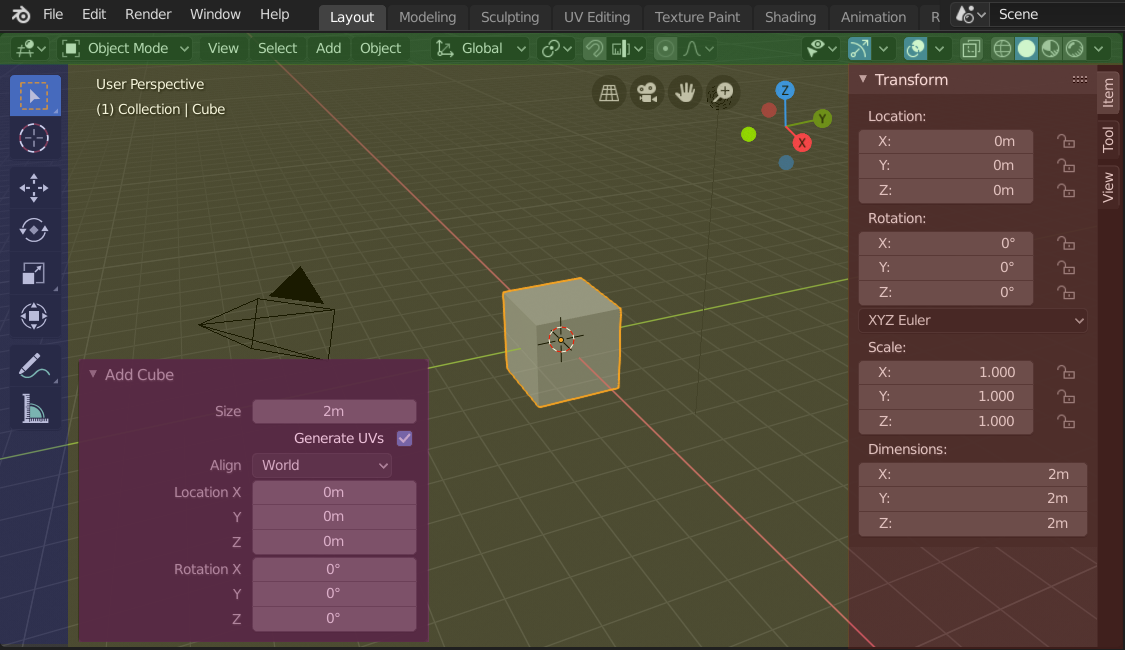
Le regioni del Viewport 3D mostrano la barra laterale e il pannello Regola Ultima Operazione dopo l’aggiunta di un cubo.
Intestazione (verde), Regione principale (giallo), Barra degli strumenti (blu), Barra laterale (rossa) e il pannello Regola Ultima Operazione (rosa).
Regione Principale
Almeno una regione è sempre visibile. Si chiama regione principale ed è la parte più importante dell’editor.
Ogni editor ha uno scopo specifico, quindi la regione principale e la disponibilità di regioni aggiuntive sono diverse tra gli editor. Vedi la documentazione specifica di ciascun editor nel capitolo Editor.
Intestazione
Un’intestazione è una piccola striscia orizzontale, che si trova nella parte superiore o inferiore di una regione. Tutti gli editor hanno un’intestazione che funge da contenitore per menu e strumenti di uso comune. I Menu e i pulsanti cambieranno con il tipo di editor, l’oggetto e la modalità selezionati.

L’intestazione del Viewport 3D.
Barra degli strumenti
The Toolbar (on the left side of the editor area) contains a set of interactive tools. T toggles the visibility of the Toolbar.
Strumento Impostazioni
A horizontal strip at the top or bottom of the editor (similar to the header) containing settings for the currently selected tool. Just like the header, it can be hidden and moved through its context menu.
Regola Ultima Operazione
Adjust Last Operation is a region that allows tweaking an operator after running it. For example, if you just added a cube, you can use this region to tweak its size.
Disposizione
Scorrimento
A region can be scrolled vertically and/or horizontally by dragging it with the MMB. If the region has no zoom level, it can also be scrolled by using the Wheel while the mouse hovers over it.
Some regions, in particular animation timelines, have scrollbars with added control points to adjust the vertical or horizontal range of the region. These special scrollbars will have added widgets at the ends, as shown in the following image:

Scrollbars with zoom widgets.
This can be used to stretch or compress the range to show more or less detail within the available screen space. Simply drag one of the dots to either increase or decrease the displayed range. You can also quickly adjust both the horizontal and vertical range by dragging in the editor with Ctrl-MMB.
Cambiare le Dimensioni e Nascondere
Il ridimensionamento delle regioni funziona trascinandone il bordo, allo stesso modo di Areas.
To hide a region, resize it down to nothing. A hidden region leaves a little arrow sign. LMB on this icon to make the region reappear.
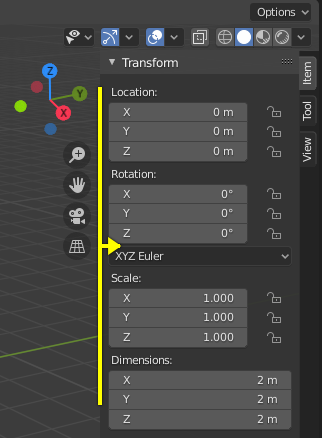
|
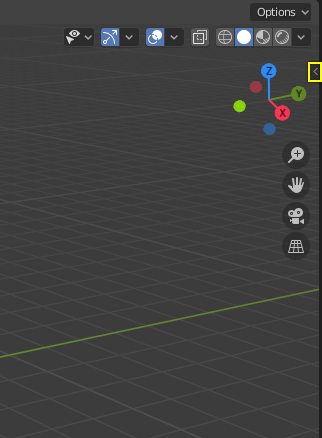
|
Scaling
The scale of certain regions (such as the Toolbar) can be changed by dragging inside them with Ctrl-MMB, or using NumpadPlus and NumpadMinus while hovering the mouse cursor over them. Press Home to reset the scale to the default.