Spazi di lavoro
Workspaces are essentially predefined window layouts. Each Workspace consists of a set of Areas containing Editors, and is geared towards a specific task such as modeling, animating, or scripting. You’ll typically switch between multiple Workspaces while working on a project.

Gli spazi di lavoro si trovano nella barra superiore.
Controlli
- Schede
Click on the tabs to switch between the workspaces. You can also use the keyboard shortcuts Ctrl-PageUp and Ctrl-PageDown. Double-click a tab to rename the workspace.
- Aggiungi
+ Fare clic sul pulsante Aggiungi per aggiungere un nuovo spazio di lavoro.
- Menu di scelta rapida RMB
Il menu di scelta rapida contiene opzioni per duplicare, eliminare e riordinare gli spazi di lavoro.
Spazi di lavoro predefiniti
Blender’s default startup shows the «Layout» workspace in the main area. This workspace is a general workspace to preview your scene and contains the following Editors:
3D Viewport on top left.
Outliner on top right.
Properties on bottom right.
Timeline on bottom left.
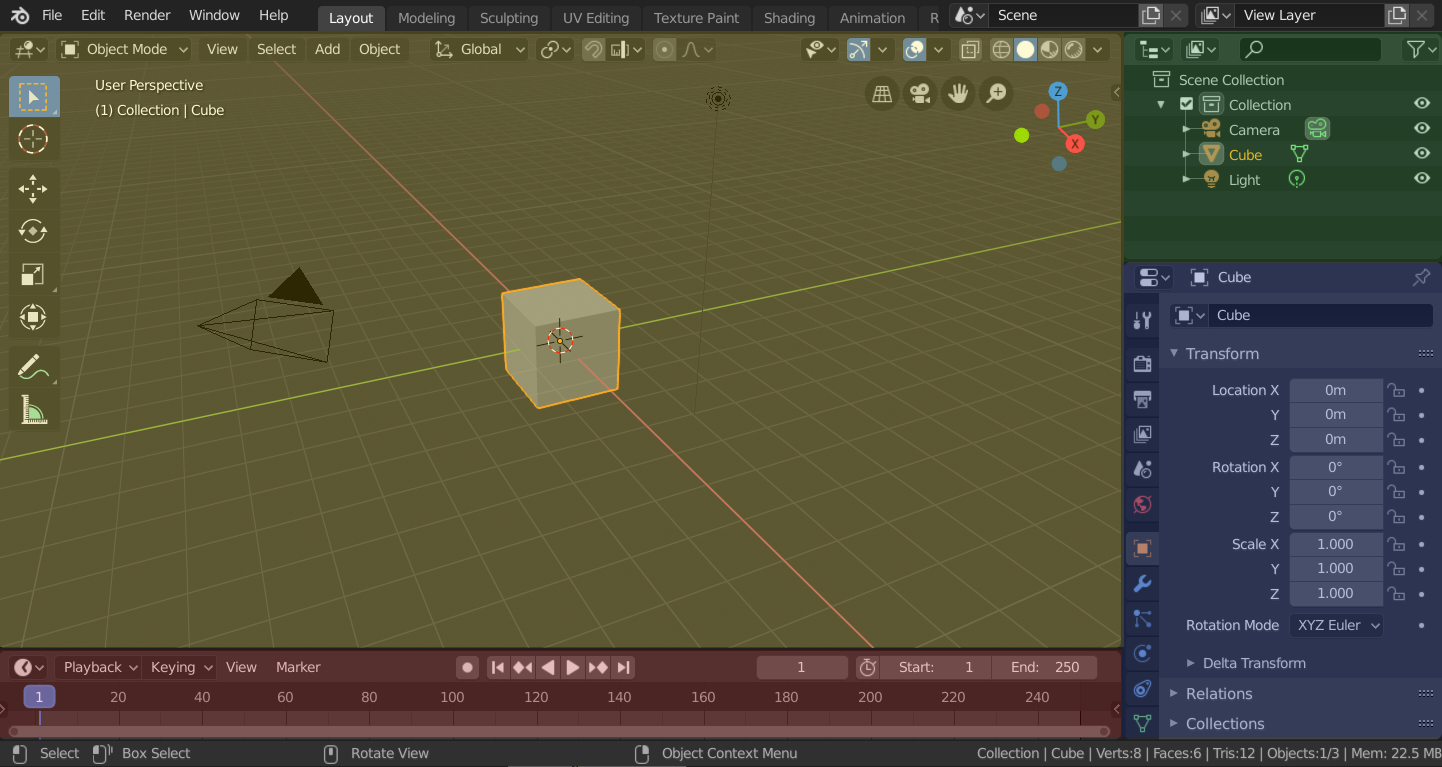
Blender’s “Layout” Workspace with four editors.
3D Viewport (yellow), Outliner (green), Properties (blue) and Timeline (red).
Blender ha anche altre aree di lavoro aggiunte per impostazione predefinita:
- Modellazione:
Per la modifica della geometria mediante strumenti di modellazione.
- Sculpting:
Per la modifica delle mesh mediante strumenti di scultura.
- Modifica UV:
For mapping of image texture coordinates to 3D surfaces.
- Pittura Texture:
For coloring image textures in the 3D Viewport.
- Ombreggiatura:
For specifying material properties for rendering.
- Animazione:
For making properties of objects dependent on time.
- Rendering:
Per visualizzare e analizzare i risultati di rendering.
- Composizione:
For combining and post-processing of images and rendering information.
- Geometry Nodes:
For procedural modeling using Geometry Nodes.
- Scripting:
For interacting with Blender’s Python API and writing scripts.
Spazi di lavoro aggiuntivi
Blender has a couple additional Workspaces to choose from when adding a new Workspace:
Animazione 2D
- Animazione 2D:
Spazio di lavoro generale per lavorare con Grease Pencil.
- Canvas intero 2D:
Simile a «Animazione 2D» ma contiene una tela più grande.
VFX
- Mascheramento:
For creating 2D masks for compositing or video editing.
- Motion Tracking:
For calculating camera motion and stabilizing video footage.
Video Editing
- Video Editing:
For sequencing together media into one video.
Salva e sostituisci
The workspaces are saved in the blend-file. When you open a file, enabling Load UI in the File Browser indicates that Blender should use the file’s screen layout rather than the current one.
Un set personalizzato di spazi di lavoro può essere salvato come parte di Defaults.
Workspace Settings
Riferimento
- Editor:
Proprietà
- Menù:
- Modalità
Switch to this Mode when activating the workspace.
Filter Add-ons
Determines which Add-ons are enabled in the active workspace. When unchecked, the global add-ons will be used. When checked, you can enable individual add-ons in the list below.